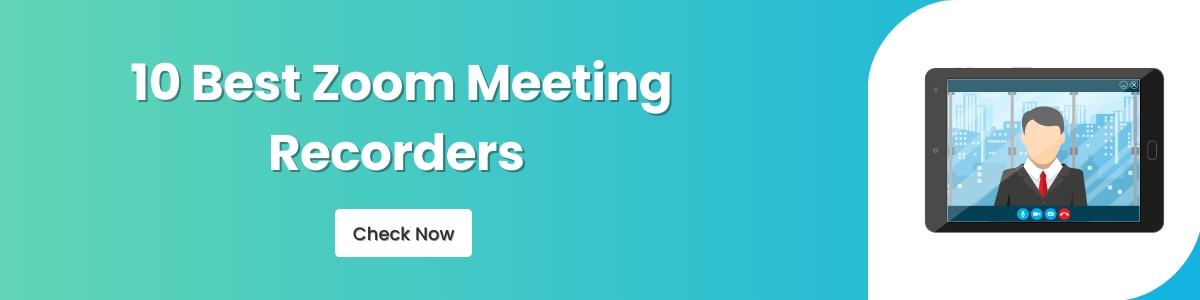10 Best Screen Recorders to Record Zoom Meetings in 2024
A Zoom screen recorder is an essential tool for anyone who takes Zoom calls on a regular basis. A few years ago, only a handful of us knew about Zoom (here’s a quick trivia about Zoom - It was founded way back in 2011), but now, everyone knows about it.
But, why should you use a Zoom call recorder?
Good question. Because Zoom has a built-in recorder that can record all your Zoom meetings. However, you can do that only when you’re the host of the meeting. If you have permissions to record the Zoom call, then the moment you start recording, the host will know about it.
Therefore, to record your Zoom meetings, you need a screen recorder for Zoom. This screen recorder can record all the meetings discreetly.
What is the best Zoom video recorder?
This is a tough question to answer, but here’s a list of the best screen recorders that you can use on any PC to record Zoom meetings.
- Vmaker
- OBS
- Camtasia
- Movavi
- Loom
- Screencastify
- Screencast-O-Matic
- Bandicam
- QuickTime Player
- Icecream screen recorder
We have done a complete analysis of these 10 tools that can help you screen record on Zoom. You can pick any of them based on your own experience.
How we analyzed the best screen recorders for Zoom?
We did a deep-dive analysis of the 10 best screen recorders for Zoom on the basis of these 5 factors -
- Best features
- Compatibility
- Pricing
- Reviews
- Negatives
More options for Zoom screen recording
While we covered 10 screen recorders in-depth, you can analyse a few more options for screen recording Zoom meetings. Use our above 5-factors formula to find out if any of these screen recorders stand out as an impressive option.
Additional Zoom meeting screen recorders that you can check out -
- Gilisoft Video Recorder
- Droplr
- Tinytake
- AceThinker
- ApowerRec
- Soapbox
- Flashback Pro
- Claquette
- Adobe Captivate
- Clickup
Let’s start with the list of the best 10 screen recorders for recording Zoom meetings.
1. Vmaker
Vmaker is one of the most reliable and affordable screen recorders available online to record Zoom meetings without permission. It has a user-friendly interface and allows users to record, edit, download, and share videos easily. You also get the option to record screen+webcam at the same time along with only screen and only webcam recording.
You can record your Zoom meetings for free with no limit on the number of recordings. But, we recommend checking out the premium plans as well. Because these plans have a great mix of nice-to-have and advanced features.
You can also save your Zoom meeting recordings in a folder and share access to these folders with your colleagues. As all the recordings get saved in the cloud, these recordings can be viewed from anywhere and anytime.
Features
Features of Vmaker screen recorder for free users:
- Noise cancellation,
- Watermark free recording,
- Unlimited number of recording,
- Multiple recording modes,
- Basic video editor,
- Record microphone audio,
- Customizable recording dimensions,
- Access to the free account for a lifetime.
Features of Vmaker screen recorder for paid users:
- 4K HD recording,
- Screen annotations,
- Screen blurring options,
- Recording scheduler,
- Available in multiple languages,
- Advanced AI video editing features
- Direct YouTube upload
Compatibility
Vmaker available in following formats:
- Vmaker Screen Recorder Chrome Extension
- Vmaker Screen Recorder for Mac
- Vmaker Screen Recorder for Windows
Pricing
It has three major pricing plans.
- Lite plan: $0,
- Starter plan: $7 per month or $84 per year and
- Team plan: $10 per month or $120 per year.
Note: Since Vmaker allows even its free users to record unlimited number of videos without watermark, anyone can start recording zoom meetings, calls, and live classes for free.
Reviews
- G2 Rating: 4.7 (20 reviews)
- Capterra Rating: 4.5 (27 reviews)
- Crozdesk Score: 90/100.
Negatives
Overall, Vmaker is a great tool and will not disappoint most of the users who are looking for software for recording Zoom meetings. However, for those wanting to record Zoom meetings on their mobile device might have to wait for Vmaker to launch the mobile app. The iPhone app is already in beta and the Android app is under development too.
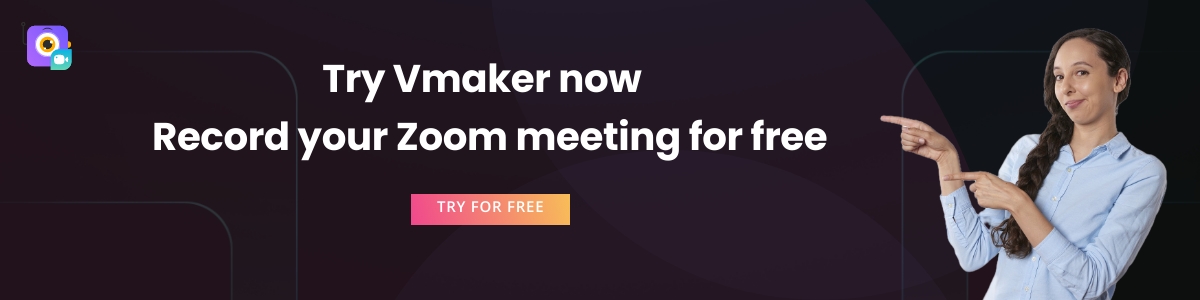
2. OBS (Open Broadcaster Software)
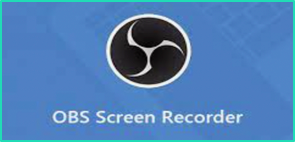
OBS is a free, open source screen recorder that you can download on your PC to screen record Zoom meetings. It’s a free Zoom meeting recorder, and there are no watermarks on videos. You can use OBS to record as many Zoom meetings as you want - there is no cap on the number of videos your record and store.
It comes with advanced features like audio mixing, video encoding, broadcasting and editing. It’s popular for making livestream videos for social media platforms like Facebook, YouTube, and Twitch.
Features
- Multi-screen recording,
- Built-in video editor,
- Unlimited recording time
- Access to live stream videos on YouTube, Twitch, Facebook, and Instagram,
- Records both internal and external audio.
Compatibility
It is available for download in three formats:
- Windows Vista, 7, and above,
- Mac OS 10.13 + and
- Linux.
Pricing
It can be downloaded for free.
Reviews
- G2 Rating: 4.6 (77 reviews)
- Capterra Rating: 4.6 (631 reviews)
Negatives
The disappointing part about OBS is its interface. It will take you some time to get used to it. When you compare it with other screen recorders in the market, it looks lackluster. Because you want to record Zoom meetings, we recommend using OBS only if you’re alright with its boring interface.
3. Camtasia

Camtasia is a very reputed screen recorder made by the team of TechSmith. It’s used by content creators and educators globally. With Camtasia, you will not face any issues recording your Zoom meetings. Moreover, it comes with a built-in video editor and an advanced feature called speech-to-text translation.
It automatically captures the audio of the meeting and converts it into text. You can then use this text file as a subtitle for the Zoom meeting recordings.
Features
- Built-in video editor,
- PowerPoint integration,
- Screen annotations,
- Readymade video templates,
- Speech-to-text translations,
- Replaceable backgrounds,
- Records screen and webcam,
- Access to a stock library of royalty-free music and sound effects,
- Allows users to add the table of contents and
- Uploadable to YouTube, Vimeo, etc.
Compatibility
Works on Windows and Mac OS.
Pricing
Camtasia License: Rs 26,383 (valid for a lifetime)
Reviews
- G2 Rating: 4.5 (591 reviews)
- Capterra Rating: 4.6 (114 reviews)
- Crozdesk score: 96/100
Negatives
For someone only looking forward to record zoom meetings, tutorials and presentations, this tool might come across as a costly purchase. While comparing its pricing with its other competitors, Camtasia is priced way higher than many other screen recorders available online.
Here is a detailed comparison between Vmaker and Camtasia
4. Movavi
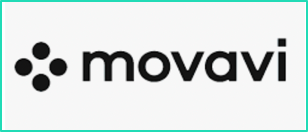
Movavi is another popular screen recorder in this list. It has many users worldwide and is a great option for recording Zoom meetings. It can record screen, webcam, microphone and internal audio.
It’s compatible with both Windows and Mac operating systems. If you’re worried about the video quality of your Zoom recording, then you can try the premium plan where you can record the Zoom meetings in 4K quality.
Features
- Recording scheduler,
- Shows keystrokes and mouse emphasis,
- Records webcam and screen,
- Works offline
- Allows users to draw on videos and
- Allows users to record videos in full HD mode up to 4K.
Compatibility
It's available for download in two formats:
- Windows version and
- Mac OS version
Pricing
You can opt for the business license which is priced at $49.95 for one year subscription. Or, you can choose the personal license at $39.95 for 1PC for lifetime.
Reviews
- G2 Rating: 4.5 (45 ratings)
- Capterra Rating: 4.7 (15 reviews)
- Crozdesk score: 91/100
Negatives
Movavi has a free plan in which you can capture Zoom videos for free, however, there will be watermarks on the videos. If you want to remove the watermarks, you have to upgrade.
Here is a detailed comparison between Vmaker and Movavi
5. Loom
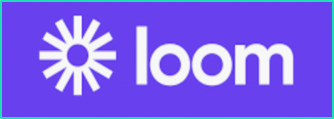
Loom is a sleek screen recording software that can record Zoom meetings in high quality and help you manage them online. It’s a cloud-based screen recording app and available for Windows and Mac PCs. You can also use its Chrome extension to record videos from the browser directly.
Loom has a huge user base. It’s used by remote workers for sharing screen recording videos to communicate with each other. Loom has a very user-friendly interface, it comes with a built-in video editor, and you can record screen, webcam and audio at the same time. There are a few more useful features that you’re going to enjoy using like screen annotation, video reaction and advanced video analytics.
Features
- Built-in video editor,
- Customizable branding,
- Screen annotations,
- Speech-to-text analysis,
- Real-time chat,
- Various collaboration tools,
- Access to a stock media library and
- Uploadable to YouTube directly.
Compatibility
It's available for download in three formats:
- As a desktop app,
- As a Chrome Extension and
- As a mobile application.
Pricing
It has three pricing plans:
- Starter plan: Free
- Business plan: $8 per month (annually) and
- Enterprise plan.
Reviews
- G2 Rating: 4.5 (182 reviews)
- Capterra Rating: 4.6 (189 reviews)
Negatives
Free users (in the starter plan) only get a 5-minute recording limit. So, if you're looking forward to recording lengthy zoom meetings and calls, you will have to upgrade to a business plan.
Here is a detailed comparison between Vmaker and Loom
6. Screencastify
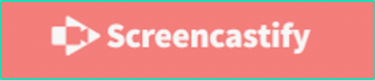
Screencastify is a browser-based screen recorder that can be an excellent choice for recording Zoom meetings. It’s only available as a Chrome extension, so if you prefer using these types of tools over the downloadable apps, then Screencastify is a strong contender in this list.
Screencastify has gained popularity, particularly among educators. It works great with Google Drive and Google Classroom. Therefore, it’s easy for educators to communicate with their students. They can also share assignments and evaluate them with the help of screen recording video.
But, that doesn’t make Screencastiffy a less ideal Zoom call recorder. It can record screen, webcam and microphone which is all you need to record Zoom calls. It has a free plan and comes with a built-in video editor which are useful additions for everyone wants to record videos online.
Features
- Screen annotation and stickers
- Video analytics
- Built-in video editor
Compatibility
It's available as a Chrome Extension and can be downloaded via the Chrome Web Store.
Pricing
Screencastify's services are sorted into three main categories. The pricing plans are also based on its services. Additionally, it has separate pricing packages for different users.
- Record: Free ($0); Unlimited ($49 per year)
- Edit: Free plan ($0); Unlimited plan ($49 per year)
- Share: Free plan($0); Unlimited plan ($99 per year)
Reviews
- G2 Rating: 4.5 Rating (47 reviews)
- Capterra Rating: 4.8 Rating (11 reviews)
- Crozdesk score: 88/100
Negatives
In the free plan of Screencastify, you can record Zoom meetings only for 5-minutes duration. Moreover, the pricing plans are not so supportive for someone who only wants to record Zoom videos. You have to pay extra for every additional service you want to use.
7. Screencast-O-Matic
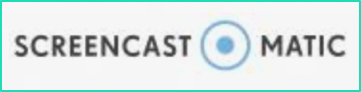
Like Screencastify, Screencast-O-Matic is popular with educators. It’s great for recording and sharing Zoom meeting videos. It’s easy to do that, thanks to its easy-to-use interface. You can start using this screen recorder for free, but there are watermarks in the recording.
It has a built-in video editor with nice features like a built-in stock library of popular videos, images, and music tracks that could be made use of in the recordings.
Features
- Customizable branding,
- Collaboration tools,
- Backup & Recovery,
- Built-in video editor,
- File sharing,
- Speech-to-Text Analysis
- Access to upload videos directly on YouTube and
- Records both internal and external audio and
- Stock library of popular music tracks, videos and images
Compatibility
It runs on both Windows PC and Mac. Browsers that support the application are:
- Chrome
- Safari
- Edge
- Firefox.
Pricing
It has 4 pricing plans. They are:
- Free plan: $0
- Deluxe plan: $4 per month (paid annually)
- Premier plan: $5.75 per month (paid annually)
- Business plan: $5 per user per month (paid annually)
Reviews
- G2 Rating: 4.2 (50 reviews)
- Capterra Rating: 4.6 (21 reviews)
Negatives
You get only 15-minutes of recording in the free plan. If your Zoom meetings are short, then this is good for you. Otherwise, you have to go for the paid plan. You also don’t get access to the editor features in the free plan.
Here is a detailed comparison between Vmaker and Screencast-O-Matic
8. Bandicam

Made famous by gamers worldwide, Bandicam is a screen recorder made specially for Windows PC users. There are three modes of screen recording that’s available in Bandicam -
- The 'Screen Recording Mode' allows users to record the area of their PC's screen.
- The 'Game Recording Mode' allows users to record games within the target created in Direct XL or OpenGL.
- The 'Device Recording Mode' allows users to record webcams and other HDMI devices
For recording Zoom calls, the Screen Recording Mode should work well. Because Bandicam is made for gamers who record long duration gameplay videos, the Bandicam team claims that you can record videos on it for 24-hours non-stop.
This can make a big difference to you if you’re used to attending long Zoom meetings.
Features
- Recording scheduler,
- Mouse effects,
- Real-time drawing on your recording,
- Records both internal audio and external audio,
- Access to add webcam overlay and
- Multi-screen recording.
Compatibility
It can only work on windows. It is not compatible with Mac or Linux.
Pricing
Bandicam does not have monthly or yearly subscriptions like other screen recording tools. It provides a license that can be used for a lifetime and doesn't require monthly or yearly subscriptions. Additionally, it also provides a lifetime guarantee for the license.
- 1-PC License: $39.95
- 2-PC License: $59.96
- Bandicut + Bandicam License: $60.95
- Upgrade License Count: $27.79
Reviews
- G2 Rating: 4.3 (27 reviews)
- Capterra Rating: 4.3 (46 reviews)
- Crozdesk score: 88/100
Negatives
Free users will have to upgrade to a paid plan to record videos more than a 10-minute limit and remove watermarks.
9. Quick Time Player
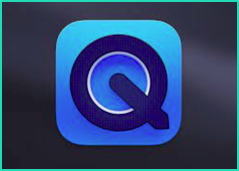
You might have heard about QuickTime Player or you must have used it before if your macOS user. QuickTime Player is a built-in screen recorder on Mac PCs. It’s very simple to use and because it’s built-in, you don’t have to download an external app or create an account using your email address. You can also use it on Windows PCs by downloading the app from the Applpe Store for free.
With QuickTime Player, you can record virtual meetings on Zoom. But, don’t have too many expectations. It can record the videos in decent quality and get the job done. However, if you’re looking for advanced features like 4K recording or screen + webcam recording, we recommend looking elsewhere.
Features
- Free
- Built-in Video Editor,
- No watermarks on videos
- Video and Audio Player.
Compatibility
Both Windows users and Mac users can make use of this application. For Windows users, the application can be downloaded for free from the Apple Store. Mac users don't have to worry about installing the application as it comes pre-installed on all MacBooks.
Pricing
It's totally free and is available for download in the Apple store.
Review
Mac update rating: 3.5 (169 reviews)
Negatives
The QuickTime is a good option for basic screen recordings. It falls short severely when its advanced features are compared with other screen recording tools. It misses out on dual recording, produces substandard quality recording, doesn’t have the ability to record microphone audio and there are no features to make the recording engaging.
10. Icecream Screen Recorder
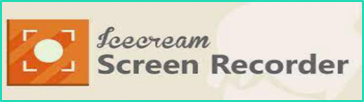
Icecream screen recorder is developed by Icecream apps they have a range of apps for different purposes. Most of their apps are easy and free to use, and the same goes for Icecream screen recorder too.
Icecream Screen Recorder allows you to effortlessly capture Zoom meetings without any difficulties. It has a simple workflow - record videos, add annotations, and share the recordings with anyone you like.
You can use the free version of Icecream screen recorder to record basic Zoom meetings. But, if you’re looking for something more, then check out their premium plans. There are a few advanced features like recording scheduler, record in multiple video formats and add logo to your videos.
Features
- Screen annotations,
- Recording scheduler,
- Customizable branding,
- Mouse effects,
- An in-built PC screen recorder that allows users to record full-screen 3D games,
- Allows users to change the speed of the recording,
- Allows users to record screen and webcam and
- Can be uploaded to YouTube, Google Drive, and Dropbox easily.
Compatibility
It supports Windows, Mac and Android operating systems.
- Supported Windows versions: Windows Vista, Windows 7, and above.
- Supported Mac versions: OS X 10.9 Mavericks, OS X Yosemite
- Supported Android versions: 5.1, 6.0, 7.0, and above.
Pricing
Its paid plan starts from $29.95
Reviews
- G2 Rating: 4.0 Rating (22 reviews)
- Capterra: 4.4 Rating (18 reviews)
Negatives
The free account allows users to record videos for 5 minutes only. In order to record videos for a longer period, users will have to upgrade to a paid plan.
Frequently Asked Questions
1. Can I record Zoom meetings with a screen recorder?
You can use the built-in screen recorder in Zoom to record videos if you’re the host of the meeting. But, if you’re a participant in a Zoom meeting, you can download a screen recorder like Vmaker. It will record Zoom meetings without notifying anyone, and without asking anyone’s permission.
2) What is the best Zoom video recorder?
Here are the 10 best screen recorders for recording Zoom videos and meetings -
- Vmaker
- OBS
- Camtasia
- Movavi
- Loom
- Screencastify
- Screencast-O-Matic
- Bandicam
- QuickTime Player
- Icecream screen recorder
3) How to record Zoom meetings without permission?
Download a screen recorder like Vmaker to record Zoom meetings without permission. Follow these steps to get started -
- Sign up for Vmaker
- Install the Vmaker app on your Windows or Mac PC
- Choose screen, webcam or both screen + webcam recording
- Select the area you want to record - Window, full screen or Custom area
- Click on the Start recording button to record your Zoom meeting
Recommended Reads:
- Learn How to Record Zoom Meetings As A Participant
- Learn How to Record Webinars For Free
- Learn How to Record Online Lectures Easily
- How to Record Zoom For Free
- How to Record a Video on Zoom and Share it
- How to add subtitles or captions to Zoom meeting recordings
- How to record Zoom, Google Meet, or any online meeting with subtitles?