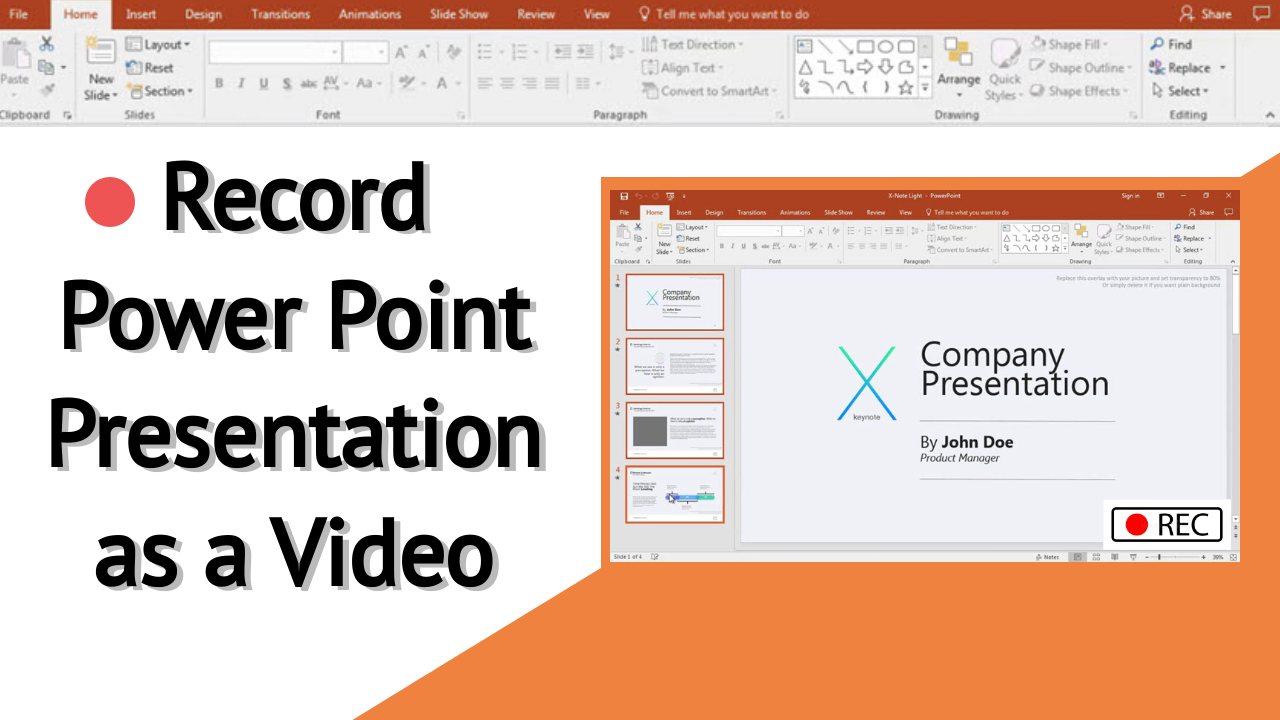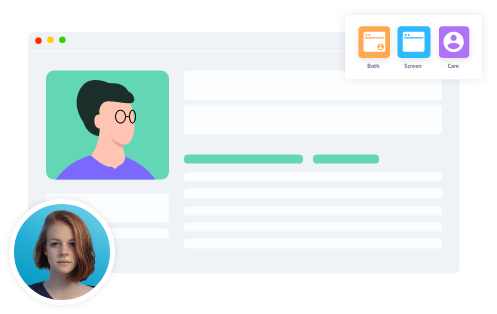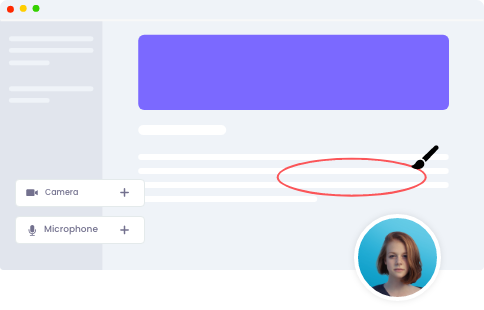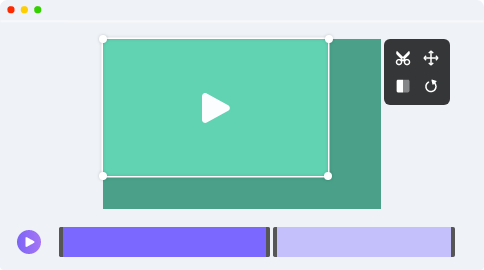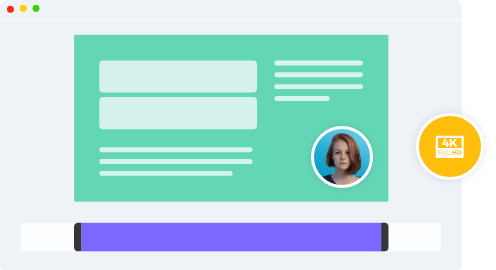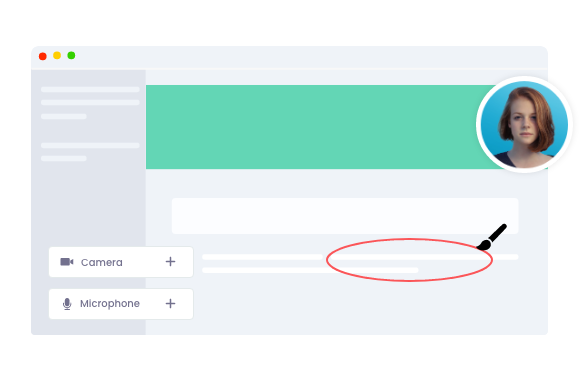Make a Lasting Impression with Our Professional Video Presentation Maker
-
1
Sign up and install Vmaker
-
2
Record your slides with webcam and voiceover
-
3
Add screen annotations to your video
-
4
Edit and share your video with ease
Create an Unlimited Number of Video Presentations for Free with Vmaker
Easy to Use. No credit card required
Everything You Need to Create a Professional Looking Presentation Video
-
Record screen and webcam
![Create video presentation with screen and webcam]()
You can create your video presentations by recording just your screen or screen and webcam along with narration. You can add camera filters, AI virtual backgrounds, name tags, and customize your videos according to needs.
-
![Create video presentation with screen and webcam]()
-
Add screen annotations to keep your audience engaged
![Add screen annotation to your presentation]()
While recording your presentation slides you can make use of our screen annotation features such as drawing tools and mouse clicks highlights that allow you to highlight the important details on your screen. This will help your viewers glued to their screen.
-
![Add screen annotation to your presentation]()
-
Edit your videos to give a professional touch
![Edit your videos presentation]()
Vmaker comes with a free built in video editor that allows you to give a professional touch to your videos with ease. You will be able to trim, crop, cut, rotate, flip, add scenes, and do more without any prior knowledge of editing.
-
![Edit your videos presentation]()
-
Record your videos in the highest clarity
![Record your presentation in the highest clarity]()
Never miss out on details in your videos. With Vmaker, you can record your video presentations at the highest clarity of 4K HD resolution. Your videos will be noise-free and will have better picture clarity.
-
![Record your presentation in the highest clarity]()
-
Share your videos with ease
All your videos will be automatically stored to your private cloud making it easier for you to share and access your videos with ease. All you have to do is copy and share your video link.
You can also track how many people have viewed your video on your analytics dashboard.
-
Vmaker’s free video presentation maker works best on your PC
Additional features to create video presentations
Music
Add background music to your presentation
Transitions
Add transitions to your video
Scenes
Create separate scenes to tell a story
Subtitle
Add subtitles for better comprehension
4K render
Export your video with the highest clarity
Upload videos
Upload and external videos to your storyline
What is a video presentation?
- A video presentation is a video that is made out of recording presentation slides along with narration, music, subtitles, and other screen annotations.
- One of the most significant advantages of video presentation over traditional presentations is that it is more engaging and humanized.
- To create a video presentation you can use a Google Slides presentation, PowerPoint presentation or any other presentation software available.
- With Vmaker’s video presentation maker you create video presentations, edit, and share them with ease.
Tips to make a video presentation
-
Keep it short
You're more likely to hold the attention of your viewers if your video presentation doesn't go on for hours. Make sure you convey your ideas to your viewers in a clear fashion in a short time. To keep a check on your video length, focus on the number of slides, pauses you take while talking, your talking speed, and the amount of subject you cover. If the subject to be covered is too large, then break it into smaller presentation videos.
-
-
Don’t worry about the mistakes
It’s natural to make mistakes while recording. If you make any mistakes just stay on the same slide and keep recording since you can always edit your video after recording. To reduce mistakes, prepare a plan prior to recording. Plan on all the details from start to end of your video. Plan on things like the points that you will talk about in detail, the right words you would use, the transitions you will make, and other details that will help you while recording.
-
-
Use Screen Annotations
![Use Screen Annotations]()
In a video presentation you will be showing your slides and talking to your audience, and it’s very likely that without any activity or highlights on the screen, your audience may not follow along. By using a drawing tool to highlight the important points on your slides you can keep your audience engaged with your video. Also, there is one more added benefit, you don’t have to sit and manually highlight the points in your presentation.
-
![Use Screen Annotations]()
Try Vmaker right now and create video presentations in minutes!
Absolutely FREE for a lifetime. No credit card required.
Frequently Asked Questions
Follow these steps to record your video:
- Download and install Vmaker’s video presentation software on your device.
- Open your PowerPoint presentation.
- Start presenting the deck in "Presenter view".
- Start Vmaker and if you want your audience to hear and see you, choose Screen + Webcam mode.
- Select full screen recording and click the 'Start Recording' button to record powerpoint presentation as video.
- To end the recording click the red button on the side of your screen.
- After recording, you can view, edit, and share your recording online.
Vmaker supports Mac, Windows, and Chromebook devices. Download and install Vmaker’s Desktop application or chrome extension to create engaging video presentations.
Follow these steps to record your Google slide presentation:
- Download and install Vmaker’s free video presentation maker on your Mac
- Open your slide deck in Google Slides
- Run Vmaker on your system and click "Start Recording"
- With screen annotations highlight the important details
- To end the recording click the red button on the side of your screen
- Once after recording, you can view, edit, and share your recording online