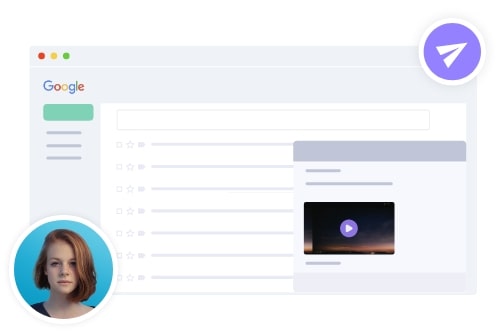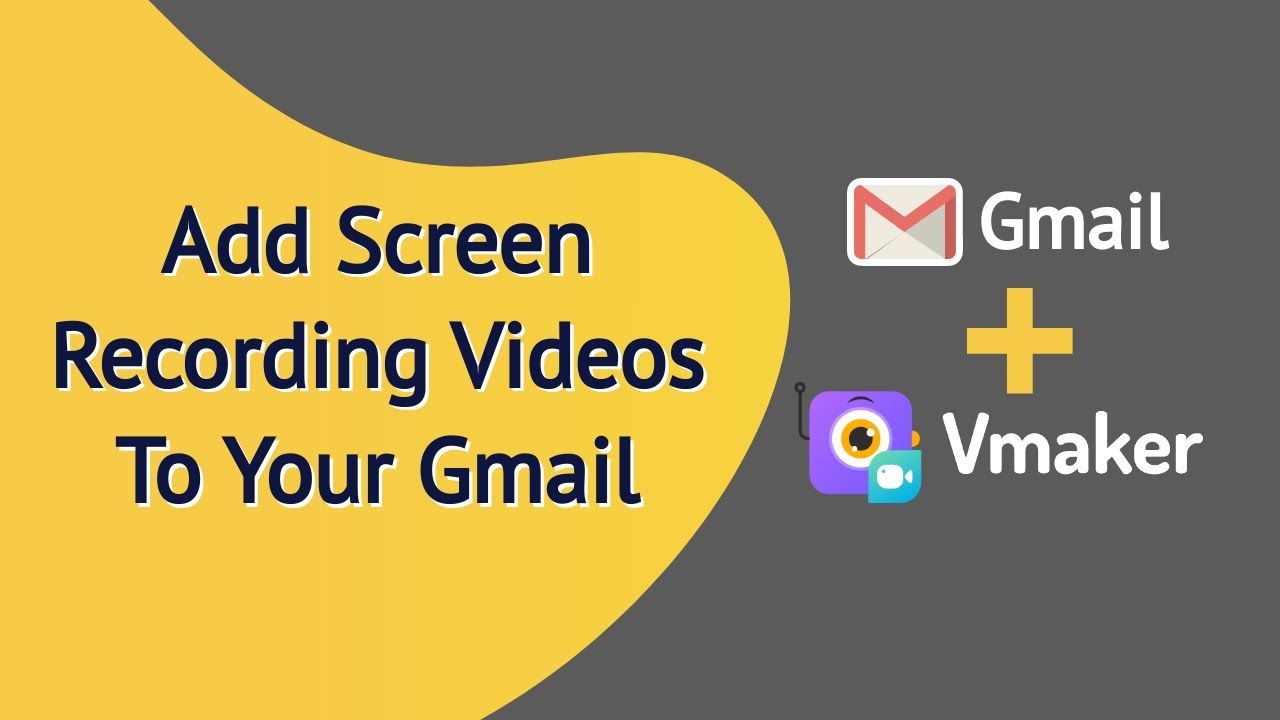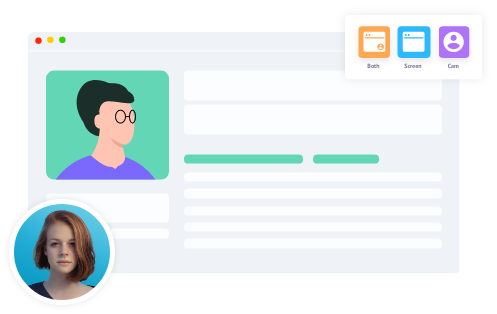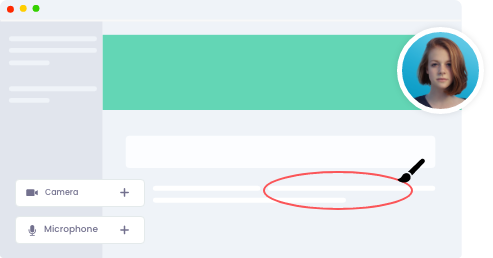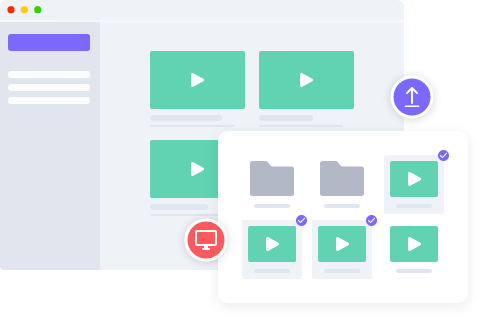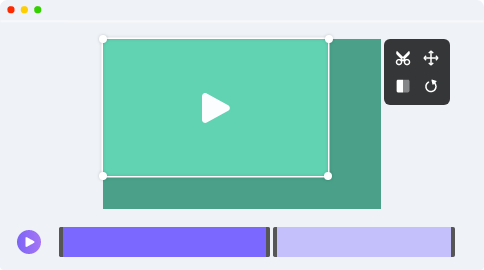How to send videos through email?
Watch the video below to learn how to send a video through email in just a few clicks.
-
1
Add Vmaker Chrome plugin to your Chrome browser
-
2
Refresh your Gmail for the Vmaker icon to appear in your Gmail toolbar
-
3
Record an engaging video by adding frames, screen annotations, and more
-
4
Add name and insert your video in Gmail and share it instantly
Try Vmaker to send a video through email for Free
Free Forever. No Credit Card Required.
A feature-packed tool for your video email needs!
-
Embed a video in email
![Embed a video in email]()
Record a new video or insert an already recorded video from your email account and send it across instantly.
-
![Embed a video in email]()
-
Record screen and webcam videos
![Record screen and webcam videos]()
Present your ideas by recording your screen and webcam with audio from your email. You can either choose a tab or the whole screen to record your video.
-
![Record screen and webcam videos]()
-
Make your videos engaging
![Make your videos engaging]()
Record your videos with screen annotations, fun frames, filters, and AI virtual backgrounds, and make your videos more engaging.
-
![Make your videos engaging]()
-
Edit your videos with ease
![Edit your videos with ease]()
Remove the unnecessary sections, adjust the volume, crop, flip, rotate, and do much more with Vmaker’s free built-in video editor.
-
![Edit your videos with ease]()
All the powerful features you need to create and send personalized video emails!
4K Recording
Record videos at the highest quality
Mouse Emphasis
Highlight mouse clicks while you record
Add Music
Upload and add music to your videos
Screen Annotation
Draw on screen as you record your screen videos
Add Subtitles
Make your videos more comprehensive with subtitles
Filters & Avatars
Add filters and avatars to your webcam display
Not us, But the Internet says so

User Friendly and Does a Phenomenal Job capturing everything you need
The quality of the output once you finish recording is top-notch. Very intuitive and made it a breeze for me to do quick videos for clients and was easy to share to them across multiple mediums.
Edna H.
Managing Partner
"Need to record? Vmaker is the tool!"
I like the possibility of saving the screen and also having video of myself explaining. I love to share my browser and show what I'm doing to my clients. It's great versus other similar apps, the chrome extension works wonderfully!
Santiago R.
Docente administración de empresas
"More intuitive to use than Loom and VidYard, plus has virtual background, More reliable than vidyard"
Good UI. Virtual backgrounds are great, editor is very easy to use. Seems to be very reliable so far (some of the other online tools glitch out and fail)
Yishai R.
Founder, Brand ManagerJoin millions of others and start sending video emails with Vmaker
Absolutely FREE for a lifetime. No credit card required.