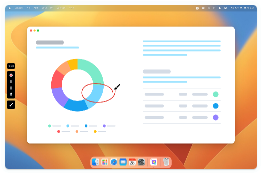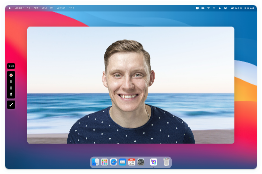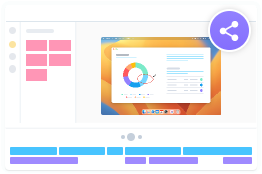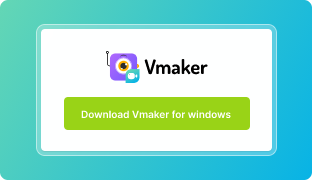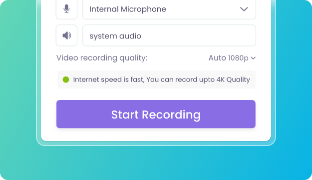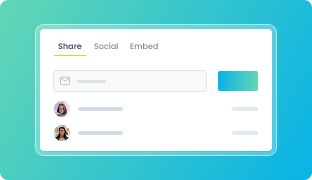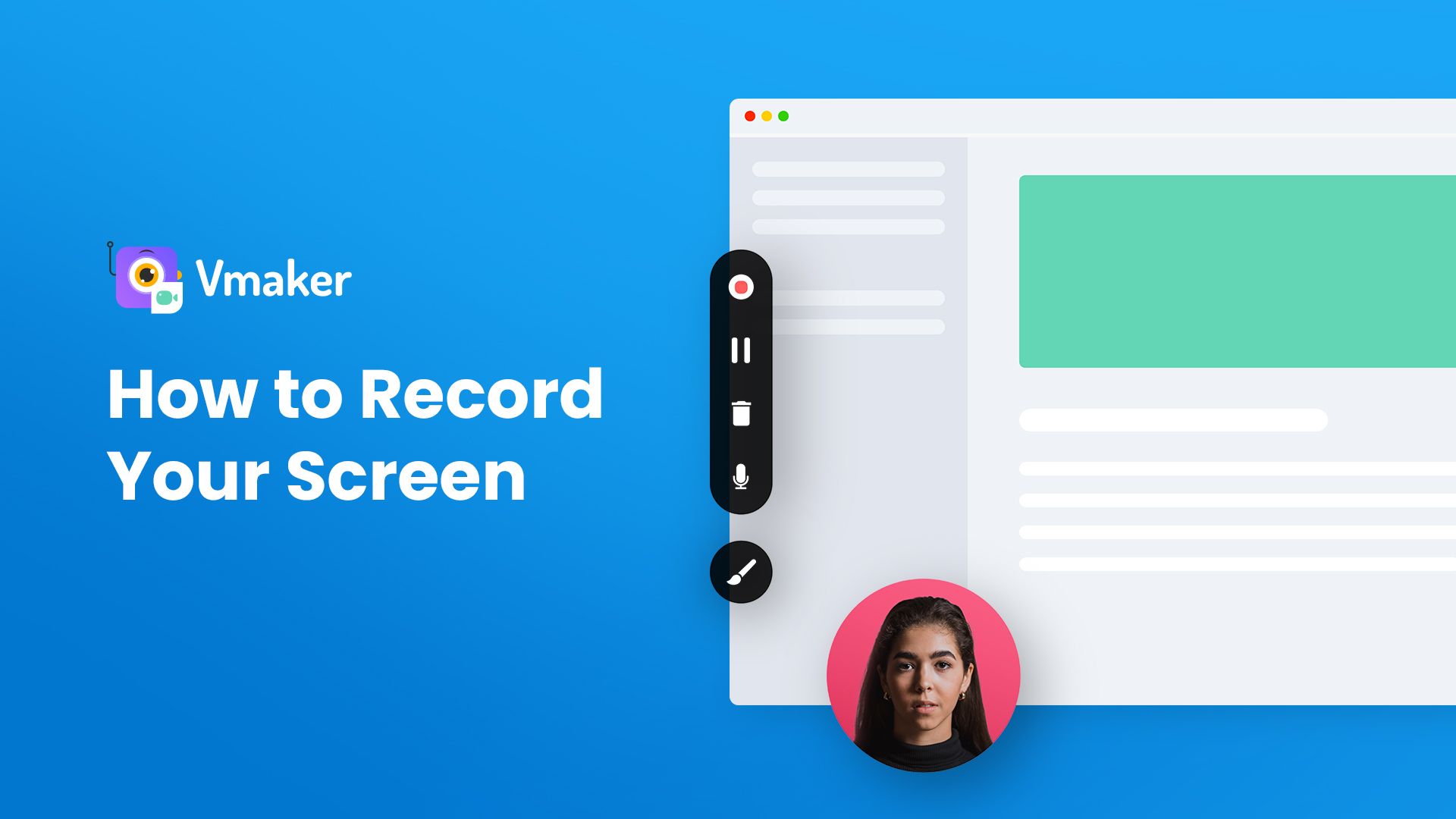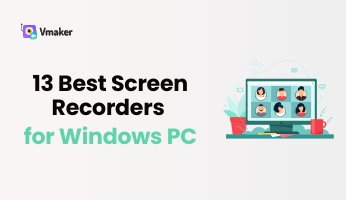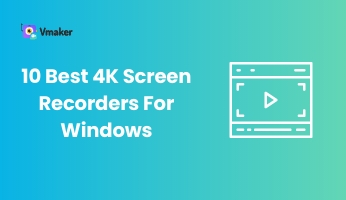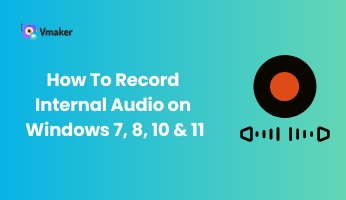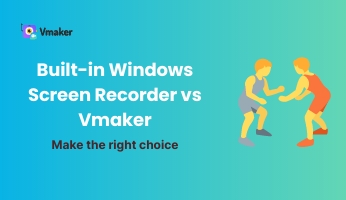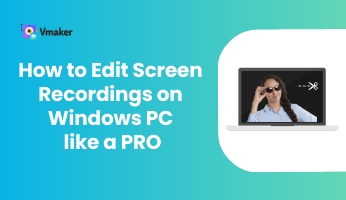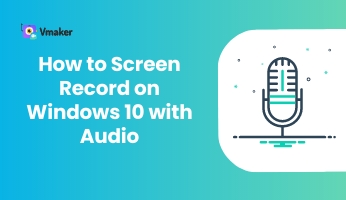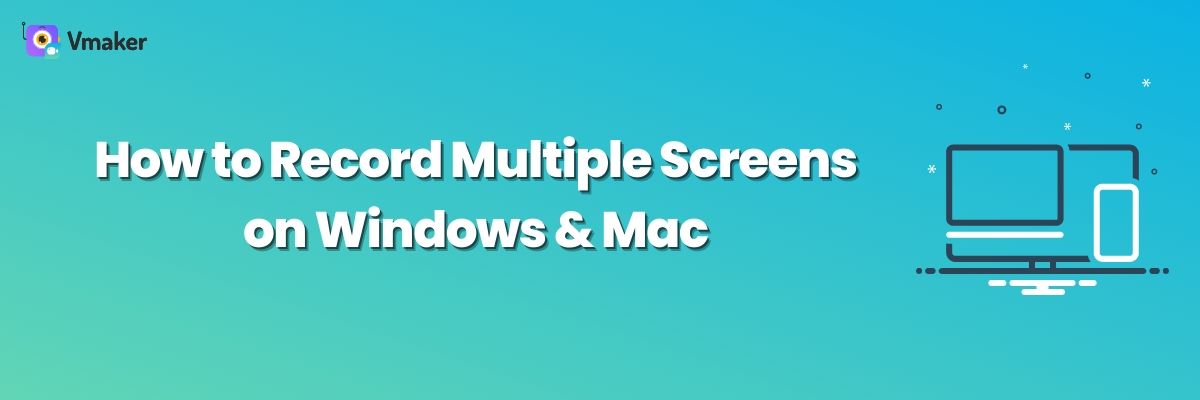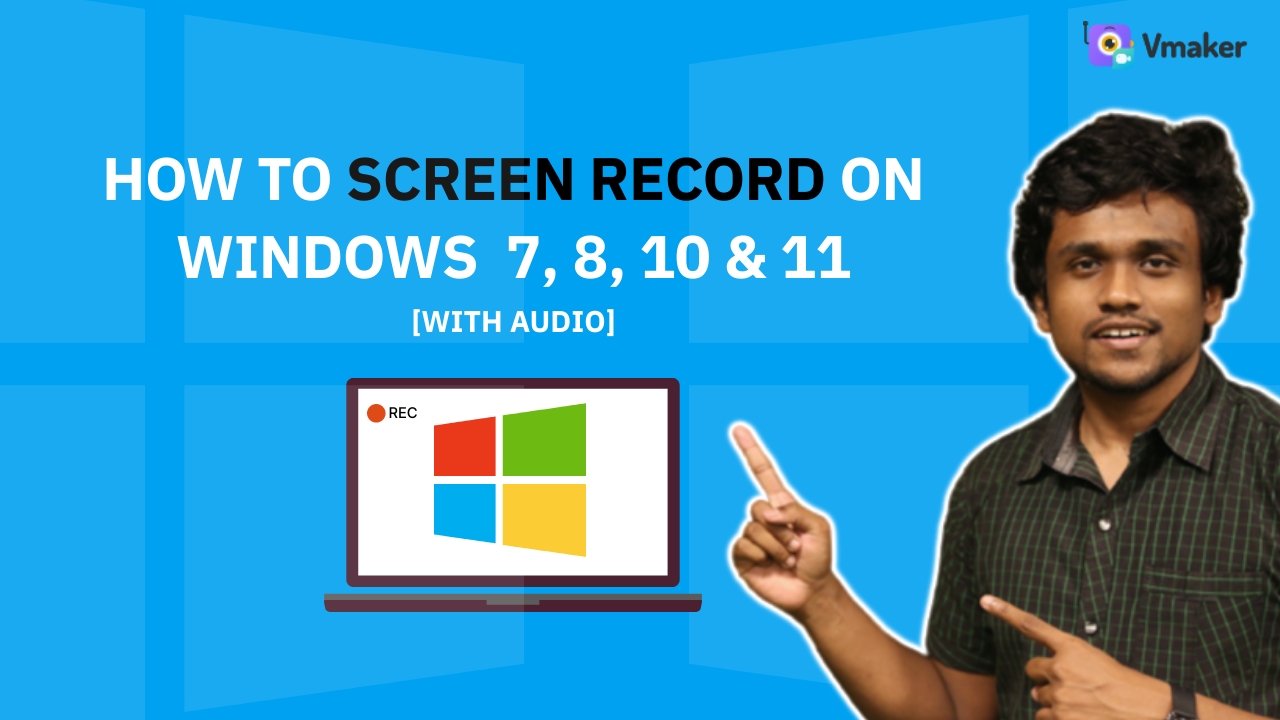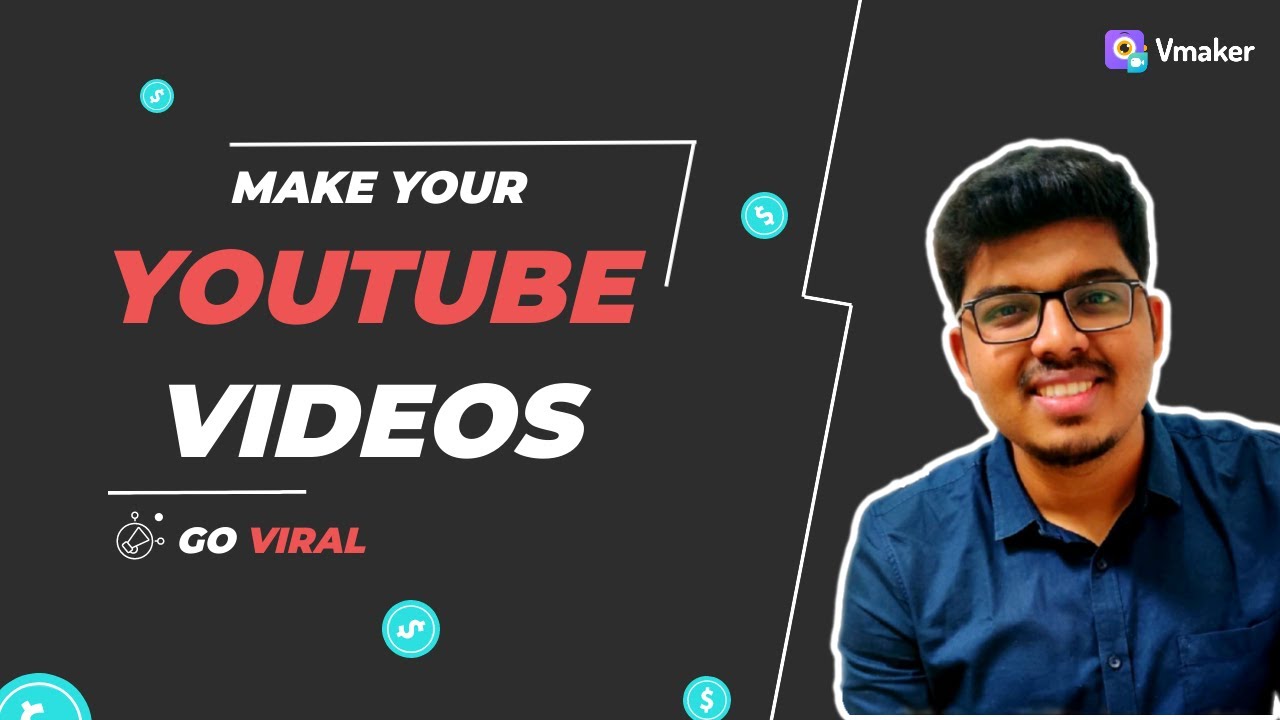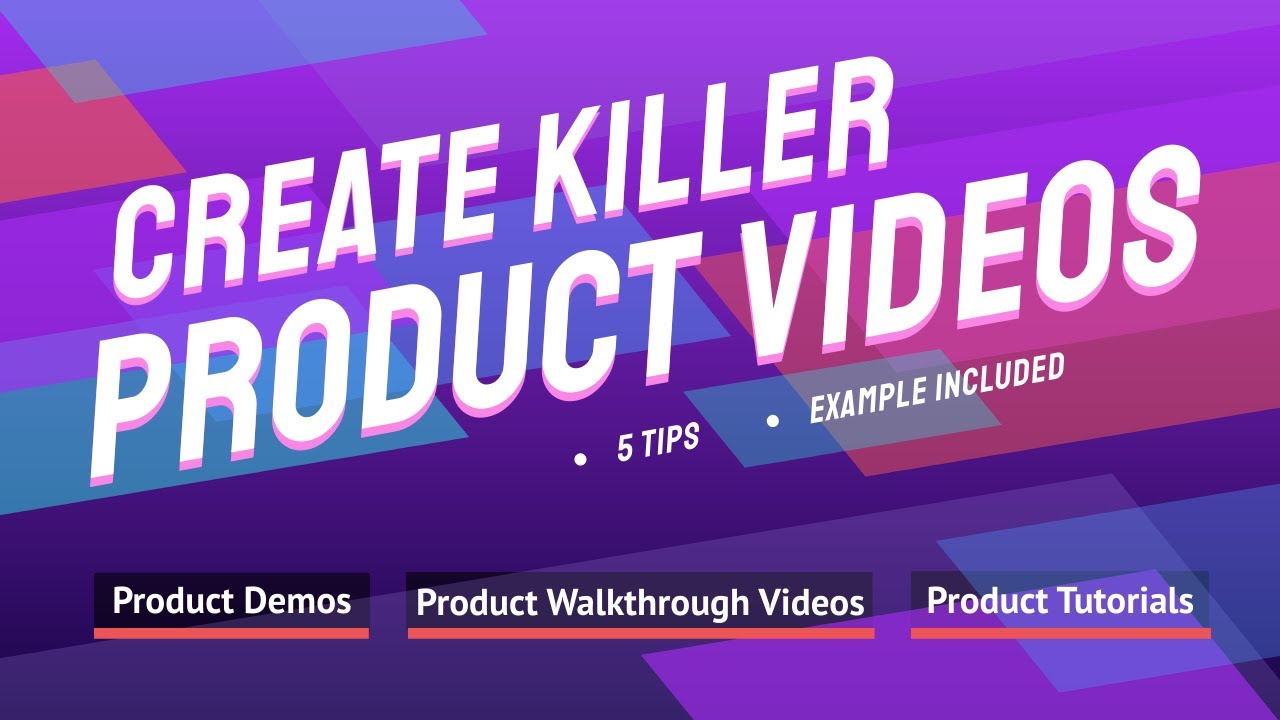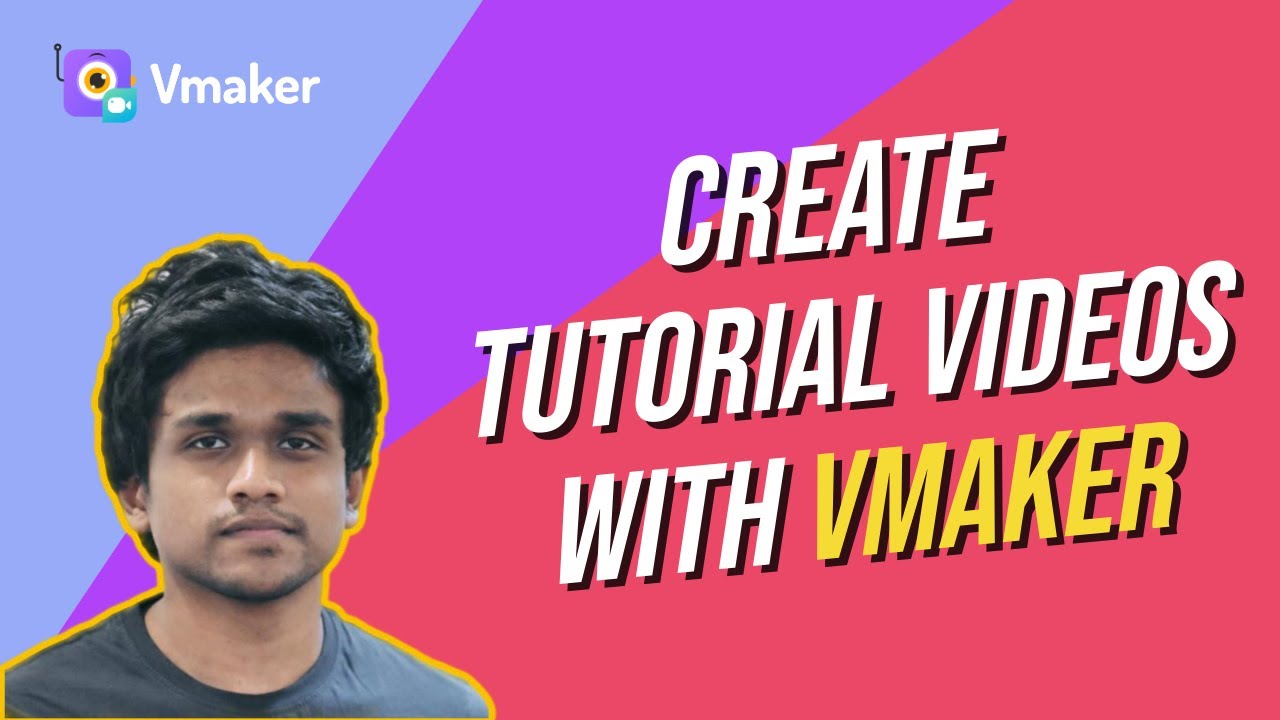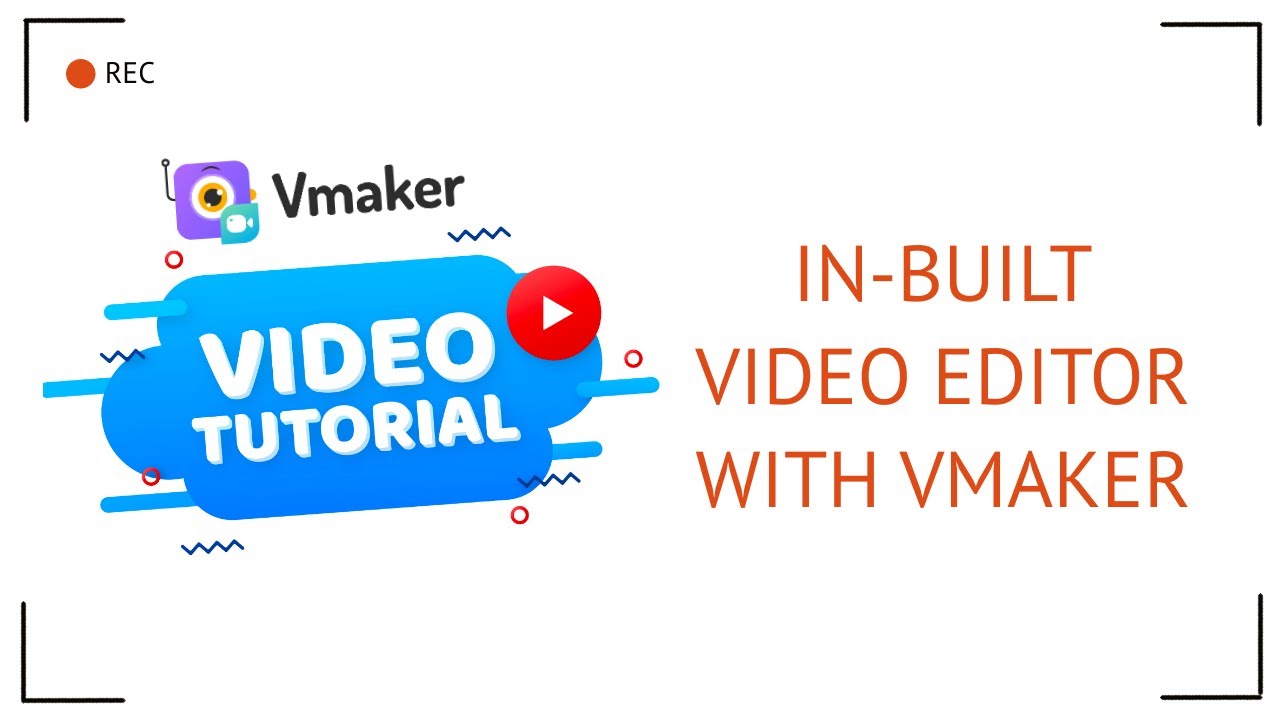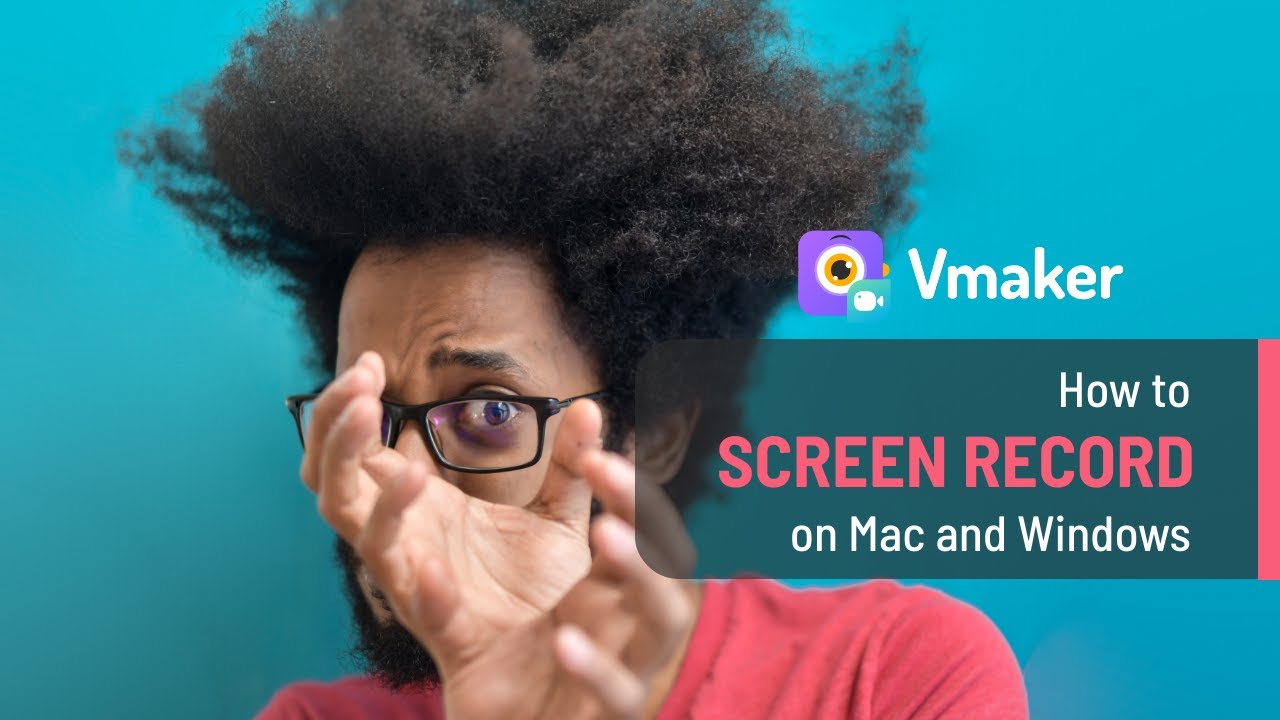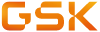



Record Your Screen on Windows With Audio
3 Simple Steps
Why Choose Vmaker’s Windows Screen Recorder Over Windows Game Bar?
| Features | Vmaker | Windows GameBar |
|---|---|---|
| Draw on Your Screen |  |
 |
| Highlight Mouse Clicks |  |
 |
Record Multiple Monitors |  |
 |
| Save Recordings to Cloud |  |
 |
| Record Multiple Windows |  |
 |
| Upload to YouTube Directly |  |
 |
Record your Screen with Audio using Vmaker
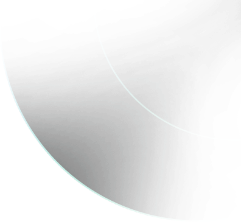
A Feature-Rich Windows Screen Recorder For All Your Recording Needs

Drawing Tool
Highlight important sections of your screen to help your audience follow your explanations clearly.

Frames & Filters
Add a personal touch to your recordings by adding cool frames and filters.

AI-Powered Virtual Background
Add a professional webcam background to your recordings from Vmaker's template gallery.

Built-in Video Editor
Trim, rotate, flip, and merge your recordings instantly within the same interface.

HD Video Quality
Record, edit, and export your videos seamlessly at standard high definition.

Mouse Emphasis
Highlight mouse clicks and grab your audiences' attention throughout the recording.

Custom Recording
Select the section of the screen you wish to record by dragging the mouse pointer over it.

Seamless Collaboration
Record, share, and review your recordings smoothly over a joint workspace.
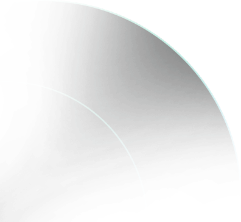
Not us, But the Internet says so

"User Friendly and Does a Phenomenal Job capturing everything you need"
The quality of the output once you finish recording is top-notch. Very intuitive and made it a breeze for me to do quick videos for clients and was easy to share to them across multiple mediums.
Edna H.
Managing Partner
"Need to record? Vmaker is the tool!"
I like the possibility of saving the screen and also having video of myself explaining. I love to share my browser and show what I'm doing to my clients. It's great versus other similar apps, the chrome extension works wonderfully!
Santiago R.
Docente administración de empresas
"More intuitive to use than Loom and VidYard, plus has virtual background, More reliable than vidyard"
Good UI. Virtual backgrounds are great, editor is very easy to use. Seems to be very reliable so far (some of the other online tools glitch out and fail)
Yishai R.
Founder, Brand ManagerResources
Vmaker's Windows screen recording software supports the latest versions of Windows OS,
including Windows 10 and Windows 11.
If you’re using any other versions like Windows 7 and Windows 8, you can use Vmaker’s
Chrome extension. It requires no storage space and works well on all versions of Windows
computers.
Yes. It does have a built-in screen recorder called 'Windows Game Bar.' But unfortunately, it doesn't allow you to record your screen continuously for more than 30 minutes. That's why, we recommend you go for a third-party Windows screen recording tool like Vmaker!
Here's a list of the 5 best free recording software for Windows 10 and Windows 11.
- Vmaker
- ScreenRec
- OBS
- ShareX
- TinyTake
If you wish to record your screen on Windows 10 or Windows 11, you have two options. You
can either use Windows's built-in screen recording tool called Windows Game Bar or use an
external Windows screen recording tool like Vmaker.
However, the default Windows screen recorder (Windows Game Bar) only allows you to record
your screen for 30 minutes. If you wish to record any longer, try using an external
Windows screen recording tool like Vmaker.
It's very simple! You can use Vmaker. It's watermark-free and is compatible with both Windows 10 and Windows 11.
- Vmaker
- OBS Studio
- ScreenRec
- Screencastify
- APowersoft
- Vmaker
- OBS Studio
- Bandicam
- NVIDIA ShadowPlay
- Camtasia
- Vmaker
- RecordCast
- Movavi Video Suite
- Camtasia
- ActivePresenter
- You can record your screen using Xbox Game Bar (a in-built Windows recorder) or
- You can record your screen using a third-party screen recorder like Vmaker.

How-to Guide
Here’s a list of our most-popular How-to Guides. Get started with the one you like!
Explore NowScreen Recording Guide
Learn everything you need to know about screen recordings - what it is, how it can be leveraged across different industries, and more!
Explore Guide7 Best Screen Recorders for Windows
1. Vmaker
Vmaker is a user-friendly screen recording and video editing software that can be used to record, edit, and share videos rapidly. It records both your screen and webcam and can seamlessly capture multiple monitors and windows at the same time.
Pros
- Allows you to record unlimited videos for free
- Allows you to customize your recordings with your brand colours and logos
- Allows you to add virtual backgrounds for your webcam bubble for screen + webcam mode
- Comes with a built-in video editor and drawing tools
- Provides 24x7 customer support
Cons
- Currently, it does not have an Android application
2. Windows Game Bar
The Windows Game Bar is a built-in gaming overlay that comes with free screen-sharing and screen recording capabilities. You can easily access the Windows Game Bar by using the shortcut - ‘Windows key + G.’
Pros
- Very user-friendly
- Completely free
- Doesn't require any downloads or installations
Cons
- Doesn't allow you to record multiple windows at once
- Doesn't allow you to record your entire screen
3. iSpring Suite
iSpring Suite is an authoring toolkit that comes with a built-in screen capture tool. It records both your screen and webcam and provides decent video editing functionalities.
Pros
- Allows you to add captions, infographics, visual hints, and images
- Provides a multi-track timeline for video editing
- Capable of recording two videos simultaneously
Cons
- Provides only a limited number of video effects
- Few features are hidden
4. Bandicam
Bandicam is a multi-screen recorder that works only on Windows devices. It comes with a 30-day free trial and allows you to record continuously for 24 hours without any interruptions.
Pros
- Allows you to record multiple screens
- Allows you to add interesting animation to your videos
- Comes with a recording scheduler
Cons
- Does not have a Mac application
- Lags at times
- Saves your videos to your device locally
5. ScreenRec
ScreenRec is a lightweight screen recording software that allows you to record both your screen and webcam with voiceover. It’s available for download in 3 formats - as a Windows application, as a Linux application, and as a Mac application.
Pros
- Comes with drawing tools
- Allows you to track video analytics
- Allows you to record your videos at standard HD resolution
Cons
- Provides only 2 GB cloud storage space
- Provides very limited editing functionalities
- Doesn't allow you to upload your videos to social media directly
6. WonderShare
Wondershare Deomcreator is a screen recording and editing software that can be used to record, edit, and share video presentations, gameplays, and tutorials easily. It comes with a customizable stock library with 10,000+ stock assets that makes your video creation process even more simpler.
Pros
- Provides a ton of video editing features
- Comes with drawing tools
- Allows you to change your webcam background
Cons
- Only provides a 7-day free trial
- The microphone remains turned on even after the recording stops
7. Screen Capture
Screen Capture is a screen recording software that can be used to record both your screen and webcam simultaneously to create any screencasts, training videos, and product videos. It comes with a recording scheduler and allows you to highlight mouse clicks and keystrokes.
Pros
- Provides multiple export options
- Comes with drawing tools
- Allows you to schedule your recordings automatically
Cons
- Takes a long time to process the videos
- Its lifetime license cannot be used after it has an upgrade (which happens almost every year)