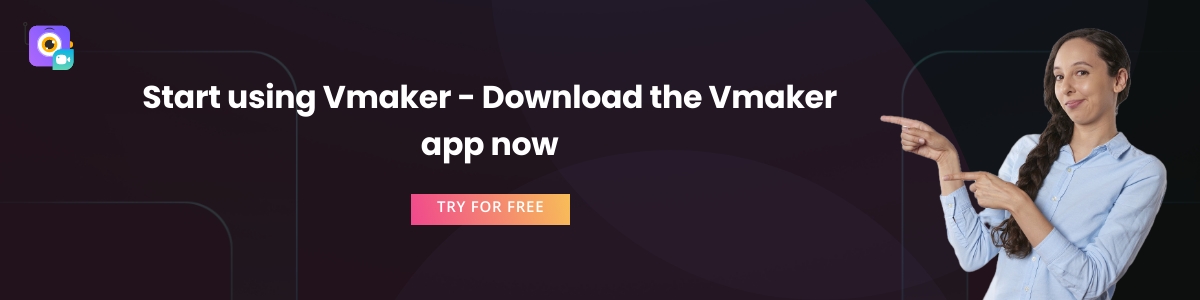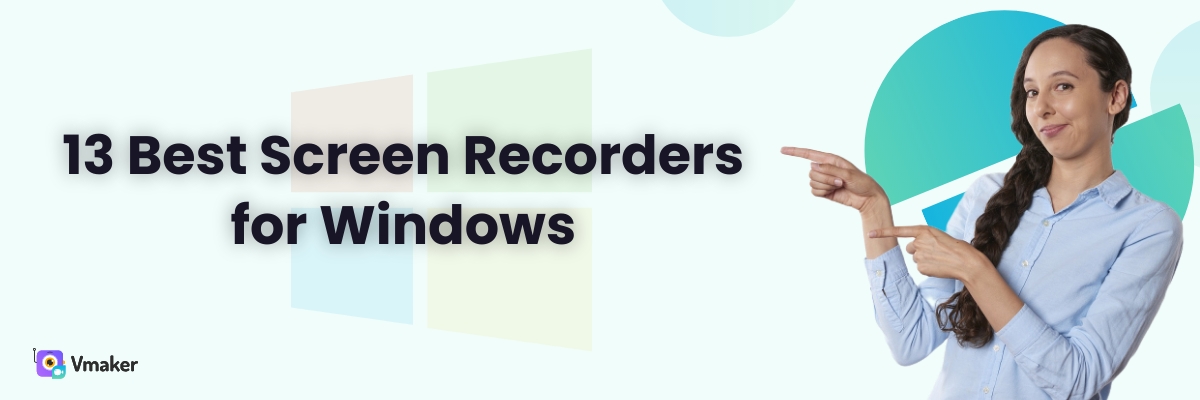13 Best Screen Recorders for Windows PC in 2024 - Free & Paid
Windows screen recorders are in demand. They are potent video tools that have vast capabilities in video making. But, the decision to invest in one screen recording software can be a baffling experience.
It’s tough to compare the screen recorders based on different features, pricing, usability and level of support. The more screen recorders you add to the list, the tougher it gets to make the decision.
We have done the hard work for you. Here’s a list of 10 best Windows screen recorders both free and paid. Based on your budget and other feature requirements, you can read this blog to pick the one that works best for you.
| Best Free Screen Recorders | Best Paid screen recorders |
|---|---|
| Vmaker (has paid plans for advanced features) | Bandicam |
| Screenrec | Loom |
| OBS | Icecream screen recorder |
| Share X | Flashback Pro screen recorder |
| TinyTake | Movavi Screen Recorder |
| Ezvid | Ashampoo Snap |
| Apowersoft Screen recorder |
The Best Screen Recorders for Windows 7, 10 and 11
There are some great options when it comes to the free screen recorders for Windows PC. In fact, most of the tools mentioned in the list of paid screen recorders come with a free plan. However, most of them give limited access to the features and severely cut-down the user experience.
Therefore, it was tough to come up with a list of screen recorders that provide impressive screen recording features for no cost. Due to this, we could suggest to you only 3 screen recorders that you can use for your Windows PC without feeling underwhelmed.
1. Vmaker
The best free screen recorder for all-round user experience
Vmaker is our top pick because it offers the best user-friendly experience even to the first time users. It has all the features you need to excel in video making. Not to mention, its video editing options make it a steal for Windows users.
Vmaker can be the perfect tool for you, if you want to make video recordings to communicate with your colleagues, make tutorial videos or solve customer support queries.
| Tip💡 We have covered only those features of Vmaker that are available in the free plan. You can use the advanced features by upgrading to the paid plans. Check out the list here |
Pros of Vmaker Windows screen recorder
- No watermark video recording
- Record Screen, Webcam or both with audio
- Unlimited 720P video recordings
- No cap on number of video downloads
- Noise cancellation feature
- Social sharing
- Advanced AI Video Editor
- 24*7 priority support
Cons of Vmaker Windows screen recorder
- While this is not directly related to Windows PC users, the Android app of Vmaker is in-progress. Once that is out, it will be a delight for Android phone users too
Other available versions of Vmaker: Windows, Mac, iOS app & Chrome extension
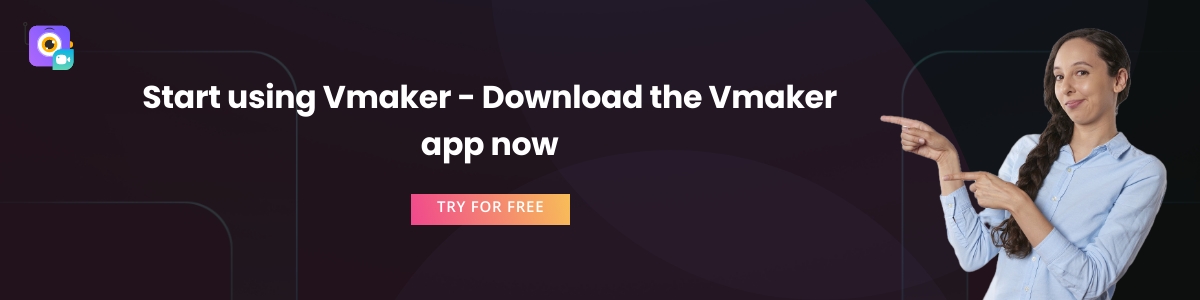
2. Movavi Screen Recorder
A quick screen recorder for making engaging screencasts
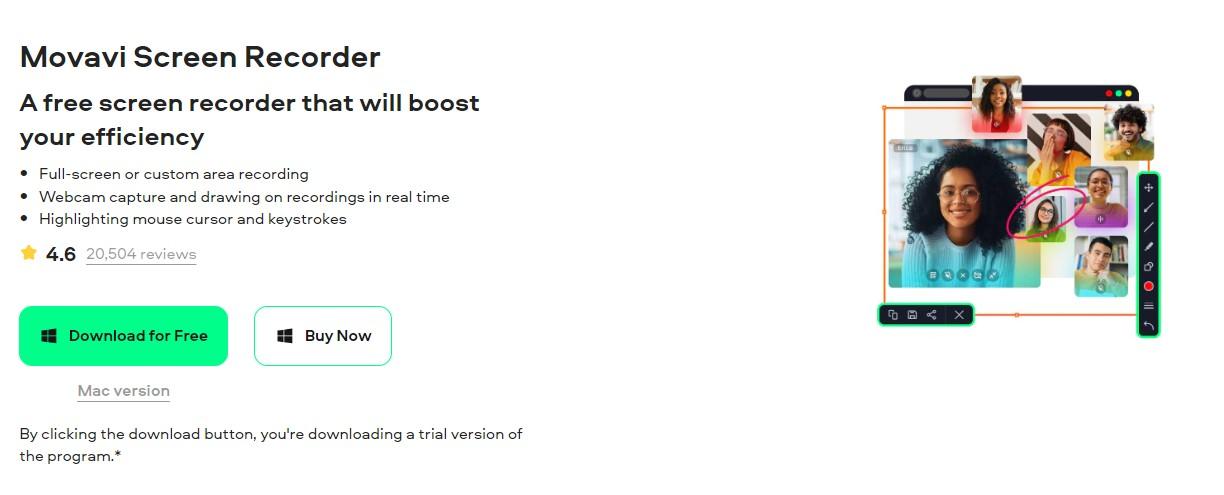
Movavi Screen Recorder is an ideal choice for you if you need to record webinars, Zoom meetings, live streams, and YouTube videos. This screen recorder for PC is lightweight, leaving minimum impact on your system resources, while at the same time ensuring high-quality recordings.
The desktop screen recorder lets you capture any kind of screen activity on your computer, record audio from different sources such as your microphone and system sound, and add a webcam overlay. You can also draw on the screen while recording, trim unnecessary fragments, and schedule sessions for later.
You can first test the features with a trial of this free screen recorder for Windows. The paid plan costs $44.95/year per user.
Pros of Movavi Windows screen recorder
- Provides various recording options
- You can take screenshots and make annotations while recording videos
- You can choose different colors for mouse click highlights
- Videos can be exported in various formats or shared online
Cons of Movavi Windows screen recorder
- Few video editing tools
- Watermark in the free trial version
Other available versions of Movavi Screen Recorder: Mac
3. Screenrec
The best free screen recorder if you want to record screen videos only once in a while
Screenrec is another impressive free screen recorder for Windows that we will definitely recommend. It has managed to attract many Windows PC users, and we know why.
Just like Vmaker it is an easy-to-use tool with no limit on recording duration. There are no watermarks on the videos either. Users have the option to download the recorded videos in MP4 format or save them on cloud storage. However, it should be noted that Screenrec has a limit of only 2GB of cloud storage space for free users. This is very low, less practical and the Screenrec team should rethink about this.
Pros of Screenrec Windows screen recorder
- You can take screenshots too
- Unlimited recording duration
- No watermarks on the videos
- Easy collaboration with teammates using Collections
- You can choose to keep the videos public or private
Cons of Screenrec Windows screen recorder
- Less cloud storage space (Only 2 GB)
- No video editing features
Other available versions of Screenrec: Linux
4. OBS
The best free screen recorder if you like video streaming and don’t mind boring user interface
OBS is like the OG of Windows screen recorders. It has been hanging around for so long that it’s the most well-known Windows screen recorder out there. Being an open-source platform, it’s very famous with gamers, streamers and Youtubers.
OBS sets no limit on recording duration. There are no watermarks, and users can add many effects to the videos. Some of these are adding transitions, mixing audio, recording quality and aspect ratio.
The place where OBS kind of loses its charm is its usability. Its interface is not that user friendly, and unless you have used it before, it will take you quite a long time to figure out the features. For a user looking for a clean interface, it will appear to be old school and boring.
Pros of OBS Windows screen recorder
- Unlimited video recording
- Live streaming of recordings
- Advanced video editing options
- No watermark on videos
Cons of OBS Windows screen recorder
- No cloud storage. As you download more videos it takes up more disk space
- Can cause the Windows system to lag
- Poor user interface
5. Share X
Great option for users looking for a free screenshot tool for their Windows PC that can also share content online
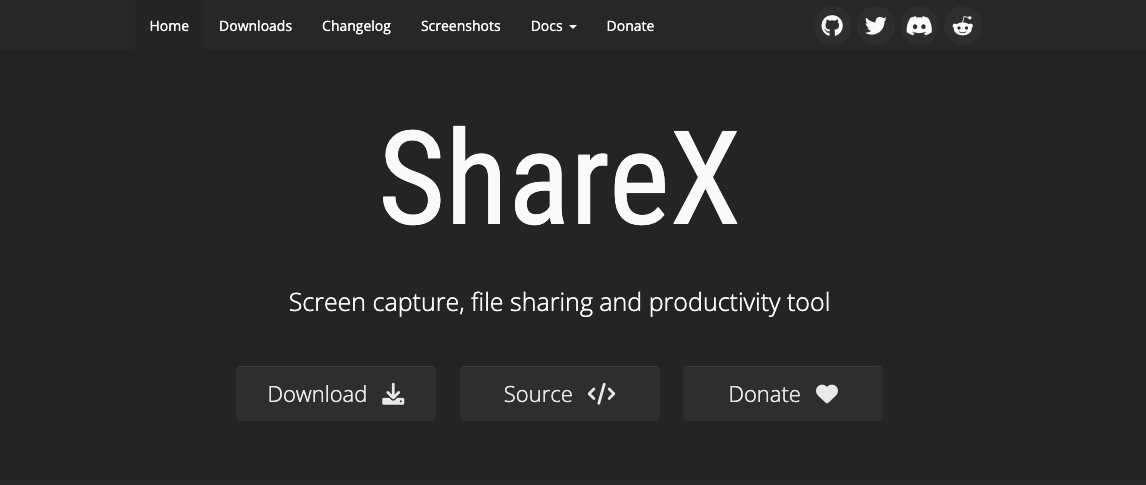
ShareX is an open-source screen capture tool that you can download for free from the Microsoft store. It’s essentially a screenshot tool for Windows computer, but it can also be used as a screen recorder for Windows PC.
You might be thinking, if it’s only about taking screenshots, why not use Prt Src key. But, ShareX is more capable of taking screenshots than your Windows PC. It can also take screenshots of only a portion of the screen, capture rolling screenshots, share them online and save these screenshots to your cloud account too.
Apart from that, the screen recording functionality is limited, but useful. If you record screen videos on Windows occasionally, then ShareX can be a good option for you. It also has a built-in video editor, and annotation tools that you can use on screenshots and screen recordings.
The problem with ShareX is that it will take time for you to get used to it. It’s a bit complicated, and it will require a lot of patience to figure out the interface.
Pros of ShareX Windows screen recorder
- 100% free and open sourced screen recorder
- Built-in video editor
- Option to share screenshots online
- Easy to create GIFs
- Annotation options are extensive
Cons of ShareX Windows screen recorder
- Difficult interface
- Takes time to configure
6. TinyTake
Good option if you’re only looking for a basic screen recorder that has direct YouTube integration
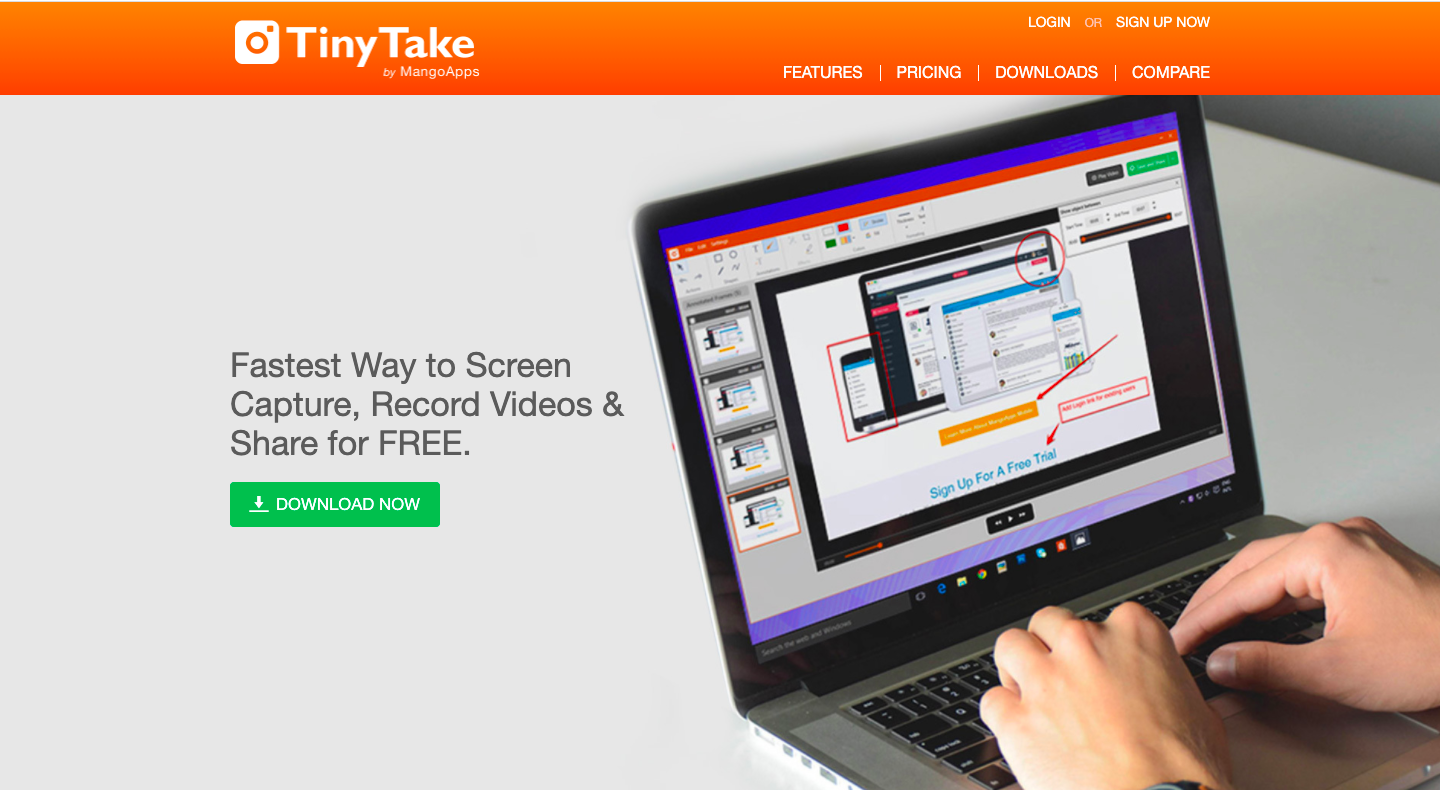
TinyTake is one more screen recorder for Windows PC that can take screenshots and record screen recording videos too. As compared to ShareX, this screen recorder is far simpler to use and has more advanced features.
It’s a cloud-based tool, therefore everything you record gets saved in the cloud which you can access from anywhere. Other than that, there are many options for users while recording their screen. They can record full screen, only a window, a particular region, and capture images and video from webcam.
Another nice thing about TinyTake is that it has a direct integration with YouTube. This means, after you have finished recording your video on Windows PC, you can directly upload the video to your YouTube account instantly.
Pros of TinyTake Windows screen recorder
- Easy-to-use screen recorder for Windows
- No watermarks on the videos
- Annotation is possible on screenshots
- Assign hotkeys for taking screen recording videos
Cons of TinyTake Windows screen recorder
- No built-in video editor
- 5 minutes screen recording duration in the free plan
- The default recording format is .WMV
7. Ezvid
Right choice for YouTubers looking for free screen recorders with advanced video editor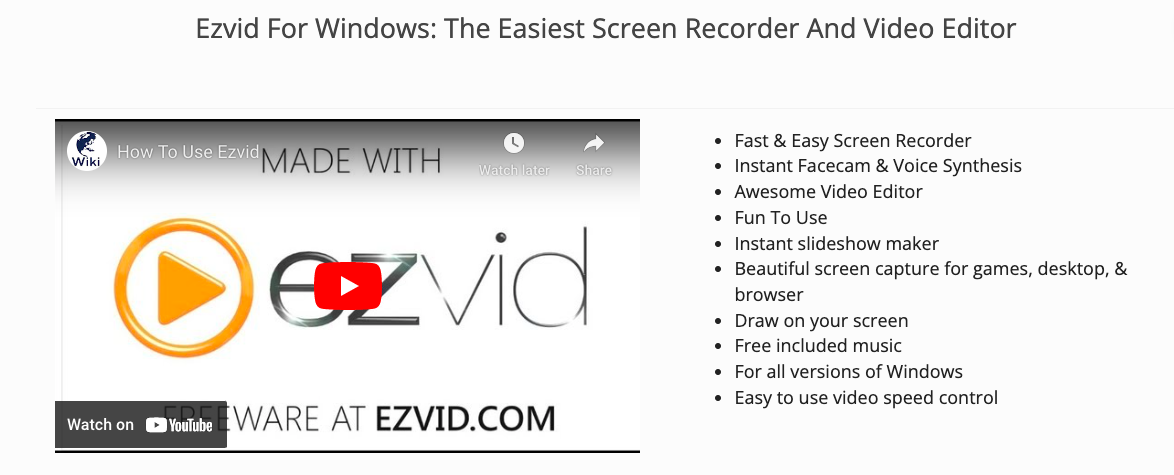
Don’t go by the screenshot - Ezvid looks like a simple Windows screen recording software, but it has some great surprises. For starters, it can record your screen and webcam at the same time. There are no watermarks on the videos, so nothing should stop you from sharing your screen video recordings on your Windows PC.
Speaking of great surprises, here is the list of features that makes Ezvid an outstanding candidate for those creators who enjoy editing videos. You can record multiple screen recording videos in a single session; Ezvid will piece all of them together. You can add text slides which can be converted to text-to-speech, you can split videos in half, add images and videos from your Windows PC.
You also have other advanced features like voice synthesis, and playback speed control. The biggest disadvantage of using Ezvid Windows screen recorder is that it doesn’t give you the option to save recordings to your PC. You can upload them to your YouTube account. If you’re not a YouTuber, you may have to look elsewhere.
Pros of Ezvid Windows screen recorder
- Easy-to-use interface
- Great built-in video editor
- No watermarks on videos
Cons of Ezvid Windows screen recorder
- Screen recording videos cannot be saved on your Windows PC
- Recording limit of 45 minutes
- You can’t hide the recording widget while recording
The Best Paid Windows Screen recorders
There are many users who look for advanced features in screen recorders that are usually not present in the free plan. Some of these features are HD recording quality, advanced video editor, high level of support and unlimited storage.
Based on this, we have come up with a list of the best paid Windows screen recorders that you should give a try.
| Tip💡 Vmaker has more advanced features for paid plans. Although we listed it under the free screen recorder category, it makes up for a tough competitor in this list too. Check out its pricing plans |
8. Bandicam
Amazing option for gamers and users who like to record videos for very long durations
Bandicam has got a fan base of users who use it to record gameplays, videos and meetings. Being exclusively available for the Windows PC, its features are well tuned to the requirements of the system.
Maybe it’s because of this that the Bandicam team claims that you can record for 24 hours continuously without any interruptions. It comes with a 30-day free trial whereby you can download unlimited videos of 10 minutes length. To use it as a paid user you have to pay a one-time lifetime access fee of $39.95.
There are two recording modes: gaming mode and device recording mode. Additionally, there is an option to alter the FPS of the screen recording, schedule recording, auto-complete recording, screen annotation, and mouse emphasis.
Pros of Bandicam Windows screen recorder
- Multiple recording modes
- Advanced features like mouse emphasis and schedule recording
- 30-day free trial
- No watermark on videos in the paid plan
Cons of Bandicam Windows screen recorder
- Saves videos locally. This can slow down the PC in the long term
- System lag can be experienced sometimes
- Only 10 minutes recording in the free plan
Loom made a lot of news in the market as soon as it was launched. From building a massive user base in a short span to being valued at a $1.5 billion valuation, they have always been in the news for the right reasons.
A lot of credit goes to its user interface. It takes only a matter of seconds to start recording videos on Loom. In its paid plan you can add an unlimited number of paid users, record unlimited videos with no limit on their lengths.
Loom has two pricing plans: Loom Business and Loom Enterprise. The Business plan will cater to most of the individuals and businesses as it has all the necessary features. For Enterprise customers, Loom offers a customized pricing plan that comes with advanced security and admin features.
Pros of Loom Windows screen recorder
- Extremely friendly user interface
- 4k recording
- Do Not Disturb
- Custom video thumbnails
- Audience insights
Cons of Loom Windows screen recorder
- You can add only 50 users who are in the free plan of Loom
- No advanced content privacy options for Business plan users
- Only 5 minute of screen recording in the free plan
Other available versions of Loom screen recorder: Mac, iOS app, Android app, and Chrome Extension.
10. Icecream screen recorder
Simple paid Windows screen recorder for light users
Icecream screen recorder is one of the apps made by the team of Icecream apps. The screen recorder is simple, but in the paid plan they do pack an impressive amount of punch.
Along with no limit in recording videos, it has scheduled recording features for paid users. Icecream screen recorder can be a great tool for users who want a plain screen recorder, not loaded with lots of bells and whistles.
The pricing is straightforward like Bandicam - one-time lifetime fee of $29.95. Being from the house of Icecream apps, you can also buy the screen recorder as a bundle with other apps.
Pros of Icecream Windows screen recorder
- No watermark on videos
- Videos can be exported in multiple formats
- You can add your own watermark to the video
- You can buy 2 lifetime licenses by paying the one-time fee
Cons of Icecream Windows screen recorder
- No built-in video editor. You have to buy it separately
- No cloud storage option
Other available versions of Icecream apps screen recorder: Mac and Android App
11. Flashback pro screen recorder
The Flashback screen recorder is one of the oldest Windows only screen recorders. It’s available in two versions: Flashback Express and Flashback Pro. Flashback Express is the free version with limited editing features. Flashback Pro has a more advanced editor, and we recommend that you go for this one if you regularly screen record videos.
It has a one-time license fee for one Windows PC. The price reduces as you buy more licenses for more PCs. They’re very proud of their product, but if you don’t find it convenient for you, then you can take a full refund after 30 days.
Pros of Flashback Pro Windows screen recorder
- Option to add commentary to videos even in the free plan
- You can add transitions, audios and text with the advanced editor
- Save video in multiple formats
- If you don’t like the paid version, you can always switch to the free plan
Cons of Flashback Pro Windows screen recorder
- User interface looks old-fashioned
- Sometimes responds late
- No cloud storage
- You need to pay extra for phone and email support
12. Ashampoo screen recorder
Useful screen recorder for Windows users who also love taking screenshots
The Ashampoo Snap screen recorder has more than 20 million downloads by Windows PC users. The interesting part about this tool is that it also does a commendable job of capturing screenshots.
It has advanced image editing options to make sure that your screenshots are not just static images, but very useful sources of information. You can add annotations, create collages, and use color picker to capture colors.
Their latest version is the Ashampoo Snap 14 which can record videos up to 4K resolution.
Pros of Ashampoo Windows screen recorder
- Multiple recording modes
- OCR support to convert image to texts
- Full support for Windows 11
- Better user interface when compare to previous versions
- 30 day free trial option
Cons of Ashampoo Windows screen recorder
- Users have complained about facing technical issues occasionally
- Not very value for money option
- Could take some time to get used to the interface
13. Apowersoft screen recorder
Simple screen recorder for Windows that comes with an in-built video converter
Apowersoft screen recorder is one of the tools from the massive list of products made by Apowersoft. Their screen recorder does an impressive job as it has all the advanced features to make screencasting videos.
What makes Apowersoft stand out is that it offers its video editor free with the screen recorder. You don’t have to shell out extra dollars to edit your videos. Other than that, you can record videos in multiple formats.
Moreover, it can record audio, which means you can record your voice for commentary. It has a real-time screen editor which helps you to annotate, draw symbols, lines and callouts.
Pros of Apowersoft Windows screen recorder
- Well-stacked video editor
- Scheduled recording that will start recording the moment the app is opened
- Instant share on YouTube possible
- Convert video in different formats
- Simple interface
Cons of Apowersoft Windows screen recorder
- Only 3 minutes of recording in free plan with watermark
- Can’t capture screen if you’re using a secondary monitor
Other available versions of Apowersoft screen recorder: Mac app and android app
That’s all folks
So that was our ultimate list of screen recorders for Windows both free and paid versions.
Based on different pros and cons, we tried to compile the best list of screen recorders for Windows. If you’re looking for a best screen recorder for Windows 11 in 2024, then this list will be very useful for you.
Make sure that you go through the feature list and match them with your requirements. At the end of the day, the best screen recorder is the one that has the right set of features to help you get your work done.
Frequently Asked Questions about Windows screen recorders
1) What is screen recording?
Screen recording is also known as screen capturing. It’s a simple process of capturing or recording everything that’s going on in your screen. Using a screen recorder, you can record full screen, single window or only a particular section of the screen. Screen recording is used by professionals to communicate with others and explain things with more clarity.
2) How to record your screen in Windows 10?
In Windows 10 computer, you can use the built-in screen recorder Xbox Game Bar to make screen recording videos.
The simplest way to record your screen in Windows 10 is by pressing the Windows button + Alt+ R at the same time. You will see a recording interface open, from here you can start recording your screen, and once you’re done, you can stop the recording from the same interface.
3) Which the best screen recorder for Windows 10?
Here’s a quick list of the best screen recorders for Windows 10 and 11 in 2024, both free and paid
- Vmaker
- OBS
- Screenrec
- Bandicam
- Loom
- ShareX
- TinyTake
- Ezvid
- Icecream screen recorder
- Flashback Pro
- Movavi
- Ashampoo
- Apowersoft
4) How do I record streaming video on Windows 11?
Install Vmaker Screen Recorder on your Windows 11 PC, start playing the video on your computer as you normally would. Now, open the Vmaker app, select the screen-only option, select the tab option, check audio preference, and start recording.
Few other resources worth checking out
Best screencast software for Windows and Mac
7 Best Explainer Video Software For Windows and Mac
Top 10 Screen Recorders for 2024 [Updated List] - Windows, Mac, Chrome
9 Best Free Screen Recorders Without Watermark
5 Best Screen Recorders for YouTube [Windows and Mac]
10 Best Screen Recorder Chrome Extension In Chrome Web Store
How to Screen Record on Windows 10