How to Screen Record on Windows 10
Everything you wanted to know about how to screen record on Windows 10 PC with audio
Try for FreeGet started easily. No Credit Card requiredStep-by-Step Guide: How to Record Screen on Windows 10
- Download the Vmaker screen recording software for Windows 10 PC
- Install the Vmaker app & enable the permissions (watch video for the reference)
- Select the mode of recording - Screen, Webcam or both
- Choose the area for recording. Record full screen, only a window or custom size
- Enable mic and choose the audio source
- Start recording!
- Use features like screen annotation, AI-Powered virtual background, and mouse emphasis to make your videos look professional
- Stop recording. Congratulations! You have made the first screen recording video on your Windows 10 computer using Vmaker
Best in the industry, trusted by reputed software review websites
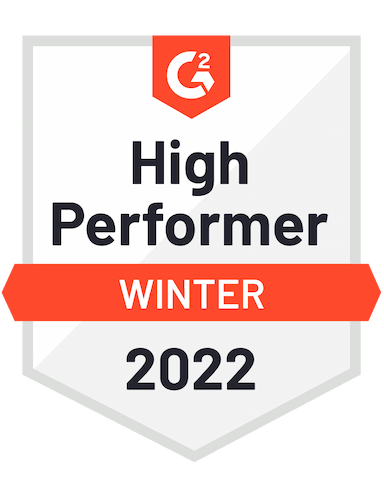




Start screen recording in minutes with Vmaker
Free Forever. No Credit Card Required.Features
- Record Unlimited Videos
Vmaker doesn’t restrict the number of videos you can record on your Windows 10 PC. Even if you’re in the free plan, you can record unlimited videos. There is also no bar on the number of videos you can download after recording
- 4K recording
Bad quality recording hurts. With Vmaker, you don’t have to worry about that. Record your videos in 720P, 1080P or 4K quality just before you start recording the video. The quality of the video also remains the same when you share it with others.
- AI Virtual Background
Virtual background adds a static image at the background of your webcam recording. This is a useful feature because this way you can customize the background of your video. In Vmaker, you can also upload your own image to make the content more interesting.
- Screen Annotation
Screen annotations are very handy for pointing out important elements in your video. Draw an arrow, circle or any shape to highlight the most important areas in your videos. You can also choose the color of the annotations to make look perfect for your video.
- Brand Kit
Brand Kit is a mix of advanced features from Vmaker that lets you add your branding to the videos. This can be the URL of the video, and/or the CTA. With these features, you can make the videos more relatable to your audience with better brand recall.
- Privacy and Security
The videos that you record in Vmaker are secure, and private to you. Besides, Vmaker also adheres to the standard Security policies. Like GDPR compliance, CCPA and ISO 27001: 2013 certification.
Not us, But the Internet says so

"User Friendly and Does a Phenomenal Job capturing everything you need"
The quality of the output once you finish recording is top-notch. Very intuitive and made it a breeze for me to do quick videos for clients and was easy to share to them across multiple mediums.
Edna H.
Managing Partner
"Need to record? Vmaker is the tool!"
I like the possibility of saving the screen and also having video of myself explaining. I love to share my browser and show what I'm doing to my clients. It's great versus other similar apps, the chrome extension works wonderfully!
Santiago R.
Docente administración de empresas
"More intuitive to use than Loom and VidYard, plus has virtual background, More reliable than vidyard"
Good UI. Virtual backgrounds are great, editor is very easy to use. Seems to be very reliable so far (some of the other online tools glitch out and fail)
Yishai R.
Founder, Brand ManagerFrequently Asked Questions
Start screen recording in minutes with Vmaker
Free Forever. No Credit Card Required.Check out other useful Resources
10 Best 4K Screen Recorders For Windows and Mac10 Best Free Webcam Software for Windows 7, 8, 10 & 1110 Best Screen Recorders for Windows [Free & Paid]How to Screen Record on Laptop [Step-by-Step Guide]How to Screen Record on Windows 10 with AudioHow to Screen Record on Windows 7 with AudioHow to Screen Record on Windows 8 with MicHow to Screen Record on Windows 11 with Sound