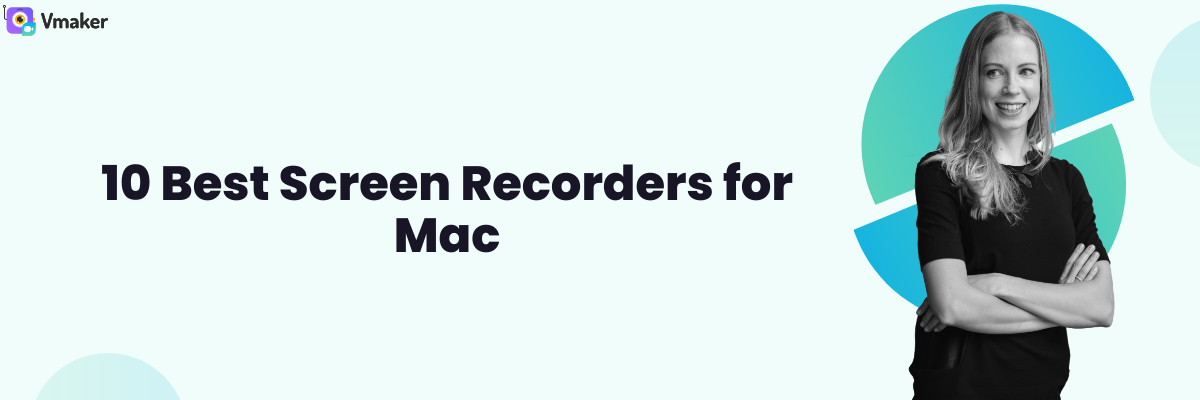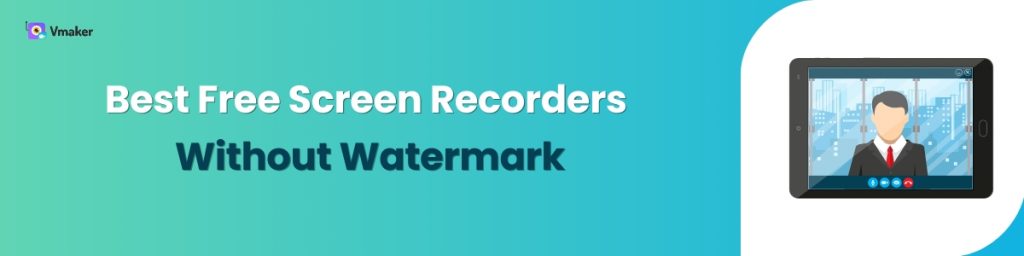Contents
So, here’s presenting a few of the best screen recorder for Mac in 2024:
10 Best Screen Recorders for Mac in 2024 (With Pros & Cons)
Whether you’re a corporate behemoth, a freelancer or a content creator - everyone is looking for the best screen recorder for Mac.
There are many Mac screen recorders in the market, and you will have a tough time choosing the best screen recorder for Mac. So, to make it easy for you, here’s a list of the top 10 Mac screen recorders with Pros and Cons. You can choose any one of these without going wrong -
To make things a bit easier for you, here’s a list of the 10 best screen recorders for the Mac that we have covered in this list -
So, here’s presenting a few of the best screen recorder for Mac in 2024:
- Vmaker
- Camtasia
- OBS Studio
- Movavi
- ScreenFlow
- Loom
- Snagit
- ActivePresenter
- Screencast-O-Matic
- TinyTake
- Claquette
1. Vmaker
Vmaker is a free screen recorder for macOS that records your screen, webcam and audio simultaneously. With Vmaker, you can create unlimited videos without any watermark for FREE. It has a user-friendly interface, and a sleek design which makes it easy for any user to navigate, and create videos on their Macbook.
Vmaker has advanced features like AI-enabled recording scheduler and custom background for webcam recording. It has a built-in video editor which makes it a rare Mac screen recording software to have this capability.
Why Vmaker is Best Screen Recorder for Mac
Pros
- No trial plan. Once you sign up, you can use it for free for a lifetime
- You can record videos in 4k high quality
- You can record screen with both internal and external audio
- You can choose between recording the entire screen, a window or create a custom size
- Mouse emphasis and screen annotation make it easy to highlight important information
- Vmaker has schedule a recording option which means you can record the screen even when you’re not available to do it yourself
- Block notifications and customize the background to create a pristine video
- We have our very own AI video editor to automatically edit your recordings. All you have to do is upload your raw footage and select the visual enhancements or elements you want to add to your video, such as subtitles, B-rolls, background music, text animations, etc. Vmaker AI will automatically add them for you.
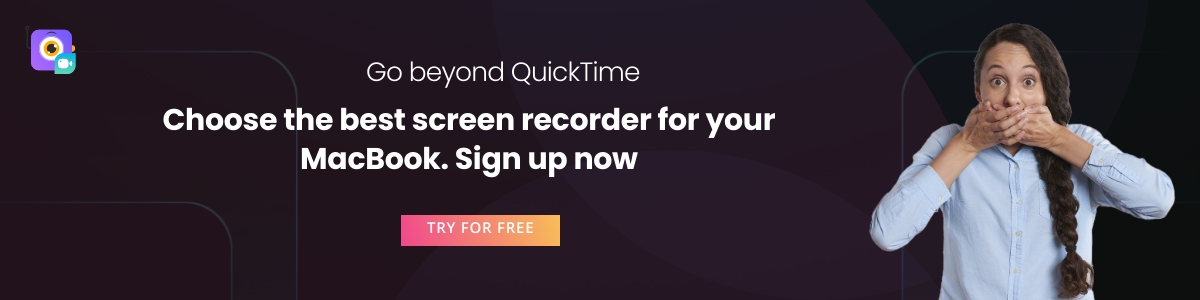
Cons
- Vmaker is available as a mobile app [Beta] for iOS users only. However, the team is optimistic about rolling out the Android version very soon.
Bonus article: How to screen record on Mac
Pricing
Vmaker has three standard pricing plans - Lite, Starter and Team. You can also go for the enterprise plan if you want to customize your requirements.
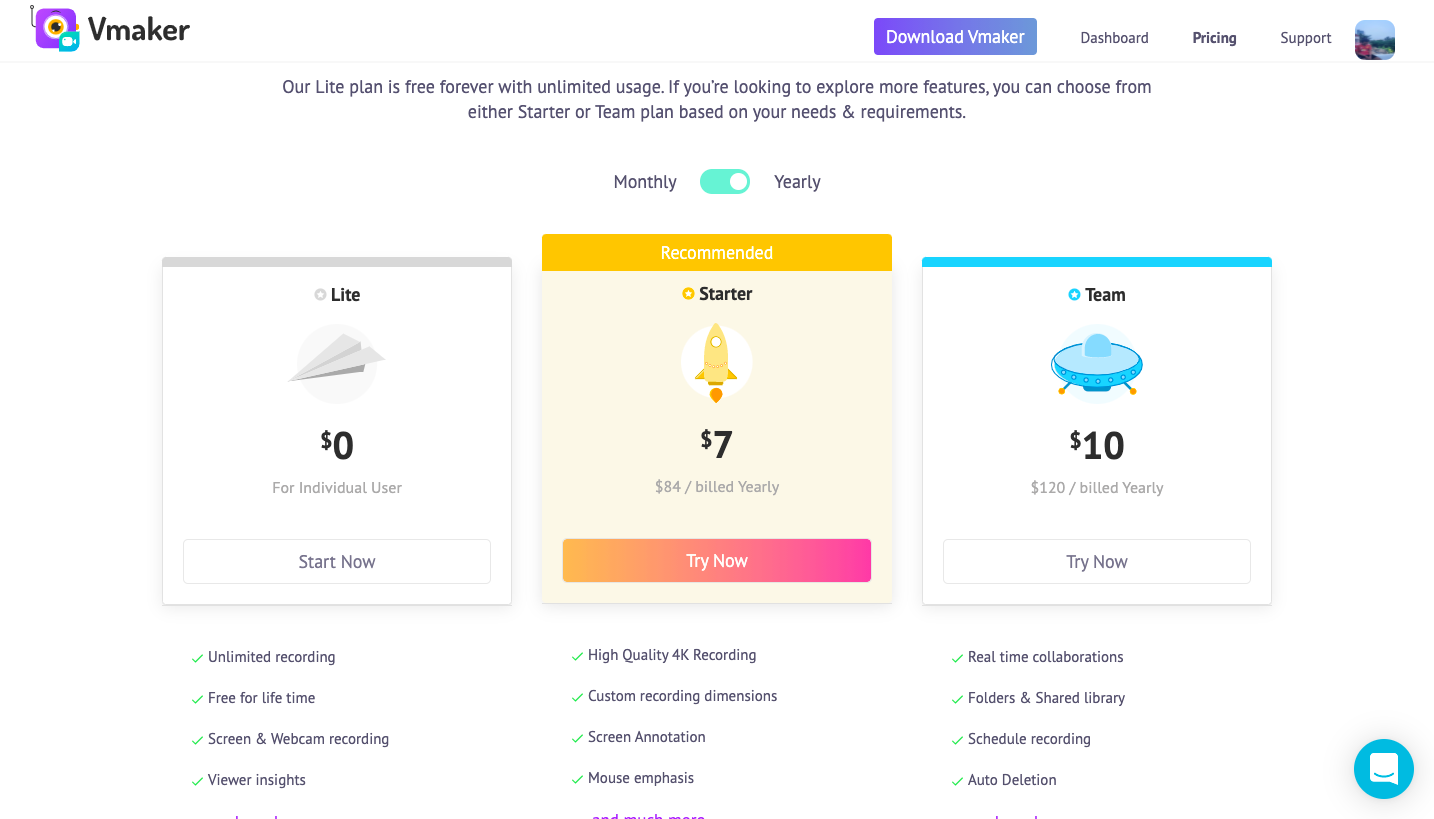
The Following are the pricing options of Vmaker billed annually -
- Lite: $0/month
- Starter: $7/month
- Team: $10/month
2. Camtasia
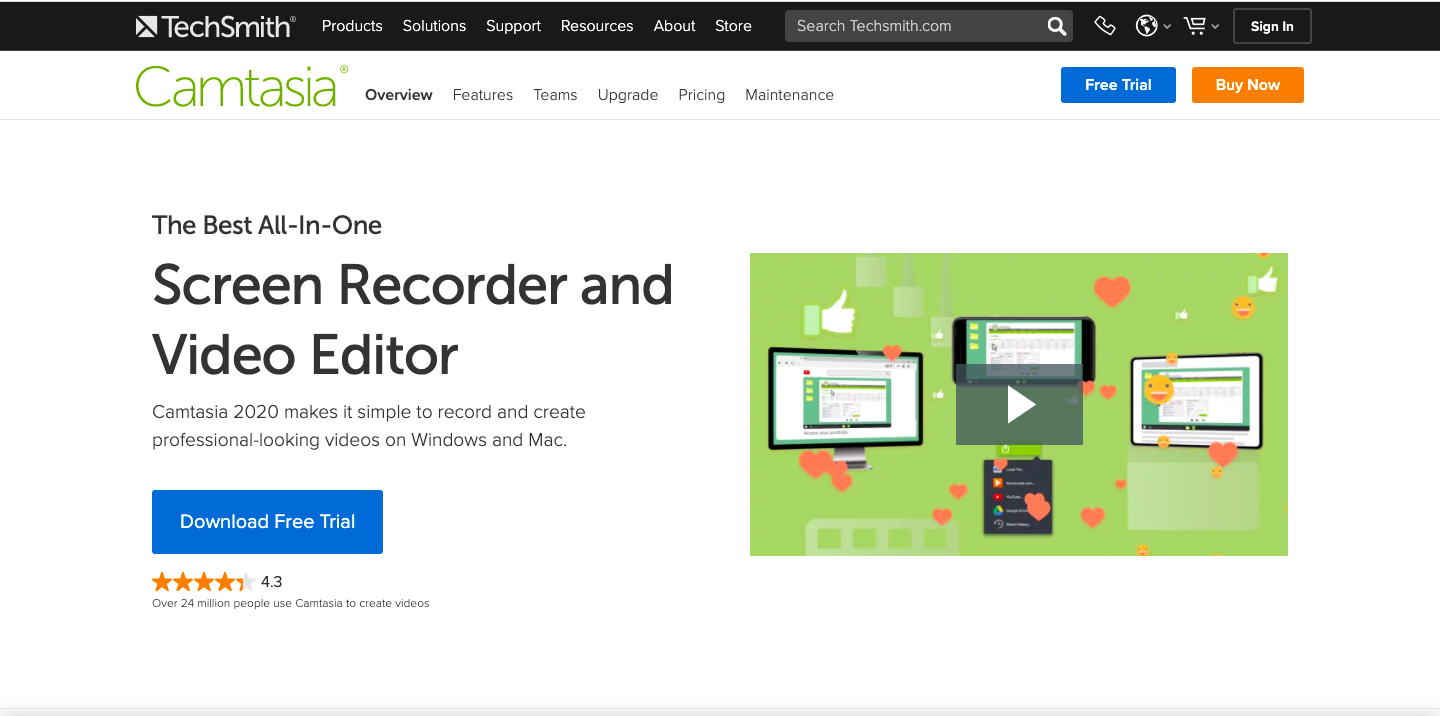
Camtasia is one of the most reputable screen recorders for Macbook users. It’s used widely by educators, freelancers and all kinds of professionals for creating tutorials, demos and YouTube videos.
It has some great features, and the video editing options allow you to edit and customize the video as per your requirements. It comes with a free trial, but after you have used it, you need to upgrade to the paid version.
Camtasia has some interesting features lined up. Let’s take a look at a few of them -
Why Camtasia is Best Screen Recorder for Mac
Pros
- Like Vmaker, in Camtasia, you can record an entire screen, a small part or just a window
- You can add music to your recordings. Camtasia has a library of royalty-free audio, sound effects, and music
- After adding music, you can customize the audio settings as per your liking
- Once your video is ready, you can add video effects and pre-saved filters
- You can add animation effects in the video, and on your annotations. To make your cursor movements more interesting you can add effects there too
- There is also an option to add captions to the video in a few easy steps
Cons
- There is no scheduling a recording option which means you cannot keep it on auto-pilot
- It’s one of the most expensive Mac screen recorders. Paid plan starts at $199/user
Pricing
Camtasia has pricing plans based on different users, and the pricing depends on the number of users. Following are the different pricing models -
- Individual: $299.99 (One-time payment)
- Business: $299.99 (One-time payment)
- Education: $214.99 (One-time payment)
- Government and Non-profit organizations: $268.99 (One-time payment)
Here is a detailed comparison between Vmaker and Camtasia
3. OBS Studio
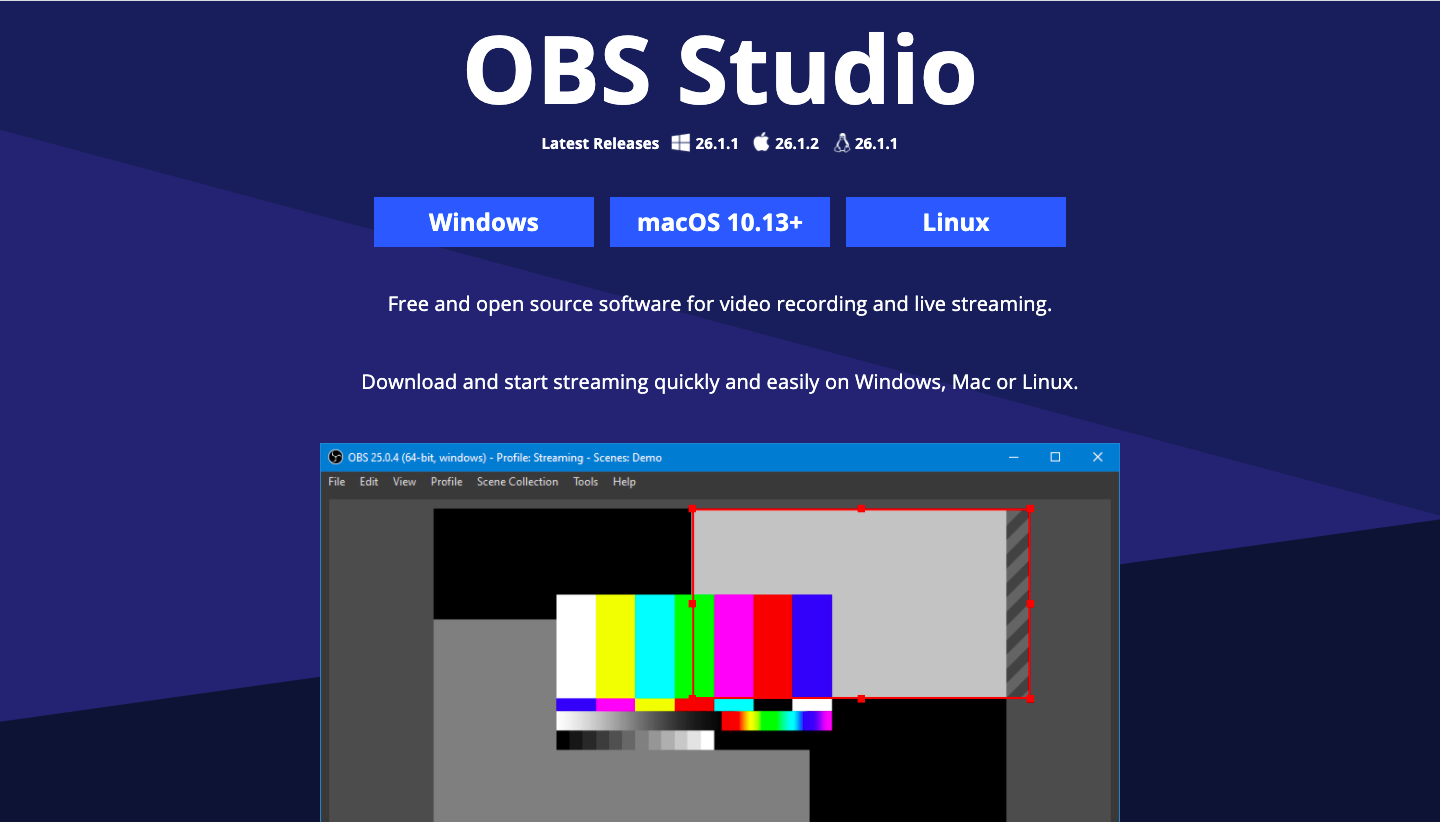
OBS is a free open-source screen recorder for Mac. It was specifically designed for live-streaming and recording games. The interface is light, but it takes time for a new user to get used to making videos on their Macbook.
Here’s our take on the feature list offered by OBS studio -
Why OBS Studio is Best Screen Recorder for Mac
Pros
- You can add different plug-ins to make the functionality wider
- Give effects to your videos like adding transitions when you switch from one scene to another
- Use the intuitive audio mixer to get the sound right for your video
- Monitor up to 8 scenes simultaneously, and then cue and transition them in a few clicks
- Add hotkeys to start/stop recording, switching between scenes, and more
Bonus Guide: How to Record Internal Audio on Mac
Cons
- There is a lack of training materials. A user might get lost in the beginning
- No strong indication to indicate that you have started recording the screen
- Lack of a dedicated customer service team
Pricing
Free
4. Movavi
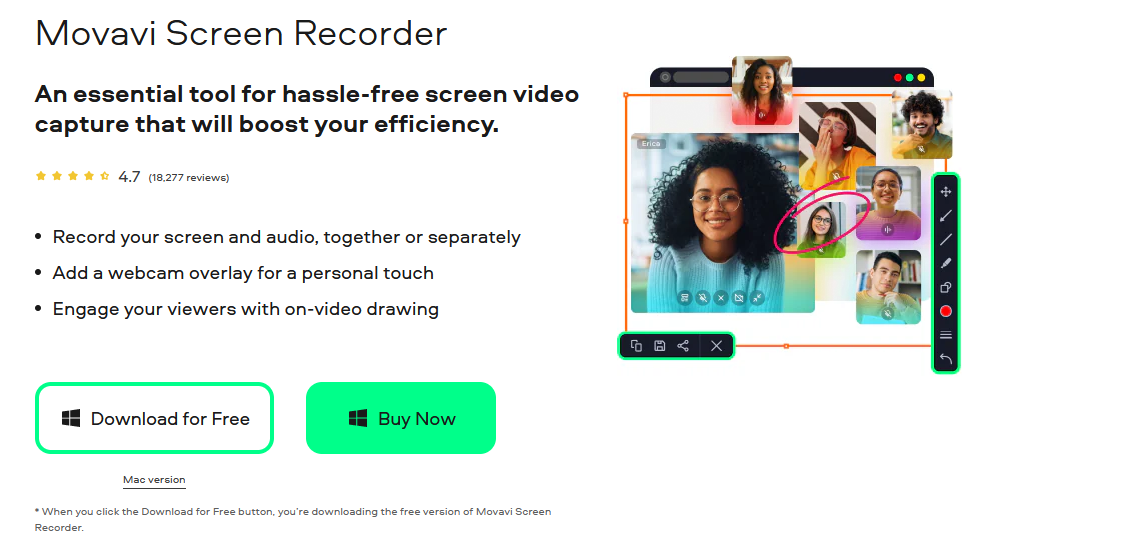
Movavi Screen Recorder is another popular screen recorder for Mac. It’s easy to use, and offers a great user experience. Movavi has features like recording part of the screen, using an external microphone, adding mouse effects and more. It also comes with a built-in screenshotting tool and the ability to draw on the video while you’re recording.
Movavi Screen Recorder is available for free as a 7-day trial version that adds a watermark to output videos. To continue using the tool and to remove the watermark, you will need to upgrade to the full version.
Here are some mind-blowing features of Movavi Screen Recorder -
Why Movavi is Best Screen Recorder for Mac
Pros
- You can record any part of the screen with ease
- Add effects to your video like callouts, arrows, and circles
- Take screenshots while recording a video
- Adjustable frame rate and quality settings to get the best possible results
- Record audio along with the video either from microphone or system sounds.
- Set the recording time and let Movavi do the rest. You don’t have to be present while it records
Cons
- The free version is available for only 7 days, and carries a watermark
Pricing
Movavi Screen Recorder is available in two plans:
- $42.95 for a one-year subscription
- $59.95 for a lifetime license
- You can record in the highest quality even when you’re recording multiple screens
- It has a powerful video editing tool that helps the user to add transitions, animation, free-hand annotations, multi-channel audio and more
- There are pre-loaded templates which means you can quickly edit them, and create a tutorial video
- You can create animated GIFs and APNG and export them easily
- It comes with caption editor which is great for adding subtitles
- They have a dedicated customer support team, ready to solve customer queries
- There is no asset library section within the tool
- You need to pay a very high amount to get access to all the features
- Volume discount price: $149
- Super Pak - $209
- Super Pak + Premium Support - $239
- Very user-friendly interface which means there is no learning curve
- No watermarks in the videos
- You can record videos in HD
- The videos can be password protected and only shared with a closed group
- Analytics feature gives you the viewer count of your videos
- Allows only 5 minutes of recording in free plan
- You cannot censor sensitive information
- Product updates have to be downloaded manually, there is no automatic option
- Free
- Business - $8/user/month billed annually
- Enterprise - Custom pricing
- You can capture the entire screen or only a part of it. Additionally, you can also record scrolling screen with Snagit
- The grab text feature allows you to copy text from a screen capture and paste it on any other file instantly
- You can add video from your computer’s system other than your microphone
- Smart Move feature automatically makes the objects in the screen capture movable
- The screen capture images can be personalized with stickers
- You have to start paying to use the powerful features
- Video editing tools are minimal
- Allows only 1 format to export videos
- Individual: $62 (One-time fee)
- Business: $62 (One-time fee)
- Education: $37.99 (One-time fee)
- Government and Non-profit organizations: $53.99 (One-time fee)
- You can export videos in different formats like AVI, MP4, HTML5
- In the paid plan, users can import presentations and word file in which they can add annotations
- Configure hotkeys as-per your convenience
- You can add transition and animation effects
- There is a watermark in every recording
- It takes a lot of time in exporting the videos
- There are no color grading tools and presets
- Lack of character library makes it a notch lower than other e-learning video making tools
- Standard - $199/license
- Pro - $399/license
- Even if you’re using the free version, you can upload videos on YouTube without exiting the tool
- The instructions are very easy and clear, so once you download the tool, you can get started without getting lost
- You can add stock videos and images to add more value to your video
- You can also quick-share videos Google Classroom, Microsoft Teams, Schoology, Blackboard and more
- Along with highlighting you can also Pan and Zoom areas to give an extra effect
- Users can also allow their viewers to comment and leave notes on the videos
- No video editing option in the free plan
- If Java is not updated in the viewer’s system, then they might face trouble in loading videos
- No full-screen recording allowed in free version
- The tool keeps running in the background even after shutting down which can slow down your system
- SOLO DELUXE (billed annually) - $4.00/mo
- SOLO PREMIER (billed annually) - $5.75/mo
- BUSINESS TEAM (billed annually) - $5.00/mo
- SOLO DELUXE (billed annually) - $2.25/mo
- SOLO PREMIER (billed annually) - $4.00/mo
- No watermark on the videos
- You can directly upload videos on YouTube after recording
- Once you take screenshots, you can use annotations on them
- You can customize the screen size while recording, and also set hotkeys
- No video editing options available
- The annotation feature is limited
- The default recording format is .WMV
- If you want to restart recording, you have to close and re-open the app
- Basic - Free
- Standard - $29.95/year
- Plus - $59.95/year
- Jumbo - $99.95/year
- Designed for the macOS it works in sync with the latest technologies - Dark mode, Force touch or the Touch Bar
- You can connect your iPhone with the laptop to record their screen
- Videos are fully colour managed which means the vibrancy will be maintained even while exporting the video
- The free version has a huge watermark on the video
- A few users have experienced app crashes and have also reported unresponsiveness
- Standard - $14.99
- Pro - $39.99
- Upgrade - $24.99
- Vmaker
- ScreenPal
- ScreenFlow
- OBS
- Loom
5. ScreenFlow
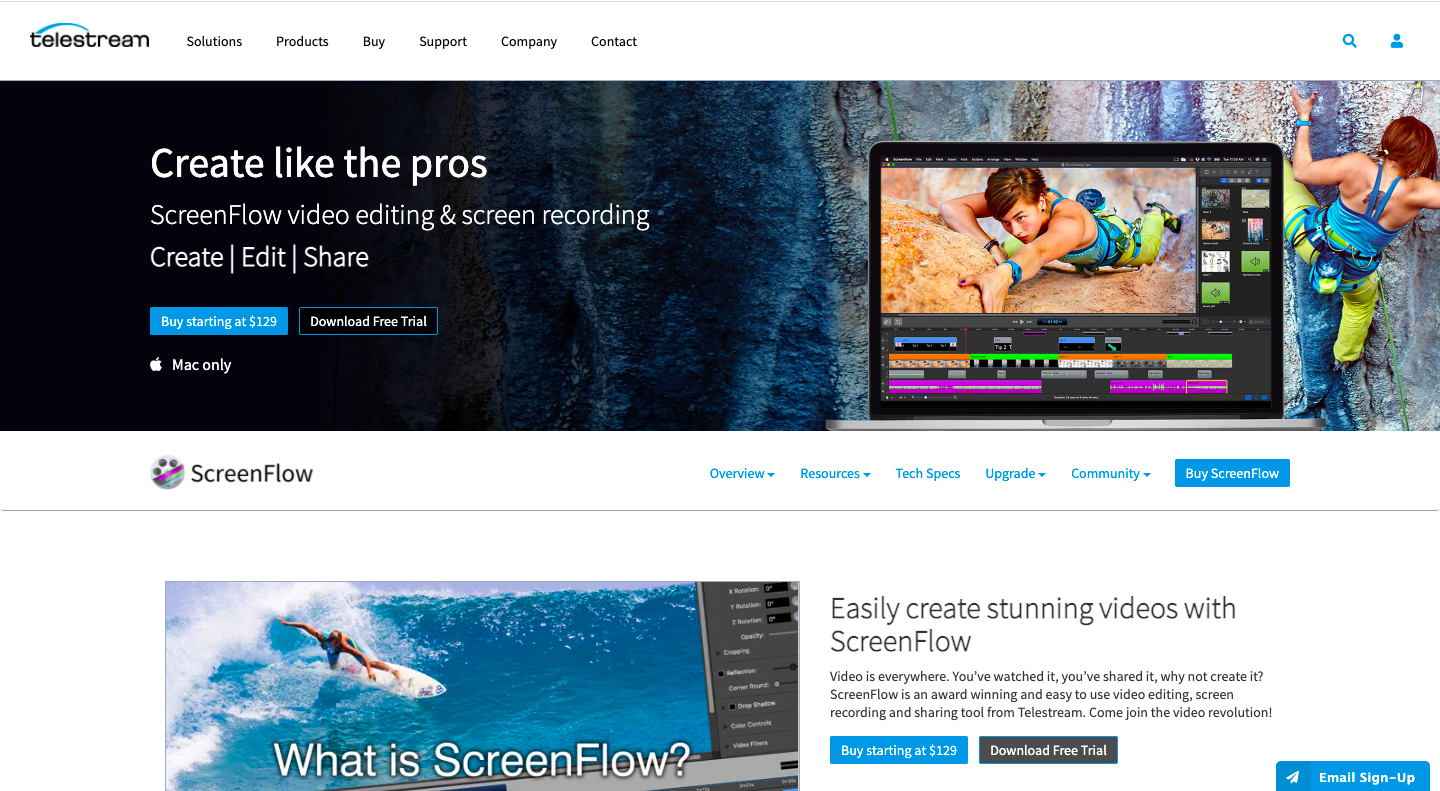
ScreenFlow is an easy-to-use screencasting and video editing tool. It’s developed by a company called Telestream, and right now it’s available only for Mac. Earlier, ScreenFlow was designed for app developers, educators and marketers, but right now it has a large database of users from different industries.
ScreenFlow has impressive video editing features, and it’s considered as one of the best professional video making tools for Mac computers available in the market.
But, does it make ScreenFlow a worthy opponent to other best Mac screen capture tools? Here’s a list of pros and cons to help you decide that -
Pros
Cons
Pricing
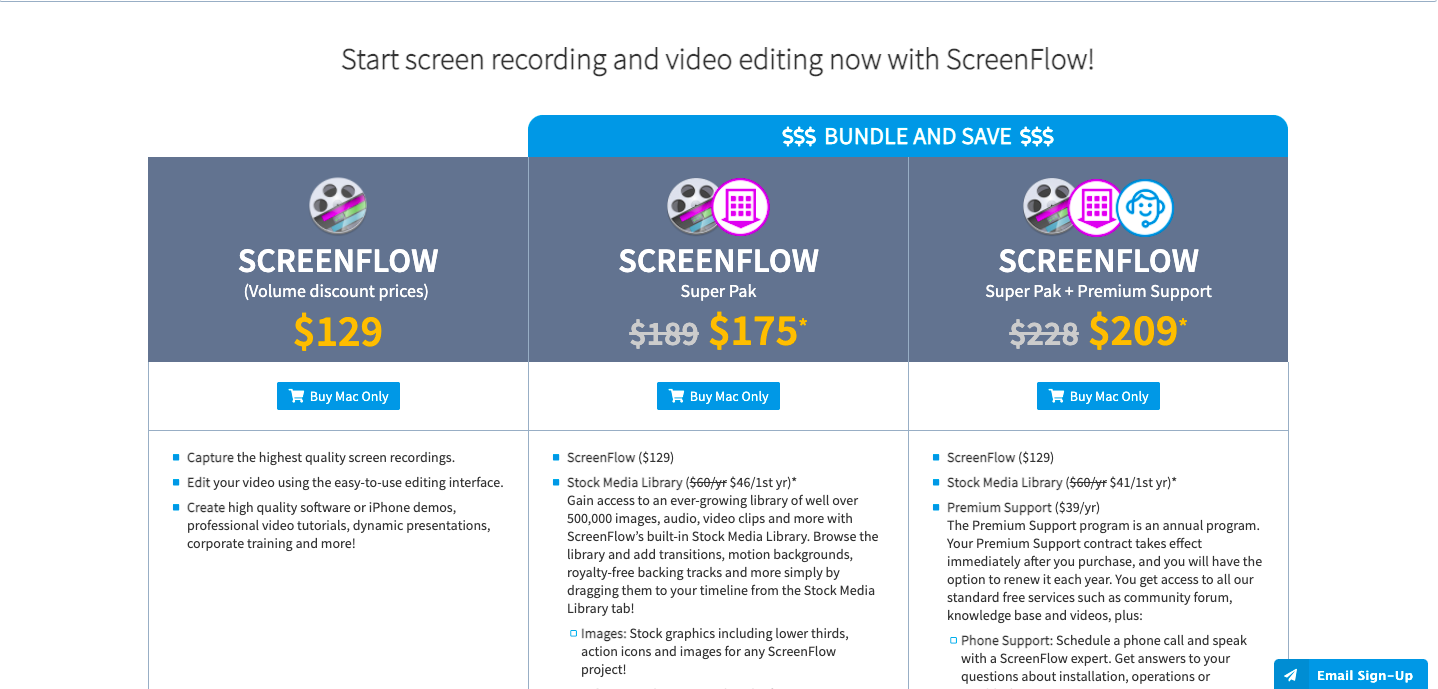
6. Loom
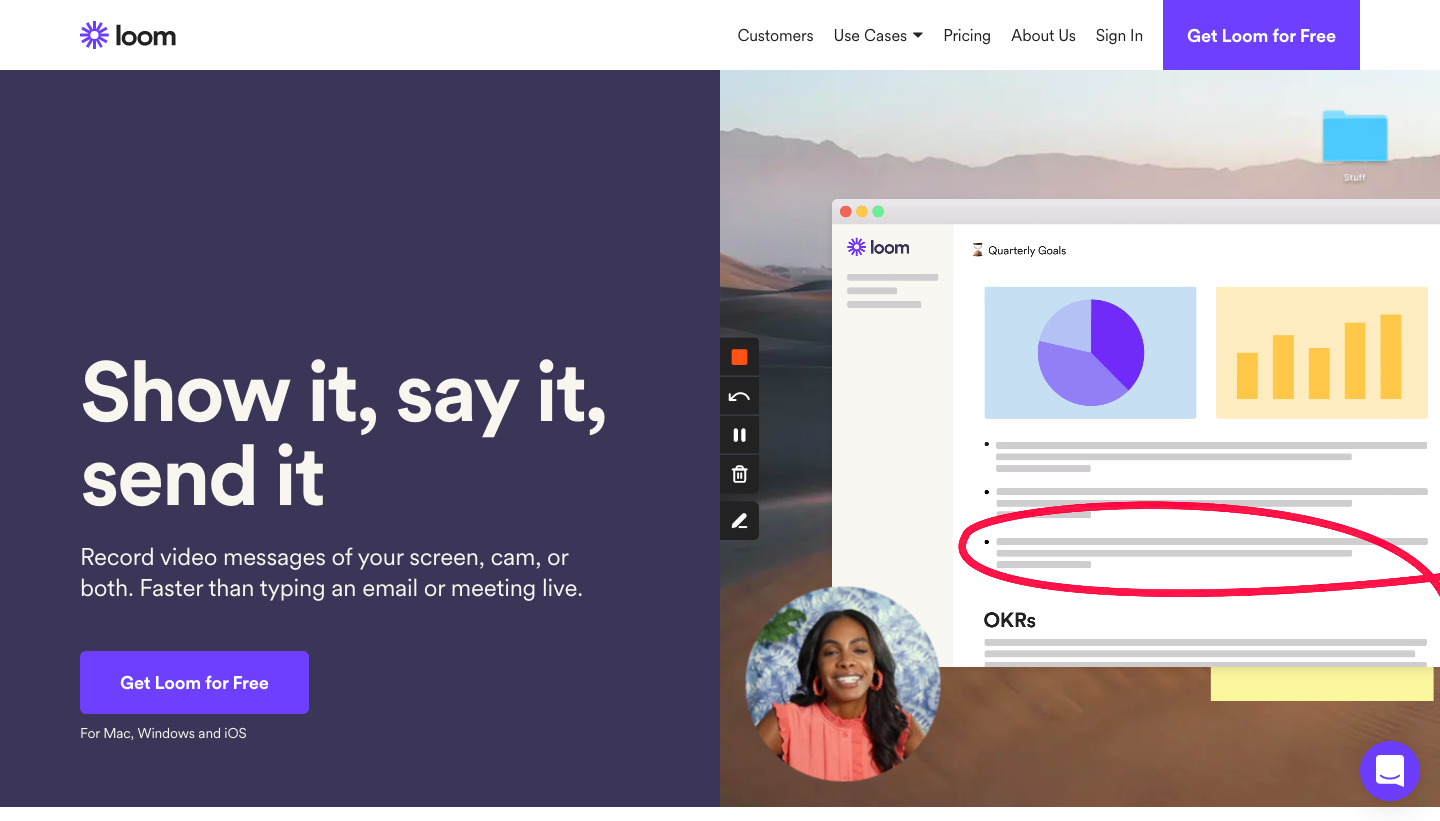
Loom is a free video capture software for MacBook that has more than 7 million users across the globe. Other than macOS, it’s also available for Windows OS, and can be downloaded as a mobile app from the App Store.
To make things even better, you can access it easily from the Chrome plug-in. It’s very easy to use and effortless. Due to the ease of use, and great quality video recording it has become quite popular with educators, designers and almost everyone in the corporate world.
Loom has some great features to offer, but here’s our pick on what we liked and what we didn’t -
Why Loom is Best Screen Recorder for Mac
Pros
Cons
Pricing
Loom has three different pricing options based on the number of users -
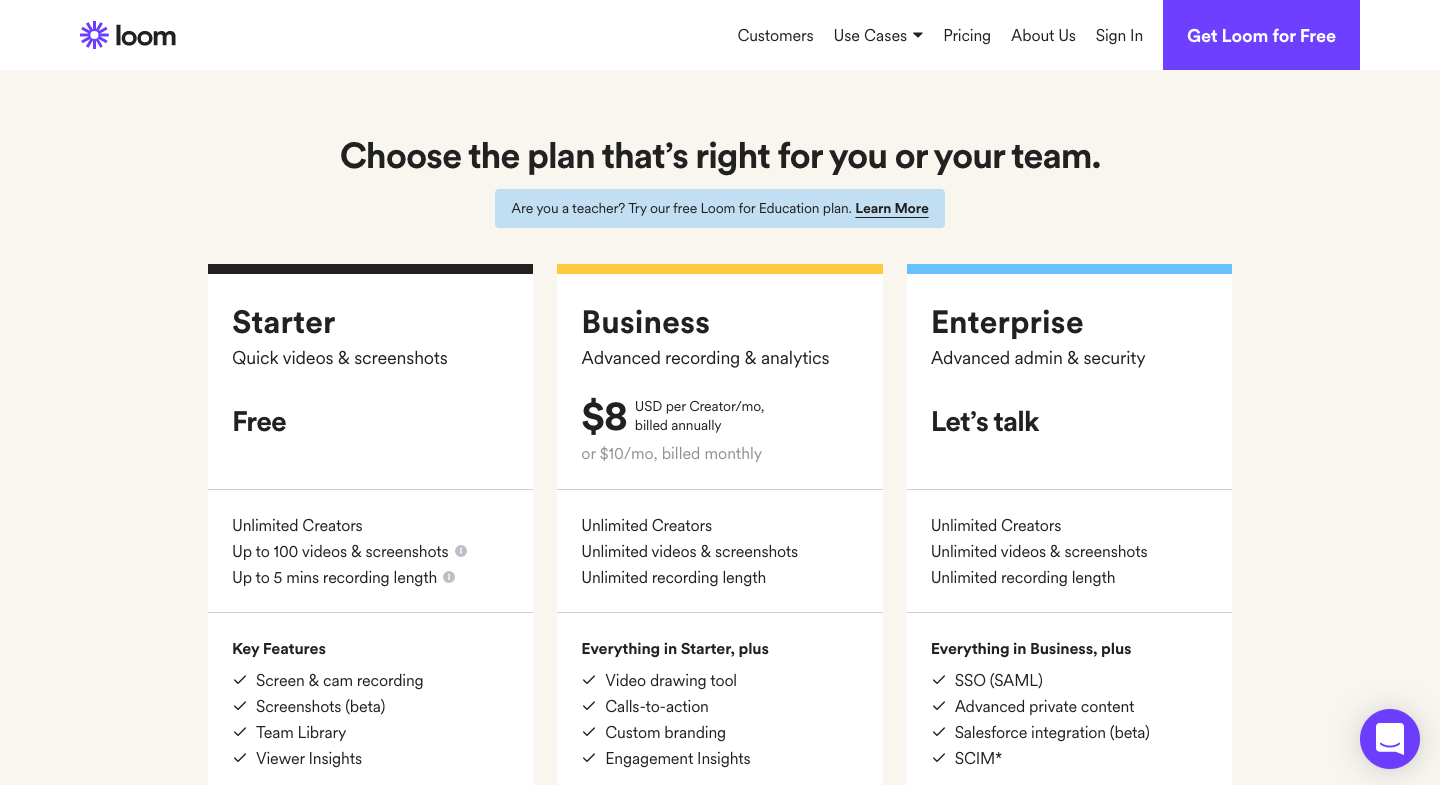
Here is a detailed comparison between Vmaker and loom
7. Snagit
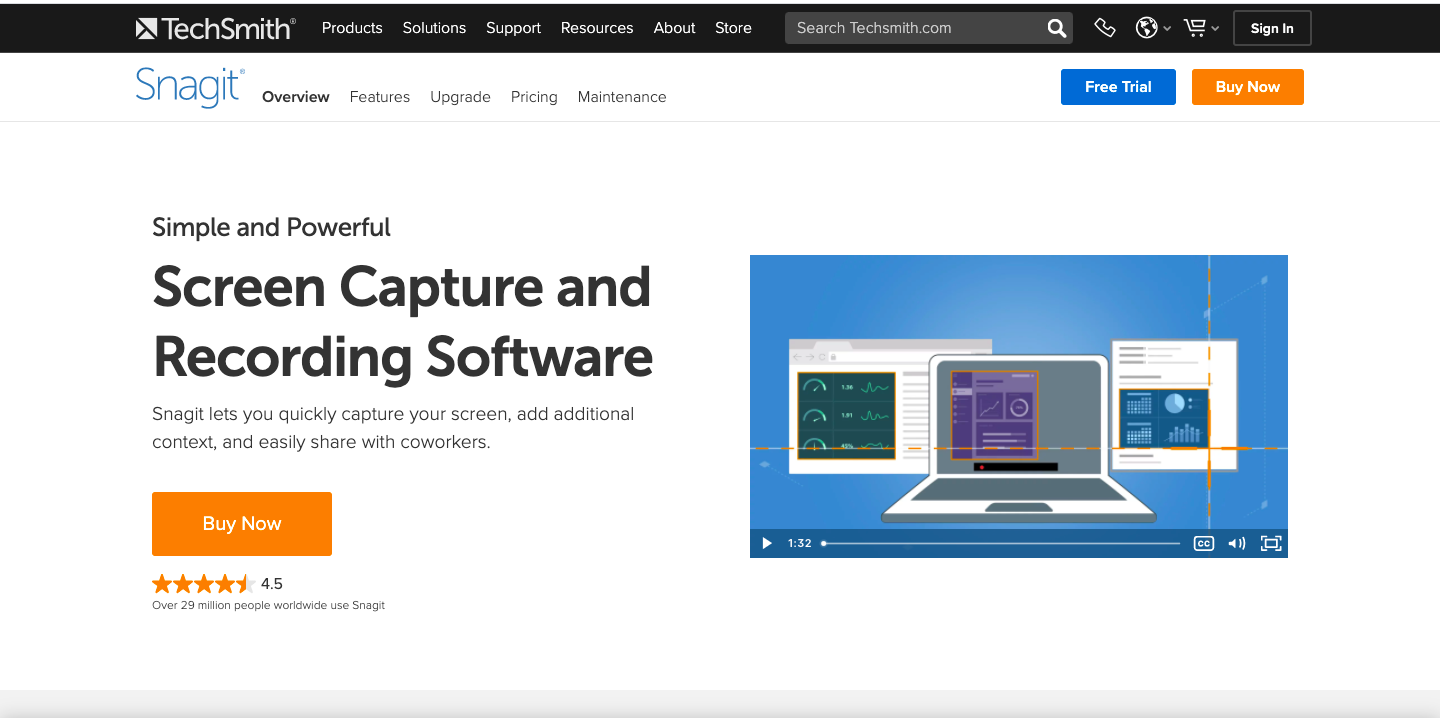
Snagit is another very popular video screen recorder for Mac. Empowering people to communicate effectively is the underlying goal of the brand. Snagit proposes that it can cut-through the clutter of multiple emails and video calls, and make communication quick and more effective.
It is also a very powerful tool for creating presentations on macOS, and the professionals love it for that. So, if you’re on the lookout for screen recorders that can streamline the daily communication in your team and help to generate presentations too, then you should consider checking out Snagit.
Now, let’s dive in to understand how well Snagit fairs on our chart -
Pros
Cons
Pricing
Snagit follows the same pricing as Camtasia. That’s understandable since both of these tools come from the same company - Techsmith. It starts with $49.95 and has four different categories -
Here is a detailed comparison between Vmaker and Snagit
8. ActivePresenter
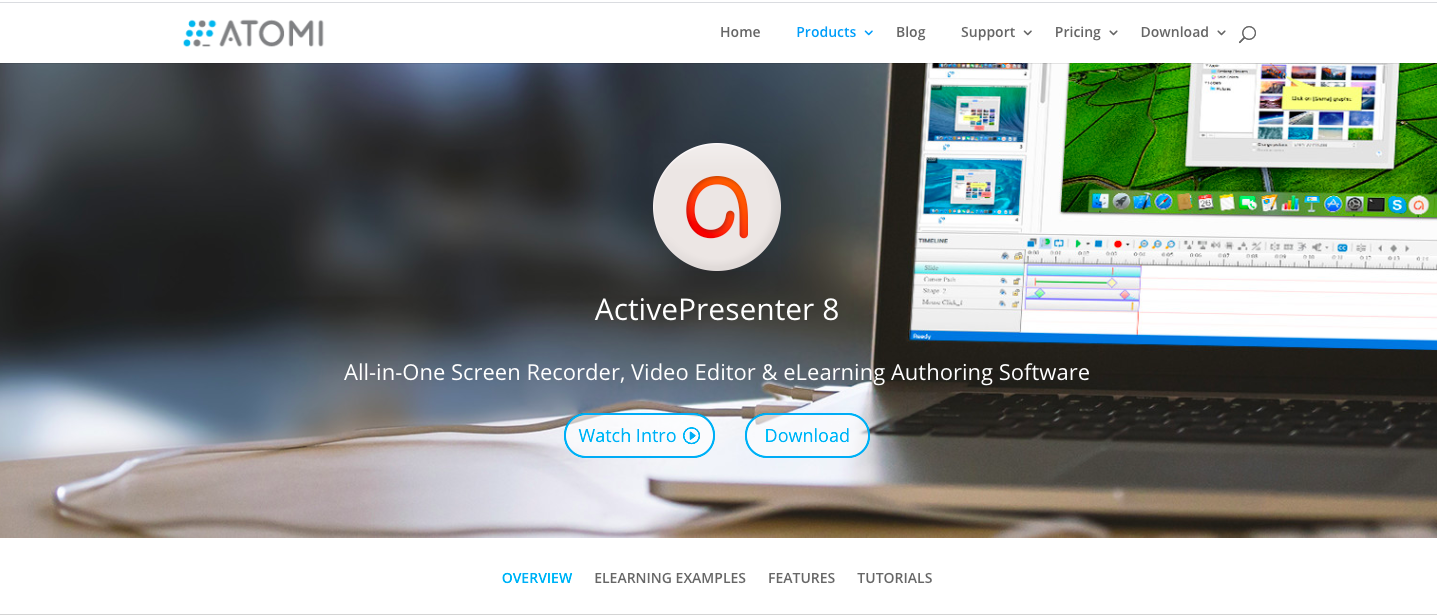
The team at Atomi, who developed Active Presenter, claim themselves to be an all-in-one screen recording software, video editor and e-learning authoring software. It’s available for both Mac and Windows OS. It has some advanced features which makes it a competitor for Adobe Captivate and Articulate 360.
For L & D professionals looking for Mac recorders, Active Presenter is a great choice.
Pros
Good
Cons
Pricing
It comes in only two pricing plans, Standard and Pro. The Pro version comes with a lot of advanced features over and above the features offered by Standard Plan
9. ScreenPal (Formerly Screencast-O-Matic)
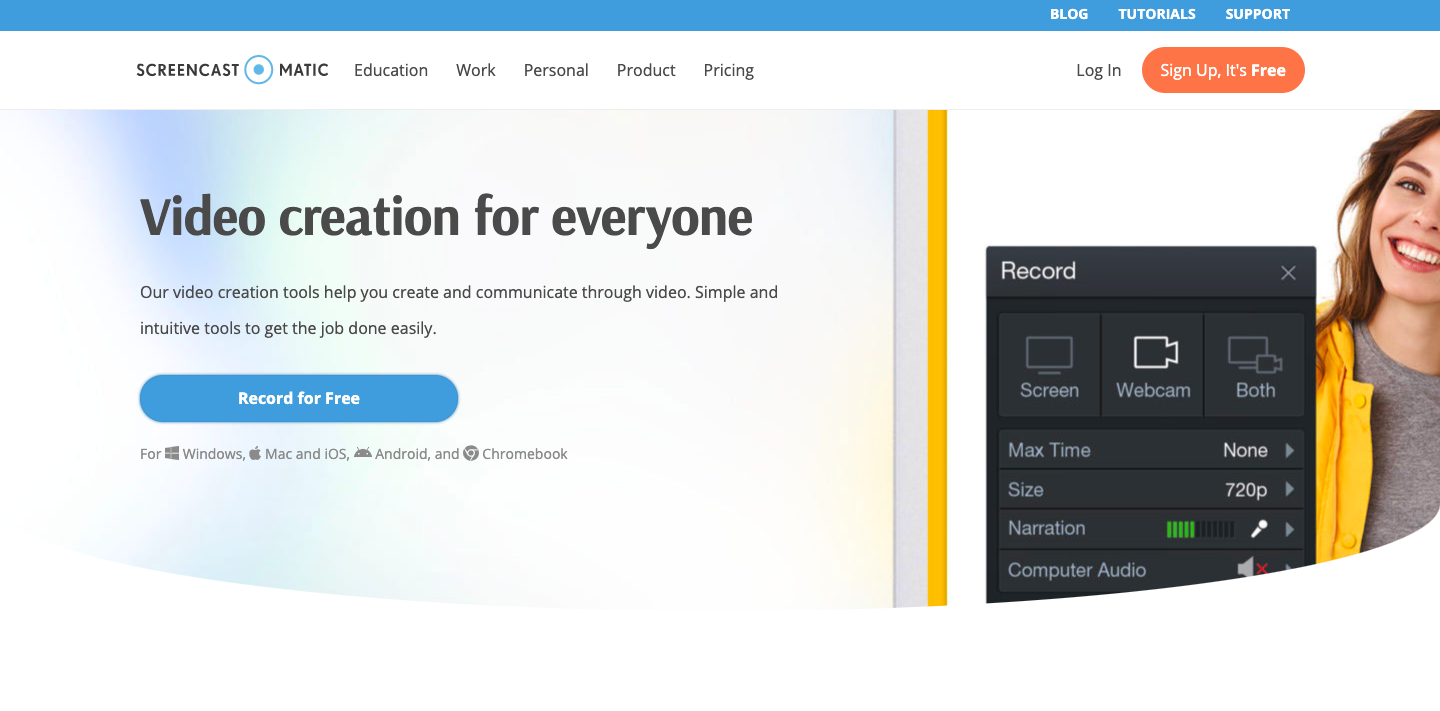
ScreenPal is a simple screen recording software for Mac that was launched in the market to make video communication easy. They identify their target audience as teachers, professionals and anyone who wants to create videos for recording their hobbies, memories, gameplay and more. They are available in 190 countries, and more than 60 million videos have been recorded on Screencast-O-matic.
It has a vibrant community of followers, and they have a lot of good things to say about ScreenPal’s features.
Let’s see who tips the scale in their favor — Pros or Cons
Pros
Cons
Pricing
The pricing plans of ScreenPal are divided into three categories - Free, Deluxe and Premier.
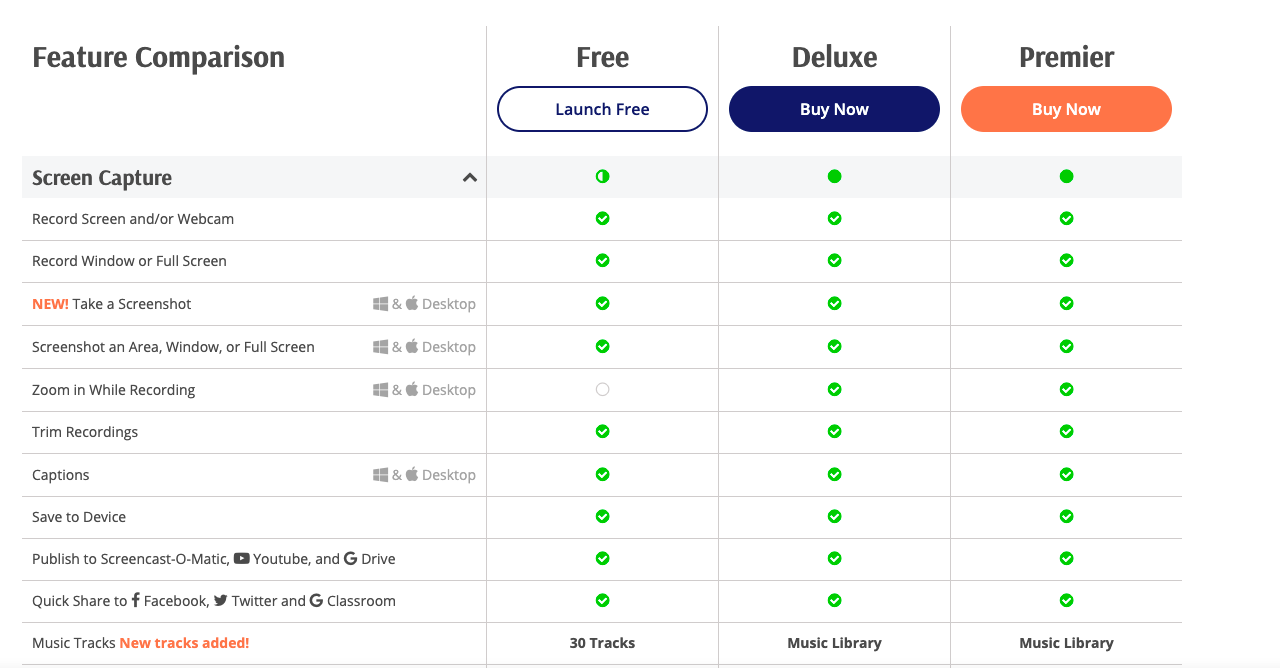
10. TinyTake
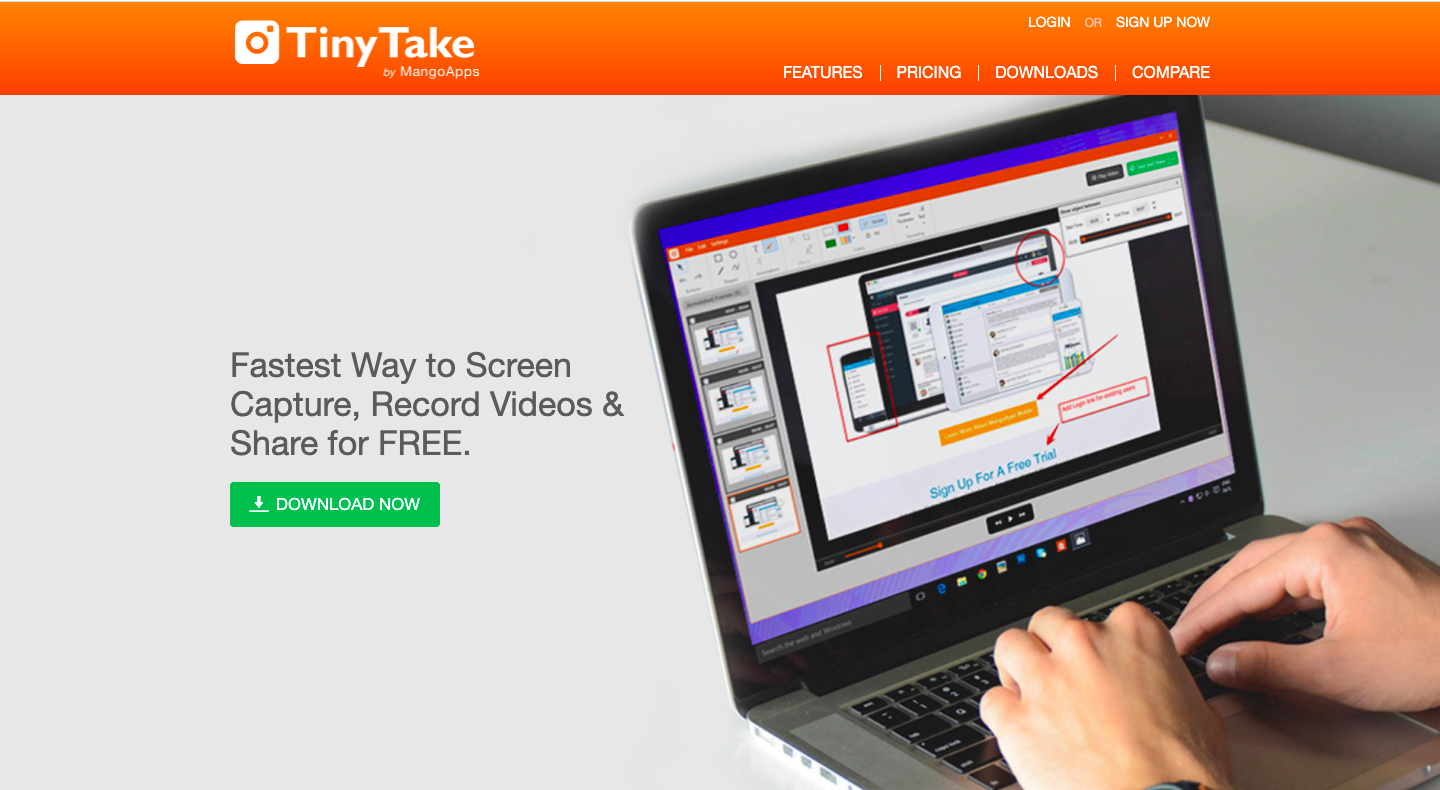
At the first look, the TinyTake website appears to be simple. They claim to be the fastest screen recording and screenshot capturing tool. To prove how good they’re, there is a compare page added on their website to show where they stand-off against Windows Screenshot capture and Snagit.
It allows more than 5 minutes of recording and 2 GB storage space even in the free version, but let’s find out how it stacks up against the other best Mac screen recorders in this list -
Pros
Cons
Pricing
The pricing of TinyTake looks simple. It’s divided into 4 categories - Basic, Standard, Plus and Jumbo
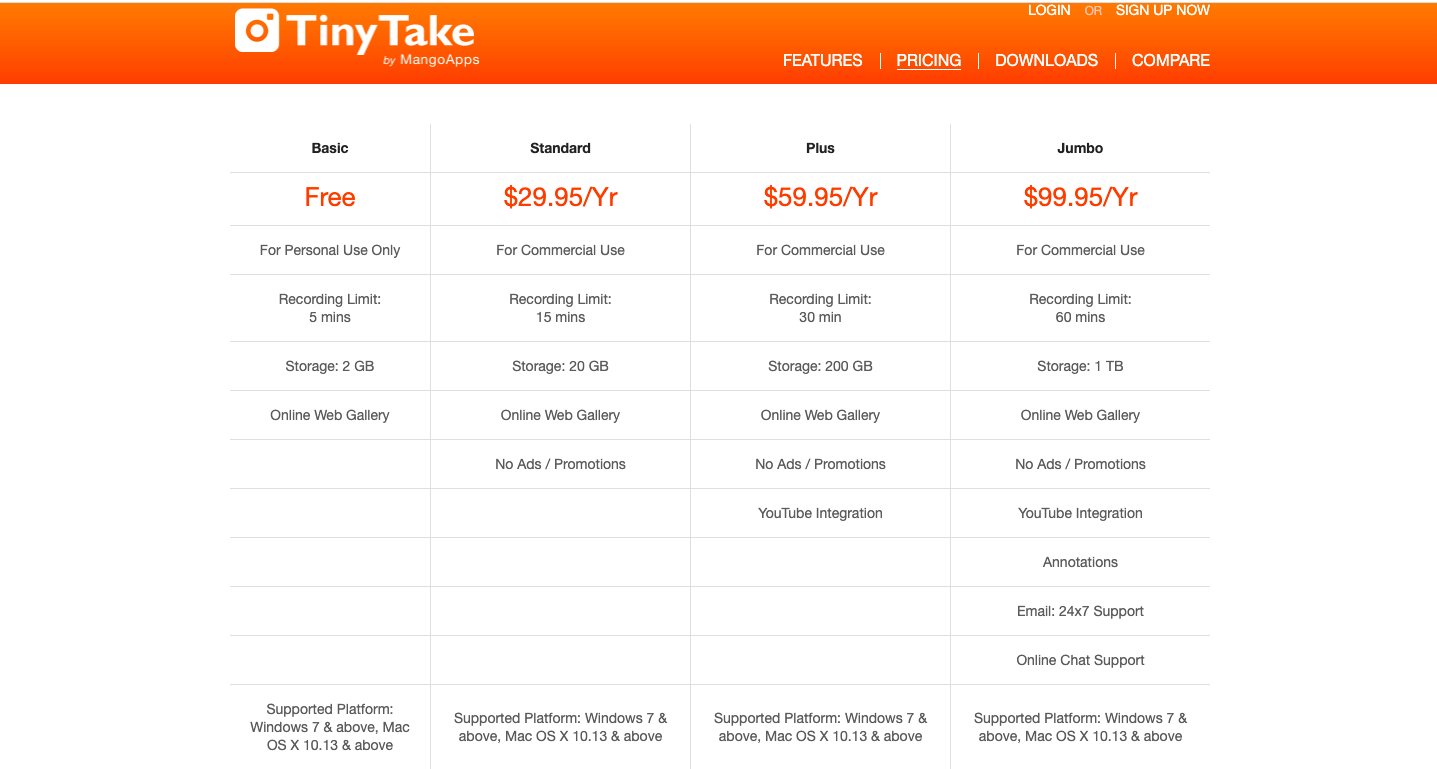
11. Claquette
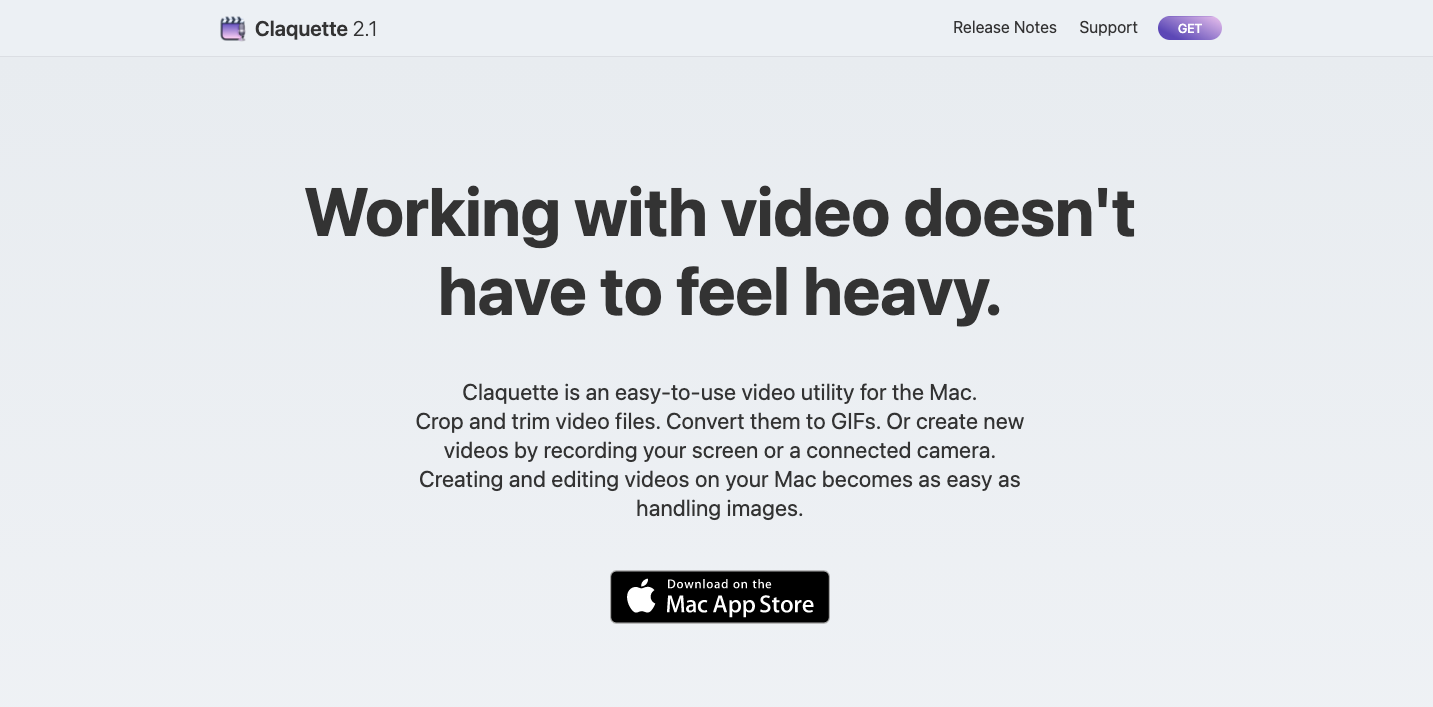
Claquette is a total video recorder for Mac that helps you to record and edit videos. You can also use it to create GIFs that you can add in your email or newsletters to make it more peppy. It’s developed by a team called Peakstep.
Claquette is probably the least-known in this group, but with its impressive features specifically designed for the Mac technology, it can make a big splash going forward
Pros
Cons
Pricing
Other than the free version, there are three other modes of pricing -
Bonus Guide: A Complete Guide to Screen Recorder
Final Conclusion
We can’t pick a favourite from this list. It’s a tough job because there are too many options for selecting the best Mac screen recorder.
All the screen recorder software that we covered in this list are great, and each of them have their own strengths. If you’re new to screen recording, then we highly recommend going ahead with tools like Vmaker, OBS, Screencast-O-Matic or TinyTake. Each of them allows you to use the tool for free with some great features.
If you’re already a Pro in screen recording and editing, then I think you can choose any of the paid plans offered by these tools. Compare your requirement and your budget with the features and pricing, and you will reach at a conclusion.
We hope this list was helpful, and if you think you want to come back to refer to this article again, then go ahead and bookmark this.
FAQs about screen recorders
This is a tough question to answer. There are many options, but the best one is the one that fits your budget and meets your other requirements. If you’re looking for a list, we can help you with that. You can’t go wrong with any of the tools listed here -
1) Vmaker
2) Camtasia
3) OBS
4) Movavi
4) ScreenFlow
5) Loom
6) Snagit
7) Active Presenter
8) Screencast-O-Matic
9) TinyTake
10) Claquette
2. What is the best free screen recorder for Mac?If you’re looking for a free screen recorder for Mac, there are some great options. Our top pick is Vmaker because it has the best free plan, and its user interface is the easiest to get used to.
There are some other good options too, like Loom, OBS and TinyTake
3. How to record on Mac?Follow these steps to record on Mac in the simplest way possible -
2) Download the Vmaker app for macOS
3) Follow the on-screen instructions to complete the installation
4) Select the area of recording and the mode - Screen, Screen + Webcam or Webcam only
5) Click on Start Recording
4. What is the best way to screen record on Mac?The best way would be to use a screen recorder that can record the screen and webcam with minimum glitches. QuickTime player is a built-in screen recorder on every Mac computer, and it can be used for screen recording simple videos. However, we don’t recommend using it for more professional videos. Your safest option is to opt for a screen recorder that can record high quality videos and comes with a basic in-built video editor
5. What YouTubers use to record their screen on Mac?These are the list of popular screen recorders YouTubers use for screen recording videos on their Mac PCs -
Recommended Reading:
How to screen record on iPhone
10 Best iOS Screen Recorders to Record Gameplay on iPhone/iPad
How to record your screen on Mac with audio using Vmaker
How to record a webinar on Mac and PC
How to Screen Record and Webcam on Mac
How to Screen Record with Sound on Mac
How to Screen Record on Mac M1
How to Screen Record on MacBook Air
Want to Record Screen on Mac with Audio?