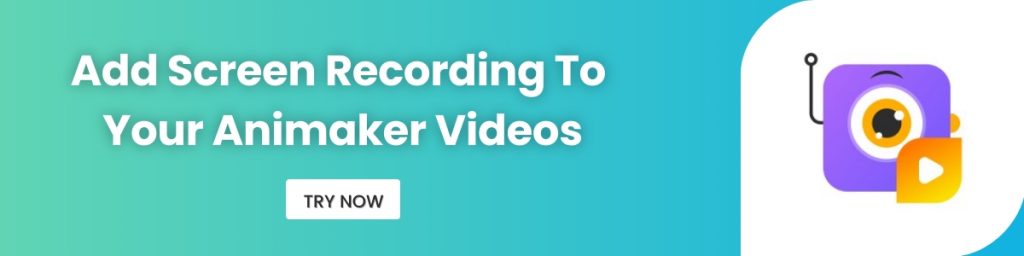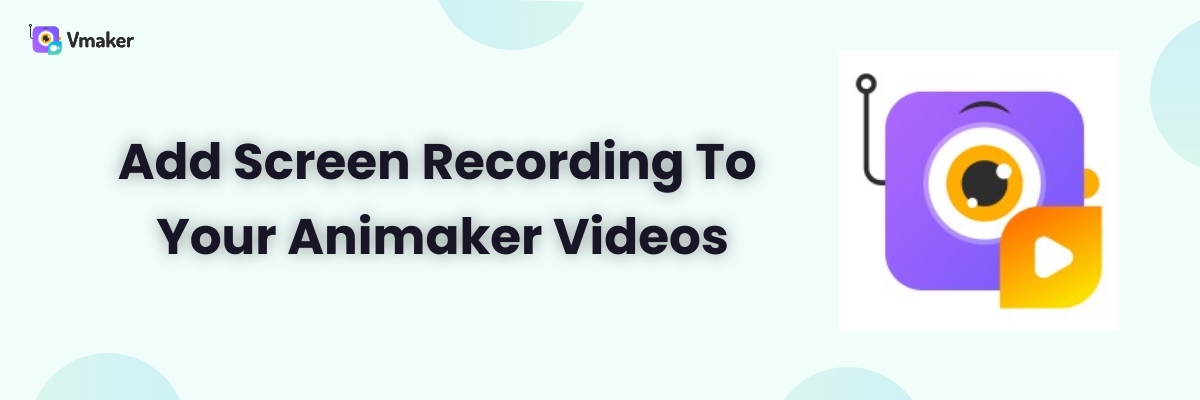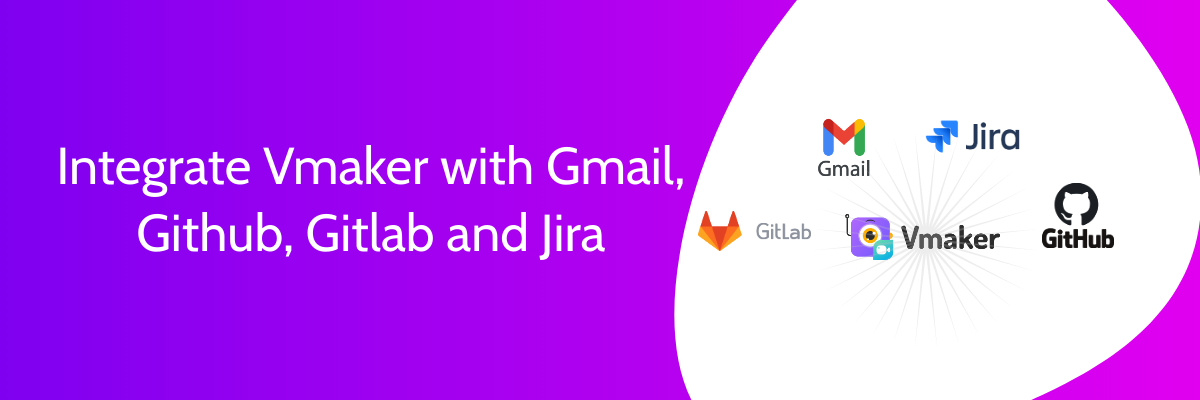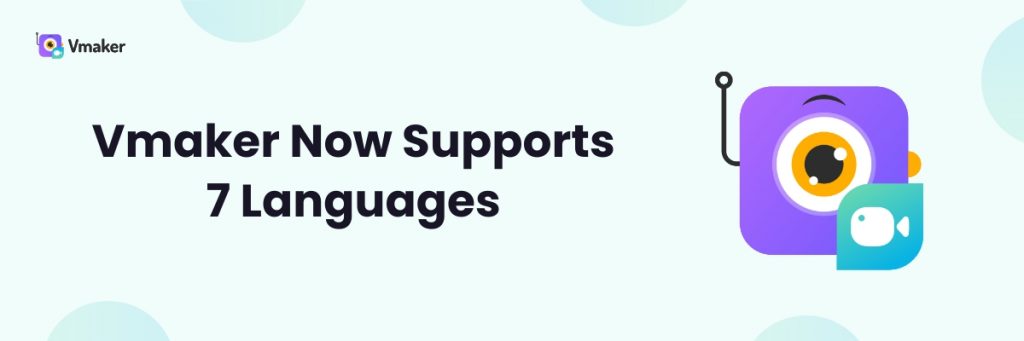Add Screen recordings to your Animaker videos
Hi Makers, the next big thing Video creators think apart from ‘How to create a video’ is ‘How to make my video engaging’. Believe me, it doesn’t matter the number of hours you put into creating a video, if it is not engaging enough the efforts go in vain.
One of the ways to make your Animaker videos engaging and effective is by adding screen recordings to them.
With screen recordings, you can convey the message better, show variety in the visuals and allow the viewers to engage better with the video.
With this in mind, we have introduced Vmaker - an easy on the go screen and webcam recording tool for you.
Check out this cool demo we made for Animaker using the same method! This video on YouTube has outperformed all our other videos with over 2.8MILLION VIEWS!!
How to Add Screen Recording Videos to your Animaker videos - Step by Step Tutorial
With Vmaker, you can add webcam and screen recordings to your videos easily, just follow the below steps to try out the same.
Step 1 From your Animaker dashboard, click on the dots next to your profile picture and click on Vmaker icon
Step 2
A pop up message will appear and click confirm to proceed.
Step 3
Once you click confirm, you will be taken to the Vmaker dashboard. Your existing Animaker credentials will be used to log you in automatically.
If logged out, you can use the same Animaker credentials to log in again.
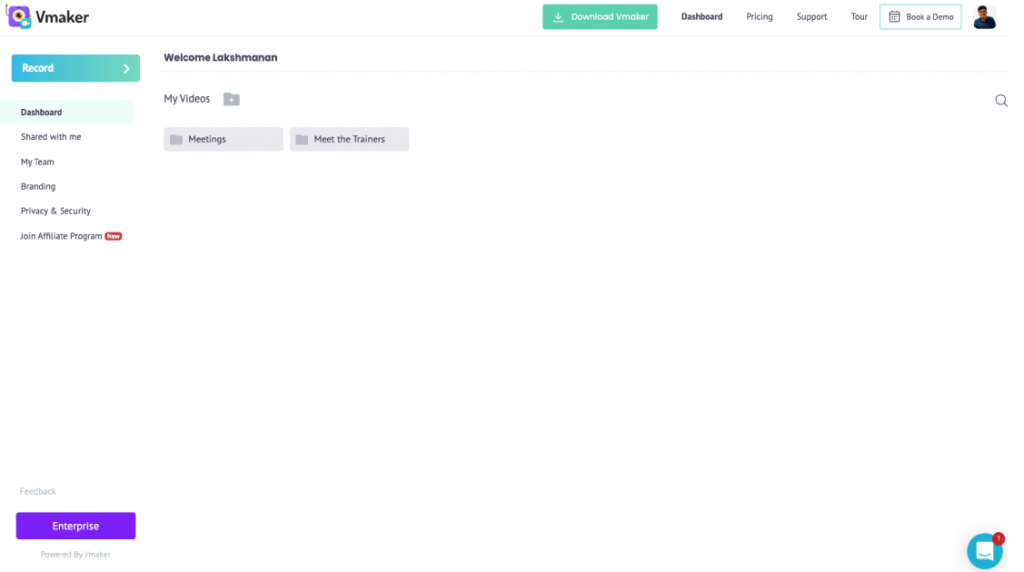
Step 4
Once you have signed in, you can download the Vmaker app for your mac device or install the chrome plugin.
Step 5
Launch the chrome extension and select the recording option from the menu
Screen/Screen+Webcam/Webcam only.
Once you have done that, click on start recording.
Step 6
Once you are done, you can click stop recording and you will be taken to the player page. Your video will be automatically uploaded to your Vmaker dashboard.
From the player page, click on the download button to download your video.
Step 7
Now, go back to your Animaker dashboard and click on uploads from the left side menu and select Upload.
Select the Vmaker recording you just created and upload it to your Animaker upload list
Step 8
Vola! Now you can click on any new scene and simple select this recording from your uploads to add it.