How to Screen Record on Chromebook without Download
The most essential screen recording video making guide for every Chromebook user
Try for FreeGet started easily. No Credit Card requiredStep-by-Step Guide: How to Screen Record on Chromebook without Download
- Add the Vmaker screen recorder Chrome Extension on your Chromebook
- Enable the permissions (watch video for the reference)
- Select the mode of recording - Screen, Webcam or both
- Choose the area for recording. Record full screen, only a window or custom size
- Enable mic and choose the audio source
- Start recording!
- Use features like screen annotation, blur region or elements, AI-Powered virtual background, and mouse emphasis to make your videos look professional
- Stop recording. Congratulations! You have made the first screen recording video on your Chromebook using Vmaker
Best in the industry, trusted by reputed software review websites
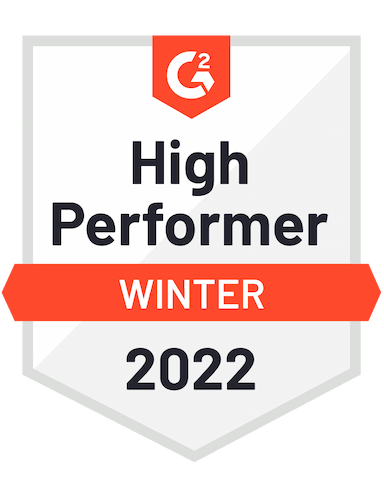




Make Screen and Audio Recording Effortless with Vmaker
Easy to use. No Credit Card Required.Features
- Chrome Extension
Vmaker is also available as a Chrome extension. So, if you don’t want to download the app, you can add the extension to your Chrome browser. Don’t forget to pin it to your toolbar. This way Vmaker will always be in front of your eyes.
- Record the full screen
In full screen recording mode, Vmaker will record all the windows and tabs that are open in your Chromebook. This is a very useful mode when you have a lot of content to share, and you want to switch between different tabs and windows.
- Edit your video
After you finish recording in Vmaker, you can access the editor right from the dashboard. You don’t have to invest extra dollars to get a new tool. The built-in editor can help you to trim, resize and rotate your video. You can also upload external videos to make perfect video transitions.
- Team Collaboration
You can invite your friends, colleagues, teammates with the video link of your recently recorded video. You can also assign them viewing or editing rights, and give them roles, so they can collaborate on your videos effortlessly.
- Record Gameplay
If you’re an avid gamer, then you’re going to love this. Record an unlimited number of gameplays along with audio on your Chromebook. You can watch these videos later for fun or upload them to your YouTube channel to grow online audience.
- Blur Tool
Vmaker offers a blur tool to hide confidential information, now available as a Vmaker Chrome plug-in. It enables you to easily blur specific regions or elements on the screen, both before and during recording.
Not us, But the Internet says so

"User Friendly and Does a Phenomenal Job capturing everything you need"
The quality of the output once you finish recording is top-notch. Very intuitive and made it a breeze for me to do quick videos for clients and was easy to share to them across multiple mediums.
Edna H.
Managing Partner
"Need to record? Vmaker is the tool!"
I like the possibility of saving the screen and also having video of myself explaining. I love to share my browser and show what I'm doing to my clients. It's great versus other similar apps, the chrome extension works wonderfully!
Santiago R.
Docente administración de empresas
"More intuitive to use than Loom and VidYard, plus has virtual background, More reliable than vidyard"
Good UI. Virtual backgrounds are great, editor is very easy to use. Seems to be very reliable so far (some of the other online tools glitch out and fail)
Yishai R.
Founder, Brand ManagerFrequently Asked Questions
Make Screen and Audio Recording Effortless with Vmaker
Easy to use. No Credit Card Required.Check out other useful Resources
Screen Recorder Chrome Extension - A Complete Guide10 Best Screen Recorders for Chromebook10 Best Screen Recorder Chrome Extension In Chrome Web StoreBest Screen Recorders for Team Collaboration and Remote WorkingHow to Screen Record on Chromebook without ExtensionHow to blur a Screen Recording?