How to Screen Record on Chromebook without Extension
A quick guide on making a quality screen recording video using Vmaker Screen Recorder App
Try for FreeGet started easily. No Credit Card requiredStep-by-Step Guide: How to Screen Record on Chromebook without Extension
- Download the Vmaker Screen Recorder Chrome Extension on your Chromebook
- Install the Vmaker app & enable the permissions (watch video for the reference)
- Select the mode of recording - Screen, Webcam or both
- Choose the area for recording. Record full screen, only a window or custom size
- Enable mic and choose the audio source
- Start recording!
- Use features like screen annotation, blur region or elements, AI-Powered virtual background, and mouse emphasis to make your videos look professional
- Stop recording. Congratulations! You have made the first screen recording video on your Chromebook using Vmaker
Best in the industry, trusted by reputed software review websites
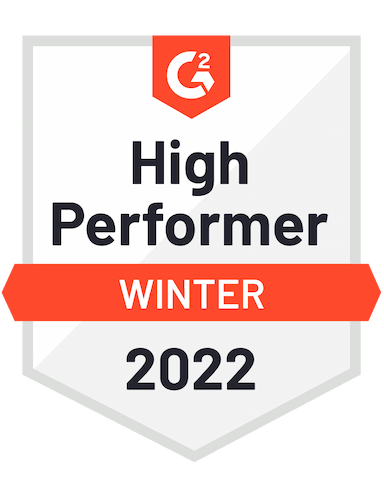




Screen and Audio Recording on Your Chromebook with Vmaker
Easy to use. No Credit Card Required.Features
- Unlimited Recording
With Vmaker, you can record unlimited number of videos. You can record your screen, webcam, and/or both. You can share these videos with a click or download or embed wherever you want—there’s no one way to do it!
- Save the video
To save the video in Vmaker, you can download the recording on your Chromebook. If you don’t want to download it just after recording the video, you can do it later as well. You will always be able to access the videos that you record in Vmaker.
- 4K Recording
Quality recording is always guaranteed with Vmaker. For free users, 720P is the highest quality video resolution. But, for paid users, they can make videos in up to 4K quality on their Chromebook.
- Invite your team
Brainstorm ideas and collaborate with your team to create better videos by inviting them using the video link. You can also create specific folders, and add your team members, assigning them roles and rights.
- Multilanguage support
You can use Vmaker in your native language. Vmaker supports 7 international languages, including English. The interface of Vmaker will be changed as per the language setting you choose. Of course, you can always change the language as per your liking.
- Brand Kit
Brand kit is a set of features that helps you to customize your CTA and video link as per your liking. The advantage is that instead of looking at some random characters and numbers, your audience will know who is sending the video by just looking at the link.
Not us, But the Internet says so

"User Friendly and Does a Phenomenal Job capturing everything you need"
The quality of the output once you finish recording is top-notch. Very intuitive and made it a breeze for me to do quick videos for clients and was easy to share to them across multiple mediums.
Edna H.
Managing Partner
"Need to record? Vmaker is the tool!"
I like the possibility of saving the screen and also having video of myself explaining. I love to share my browser and show what I'm doing to my clients. It's great versus other similar apps, the chrome extension works wonderfully!
Santiago R.
Docente administración de empresas
"More intuitive to use than Loom and VidYard, plus has virtual background, More reliable than vidyard"
Good UI. Virtual backgrounds are great, editor is very easy to use. Seems to be very reliable so far (some of the other online tools glitch out and fail)
Yishai R.
Founder, Brand ManagerFrequently Asked Questions
Screen and Audio Recording on Your Chromebook with Vmaker
Easy to use. No Credit Card Required.Check out other useful Resources
10 Best Screen Recorders for Windows 7, 8, 10 & 11 [Free & Paid]How To Add Audio to PowerPoint Presentations on Windows9 Best Free Screen Recorders Without Watermark5 Best Screen Recorders for YouTubeHow to Screen Record with Sound on ChromebookHow to blur a Screen Recording?