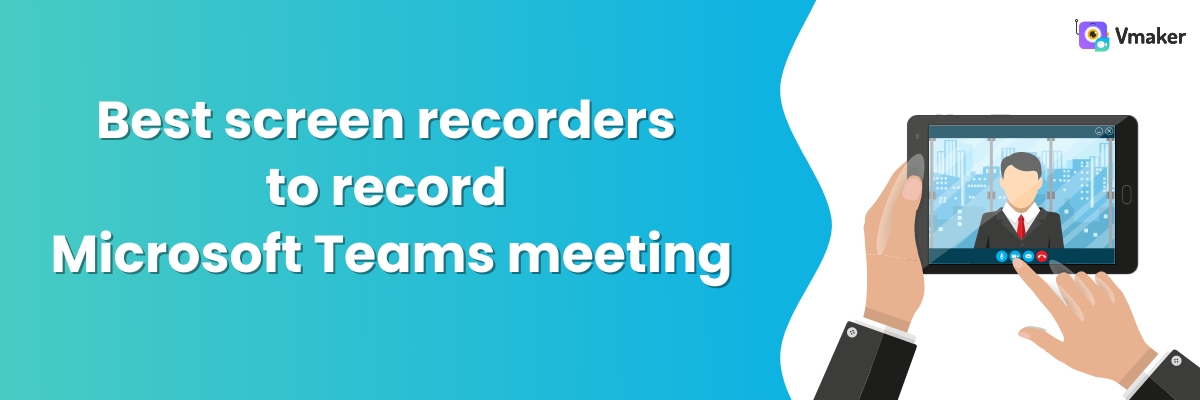Best screen recorders to record Teams meeting in 2024
Microsoft Teams is one of the most popular tools for planning online meetings. But, when you have to attend back-to-back meetings, it’s kind of obvious that you will miss out on crucial details. There is only so much you can remember at the end of a meeting.
One tactic that is very useful and can save you from this stress is using a screen recorder. A screen recorder can record the screen, webcam and voice of all the participants. You can watch the recording later on to revise what was discussed in the meeting.
But, which screen recorder should you use? There are ample choices, and if you try figuring out the best one for you, it’s going to take you multiple days or weeks. We have come up with a list of 10 best screen recorders to record Microsoft Teams meeting. How did we do that? Simple, read the next part.
How did we list the top 10 screen recorders for recording Microsoft Teams meetings?
There is no dearth of screen recorders on the market. Having said that, the list shrinks to only a few choices when you consider the most important factors for choosing a screen recorder. So, here are the best parameters that helped us to come up with the list of top 10 screen recorders for recording Teams meetings -
- User friendliness
- Price
- Features — Both paid and free plans
- Reviews and Ratings
- Compatibility
How to record Microsoft Teams meeting?
In case, you’re unaware of the steps for recording a Microsoft Teams meeting using a screen recorder, then you can read our step-by-step guide on how to record Microsoft Teams meetings.
If you don’t want to do that, then watch this video till the end.
Now that we have cleared all the doubts that you probably had in your mind, let’s see how you find the list.
1. Vmaker
Let’s start this list with the best — Vmaker. Vmaker is an advanced screen recorder that can record your screen, webcam, voice and internal audio at the same time. This means you can create video content for different purposes without relying on multiple tools. It also has an in-built editor that allows you to crop, trim, rotate and resize the video. You also have the option to upload your own audio and video files, and merge them with the recording.
The biggest advantage of Vmaker is that it allows an unlimited number of recording in the free plan too. So, if you only want to record Microsoft Teams meetings and don’t need advanced features to produce content, then you can use Vmaker without even paying for it. But, this is just the tip of the iceberg. There are more handsome features in the free and paid versions.
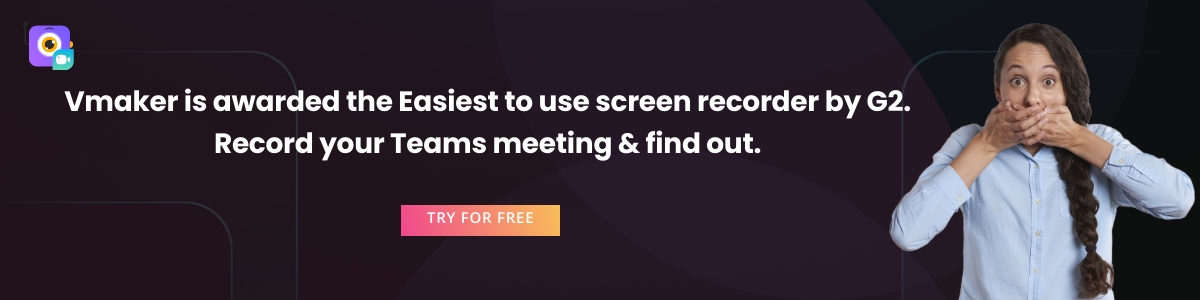
Most-striking features available in the free version of Vmaker
— Unlimited number of recording
— Watermark free recording
— Multiple recording modes
— Custom recording dimensions
— AI video editor
— 15 GB cloud storage
— Noise control
— Tab audio recording
— One click social sharing
Additional features available in the paid versions
— HD recording
— Screen annotation and mouse emphasis
— Recording scheduler
— Custom branding
— Custom domain name
— Direct YouTube upload
— Team collaboration using workspace
Compatibility of Vmaker
You can use Vmaker in two different formats -
i) As a downloadable app designed for macOS
ii) As a Google Chrome extension
Pricing
It has three major pricing plans:
Lite plan: $0,
Starter plan: $7 per month or $84 per year and
Team plan: $10 per month or $120 per year.
Reviews
G2 Rating: 4.7 (20 reviews)
Capterra Rating: 4.5 (27 reviews)
Crozdesk Score: 90/100
2. Movavi Screen Recorder
Whether it's an online meeting, tutorial, or any other type of video, this desktop screen recorder can certainly capture it with ease. Movavi Screen Recorder comes packed with multiple features that can truly make your screen recording experience an effortless one.
With Movavi Screen Recorder, you get the benefit of capturing any of your screen activities with sound and webcam. While recording, you can also remove background noise, highlight cursor movements and clicks, and add annotations that will help make your video content look more professional.
Although not an entirely free screen recorder for PC, the program offers a trial version to test the screen recording waters before you take a dive. For free screen recording, it has 5-minute recording at 720p.
Most-striking features available in the free version of Movavi Screen Recorder
— Multiple capture modes
— Video trimming
— Highlighting cursor movements and clicks
— Adding annotations
— Scheduling recordings
— Share to YouTube, Google Drive, WhatsApp, Telegram, email, or via link
Additional features available in the paid versions
— Unlimited recording
— No watermark
— Export in up to 4K resolution
Compatibility of Movavi Screen Recorder
— Windows
— macOS 10.10+
Pricing
A free trial available, the full version costs $44.95/year per user.
Reviews
— G2 Rating: 4.5 (51 reviews)
— Capterra Rating: 4.6 (26 reviews)
3. Wondershare DemoAir
DemoAir is a screen recorder from the house of Wondershare. This brand has already established itself in video making, so DemoAir is another addition to their portfolio. Demo Air is a free screen recorder that can record screen, webcam and audio. The biggest advantage of DemoAir is that it integrates with your workflow. So, if you’re using project management tools like Jira, Trello or Asana, you can use DemoAir along with them. The same goes for Gmail and Slack. It has quite a few attractive features which you can check out in the next section.
So, you can not only record your Microsoft Teams meetings, but also send them via email or add them to your project board right after you’re done recording.
Most-striking features available in the free version of DemoAir
— Screen and video recording
— Screen drawing tools
— Instant video trimming
— Quick video sharing
— Publish to YouTube
— Share via Gmail
Additional features available in the paid versions
— Unlimited recording
— No watermark
— 24/7 technical support
Compatibility of DemoAir
DemoAir is available only as a Google Chrome extension. So, as long as you’re using Google Chrome as your browser, you can use DemoAir.
Pricing
DemoAir has only one pricing plan:
Annual: $39.99
Monthly: $6.99/month
Reviews
Google Chrome Web Store — 4.7 (13 ratings)
4. OBS Studio
OBS Studio is a legend when it comes to screen recording. It’s an open source software and has been used for live stream recording for many years now. OBS has an altogether different feel and appearance. It does not look like the other tools that we have in this list. However, don’t get it wrong; it’s filled to the brim with features.
You can capture videos, images, voice, add unlimited transitions between scenes, use its audio mixer to suppress noise and a lot more. If you’re a beginner, it might appear to be a little overwhelming, but as you get used to it, you will appreciate your choice more than ever.
The best part about OBS Studio is that it’s absolutely free. There are no paid plans, so you don’t have to pay anything.
Most-striking features available in the free version of DemoAir
— Unlimited recording
— No watermark on videos
— HD streaming on websites like YouTube and Twitch
— Advanced features like image blend, screen crop
— Audio settings like noise reduction and audio normalization
— Records both internal and external audio
Compatibility of OBS Studio
It works well with multiple OS -
— Windows
— macOS 10.13+
— Linux
Pricing
It’s available for free
Reviews
— G2 Rating: 4.6 (77 reviews)
— Capterra Rating: 4.6 (631 reviews)
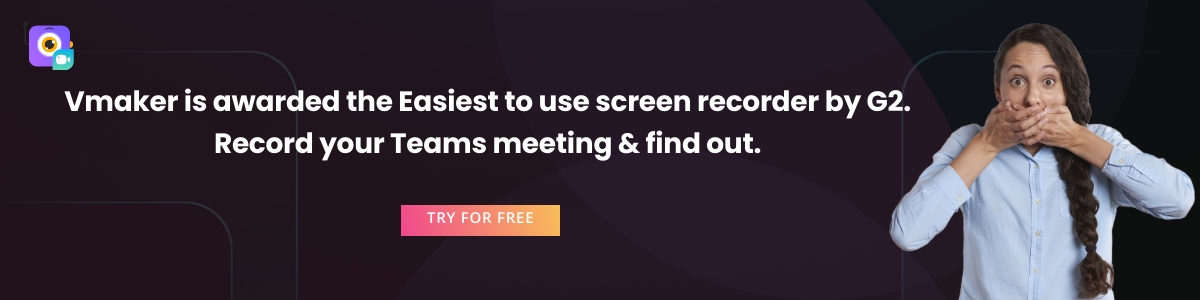
5. Active Presenter
Active Presenter is made by Atomi Systems. Active Presenter is a famous screen recording tool for educators, as it has some smart features that can help to create educational content easily. However, that doesn’t mean that you can ‘t record your Microsoft Teams meetings. With Active Presenter, you can record videos and turn them into learning games or software guides. It also has an intuitive and easy-to-use interface which can be used by beginners too.
It also helps with making presentations, and adding animations to your video content. It supports HTML 5, which makes it stand out from a lot of other screen recording tools.
Most-striking features available in the free version of Active Presenter
— Full motion screen recording
— Video editing
— Multiple audio and video layers
— Annotations
— Animations and transitions
— Themes and templates
— Export to images
Additional features available in the paid versions
— Advanced audio and video effects
— Export to HTML SlideShow
— Export to PDF document
— Export to Microsoft Word and Excel
— Responsive designs
— Multiple timelines
— JavaScript API
— Multiple object states
Compatibility of Active Presenter
Active Presenter works well on both -
— macOS
— Windows
Pricing
It’s available on two versions -
Standard — $199/license
Pro — $399/license
Reviews
— G2 Rating: 4.6 (8 reviews)
— Capterra Rating: 4.7 (28 reviews)
6. Loom
This list would be incomplete without Loom. Loom has become almost a synonym for screen recording. Apart from being a great product, Loom has done a spectacular job of designing the user interface. Its user-friendly appearance appeals to most of the users.
Loom can be an awesome screen recorder for you if you want to record Teams meetings.It can record all that is going on in the meeting. So, basically, your screen, webcam and audio too. You can share the videos from Loom quickly without relying on any other tool. It has a special enterprise plan for big organizations. So, if you’re an enterprise level organization, you should check that for sure.
Most-striking features available in the free version of Loom
— Unlimited Screenshots
— 25 videos/user and 5 minutes video recording length
— Personal, team and shared library
— GIF thumbnails
— Instant video editing
— Restrict access
— Slack, Gmail, Jira and GitHub integration
Additional features available in the paid versions
— Unlimited number of videos and duration
— Drawing tool and mouse emphasis
— Custom recording dimensions
— DND
— CTA
— Password protected videos
— User roles and management
— Audit logs
— Custom onboarding
Compatibility of Loom
Loom works well on both -
— macOS
— Windows
Pricing
It’s available on two versions -
Standard — US$8/creator/month billed annually
Enterprise plan
Reviews
— G2 Rating: 4.5 (183 reviews)
— Capterra Rating: 4.6 (189 reviews)
7. Awesome Screen recorder and Screen capture
Here’s another popular screen recorder for you. Trusted by more than 2 million users, Awesome screen recorder is a complete tool to record videos and communicate with others. The most fascinating feature of this tool is that you can take screenshots and record your webcam at the same time. So, you can create content just by capturing a certain part of a video or an image.
The 2in1 combination is a superb deal for users. So, if you’re using Awesome screen recorder, you can record the screen, and take screenshots too for any crucial points discussed in the meeting. It also integrates with tools like Trello, Slack Asana and Jira, so it helps with productivity too. It’s available in different pricing plans, and the features are mapped according to it, which we will check out in the next section.
Most-striking features available in the free version of Awesome screen recorder
— Free account forever
— Access to 50 screenshots
— 5 minutes recording time limit
— Resolution up to 720p
— Try a few professional features for the first 20 videos
Additional features available in the paid versions
— Unlimited screenshots
— Access to all annotation tools
— Unlimited recording length
— 4K recording
— MP4 conversion
— Edit video
— Integrations with tools like Trello, Asana and Jira
Compatibility of Awesome screen recorder
Awesome screen recorder is available in only one version
— Google Chrome extension
Pricing
It’s available on three versions -
Basic — US$4/user/month
Professional — US$5/user/month
Team — US$25/5 users/month
Reviews
— G2 Rating: 4.3 (57 reviews)
— Capterra Rating: 4.9 (9 reviews)
8. Screencast-O-Matic
Screencast-O-Matic team pitches their tool as a simple tool that helps you to share your ideas with the world. This makes sense because their tool is crafted for different sets of users — education, work and personal. It has users in more than 190 countries, and is even trusted by Fortune 100 companies.
It has a stock library consisting of images, videos and music tracks. So users can use these resources to increase the quality of their content. However, it must be noted that these features are available only in premium plans. This works well when you’re recording an important Teams meeting, and you want to enhance a point made in the meeting. You can add a video, image or even a soundtrack so that the viewer will know that something important is coming up.
Moreover, you can also add customized thumbnails and customize the video player as per your liking.
Screencast-O-Matic has a free plan, but they have specific paid plans for different users too— Teachers and School, and Individual and Businesses
Most-striking features available in the free plan of Screencast-O-Matic
— Screen and webcam recording
— Record only a area or complete screen
— Trim recordings
— Add captions
— 30 music tracks available
— Draw while recording
— Host videos and images
— Embed videos on sites and blogs
— 25 GB bandwidth/month
Most-striking features available for Teachers and Schools
— Record system audio
— Import narration and music
— Scripted recordings
— Mix and match videos
— Edit Lecture videos ( Zoom and Microsoft Teams)
— Custom video site
— Stock image and video library
— CTA annotation buttons
Most-striking features available for individuals and businesses
— Sound effects
— Create captions with Speech-to-text
— Edit video meetings(Zoom and Microsoft Teams)
— Branded ad-free site
— Unlimited hostage storage
— Create multiple admins
— User and group content sharing
— Backup and restore
— Advanced integrations
Compatibility of Screencast-O-Matic
— macOS
— Windows
— Chromebook
Pricing
It’s available in three paid plans — Business, Premier and Deluxe
Deluxe — $4/month billed annually
Premier — $5.75/month billed annually
Business — 5/user billed annually
Reviews
— G2 Rating: 4.2 (50 reviews)
— Capterra Rating: 4.6 (22 reviews)
9. ScreenFlow
ScreenFlow is another screen recorder that we could not miss out on to make this list more useful. ScreenFlow is an advanced screen recorder from the team of Telestream. Telestream has established itself as a reputed brand in the field of video production and editing. One thing that we can assure you is that these guys know videos very well. Therefore, if you decide to use ScreenFlow for recording Microsoft Teams meetings, then you won’t regret your decision. ScreenFlow is an excellent tool for making videos. It has powerful video editing features, stock media library, animation, motion graphics, MP4 encoding and more.
They have an active community, and the team is constantly working on product updates. Recently, they rolled out the ScreenFlow 10 version with enhanced version and capabilities.
Most-striking features available in the free plan of ScreenFlow
ScreenFlow doesn’t really have a free plan, but you can download the tool and run a free trial.
Most-striking features available in the paid versions
— Screen, webcam and voice recording
— Closed caption support
— Animated GIF export
— High quality training
— Easy-to-use editor
— Access to stock media library with more than half a million unique images
— Premium support
Compatibility of ScreenFlow
ScreenFlow is compatible only with Mac. Also, you can run ScreenFlow in Catalina, Big Sur and Monterey OS only
Pricing
ScreenFlow has three pricing plans -
Volume discount prices starting from $119.20
SuperPak at $179.20
SuperPak + Premium support at $209.20
Reviews
— G2: 4.5 (48 reviews)
— Capterra: 4.8 (11 reviews)
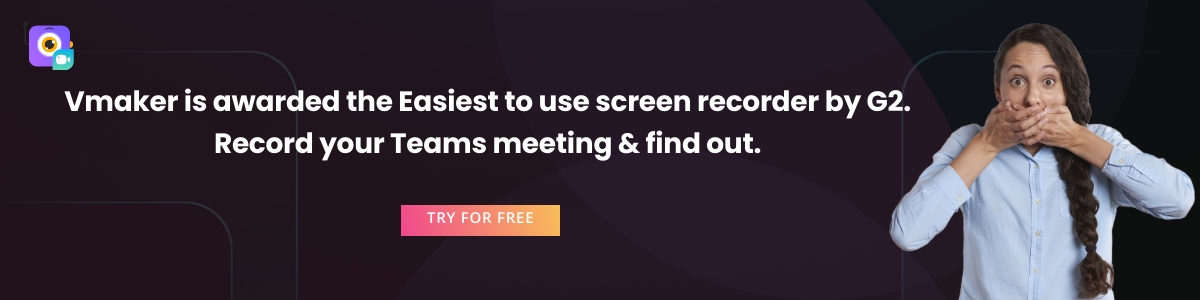
10. Flashback Express
Flashback Express is a screen recorder that can do the job of recording your Teams meetings very well. They pitch themselves as an easy-to-use screen recorder with a powerful editor. They claim that you can make effective tutorials using the tool. And, we feel the same. It allows you to record screen, webcam, and voice narration. They have a Pro version which has advanced features. So, if you’re making content that requires better features, then this is the version to go for. Moreover, they have an SDK version which allows you to add screen recording videos to your application.
Most-striking features available in the free plan of Flashback Express
— Record screen and sound
— Webcam capture
— Add voice commentary
— No time limit for recording
— No watermarks
— Save as MP4, AVI and WMV
Most-striking features in the paid version
— Full access to video editor
— Add text, images and sounds
— Apply video effects
— Save in all formats
Compatibility of Flashback Express
Windows OS
Pricing
They have license-based pricing
1-PC — $49
2-PC — $74
3-PC — $111
4-PC — $148
5-PC — $185
Reviews
— G2: 4.3 (3 reviews)
— Capterra: 4.2 (4 reviews)
11. Veed
We want to finish this list with an up and coming screen recorder, Veed.io. What we liked the most about this screen recorder, is that you can start recording your screen even without creating an account with them. Isn’t that cool? On top of that, the interface is plain and simple. So, you can just start recording your Microsoft Teams meeting instantly. They have all the basic features in the free plan, but the paid plans come with the best features.
There’s a lot to Veed, and we will cover a few parts of it in the next section. However, we can’t stress enough on checking out this tool if you’re serious about recording meetings with a screen recorder.
Most-striking features available in the free plan of Veed
— Unlimited projects
— Unlimited downloads
— 2GB storage space
— 720p export quality
— 2 hours auto subtitle
— Upto 1GB video converter
— Upto 1GB video compressor
Most-striking features available in the paid versions
— Unlimited file upload size
— Recording quality upto 4K
— Chal and email support
— Subtitle translation
— Brand kit
— Custom font
— Brand colours
— SSO
— Shared workspaces
Compatibility of Veed
It’s available only as Google Chrome extension
Pricing
It’s available in three paid plans -
— Basic: $12/month billed annually
— Pro: $24/month billed annually
— Enterprise: Customized
Reviews
— G2: 4.5 (2 reviews)
— Capterra: 4.1 (19 reviews)
Final words
So, that was our take on the best screen recorders for recording Microsoft Teams meetings. If you’re planning to record your next Teams meeting, make sure that you check out the screen recorders that are mentioned in this blog. Going with any one of them will be a good choice. Before you settle for one, check the device compatibility, feature list and pricing too. The one that fits well in all the criteria is the one you should go for.
Frequently Asked Questions
1) Can I record Teams meeting if I’m not the host?
If you’re not the host, you can record Teams meeting if the host has given you the right. However, everyone will know that you’re recording the meeting. You can use a screen recorder to record Teams meeting as a participant without anyone knowing about it.
2) What app should I use to record Teams meeting?
There are many screen recording apps available that will help you record Teams meeting. Here is the list of 10 best screen recorder apps that you can use -
- Vmaker
- Wondershare DemoAir
- OBS
- Active Presenter
- Loom
- Awesome Screen Recorder
- Screencast-O-Matic
- Flashback Express
- ScreenFlow
- Veed