How to Screen Record on Windows with Chrome Extension
Learn to screen record on any Windows PC with Chrome Extension. Follow the steps to get started immediately
Try for FreeGet started easily. No Credit Card requiredStep-by-Step Guide: How to Screen Record on Windows with Chrome Extension
- Download the Vmaker screen recorder Chrome Extension
- Enable the permissions (watch video for the reference)
- Select the mode of recording - Screen, Webcam or both
- Choose the area for recording. Record full screen, only a window or custom size
- Enable mic and choose the audio source
- Start recording!
- Use features like screen annotation, AI-Powered virtual background, and mouse emphasis to make your videos look professional
- Stop recording. Congratulations! You have made the first screen recording video on your Windows computer using Vmaker
Best in the industry, trusted by reputed software review websites
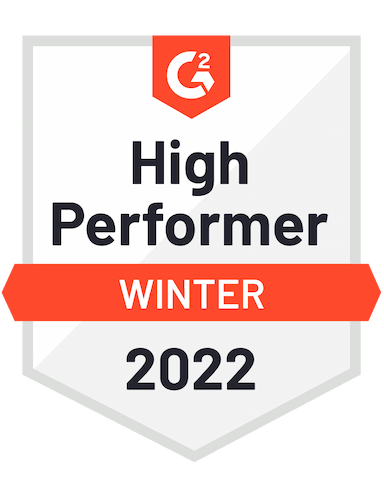




Start recording your screen and audio in minutes with Vmaker
Free Forever. No Credit Card Required.Features
- Record Unlimited Videos
Vmaker doesn’t restrict the number of videos you can record on your Windows PC. Even if you’re in the free plan, you can record unlimited videos. There is also no bar on the number of videos you can download after recording.
- Chrome Extension for Windows
If you like using browser based tools, then you can use the Vmaker Chrome extension. It works perfectly with Windows computers. All you need to do install the Chrome extension, and pin it so that you can access it quickly.
- Record Screen without Game Bar
Game Bar is free, and it’s a built-in Windows 10 screen recorder. Correct. But, it has many limitations like you can’t record multiple windows simultaneously. You can record videos much better with Vmaker without any limitations, and access to a bunch of advanced features.
- Record Mic Audio
You can also record the audio from your mic while you’re recording the screen on your Windows PC. This is great for recording voice overs, and adding some form of dialogue to the video that you’re recording.
- Recording quality
With Vmaker, you get different options to choose the recording quality. From 360P to all the way up to 4K HD. Choose the recording quality that fits your needs, and helps you get more engagement.
- Screen Annotation
Screen annotations are very handy for pointing out important elements in your video. Draw an arrow, circle or any shape to highlight the most important areas in your videos. You can also choose the color of the annotations to make look perfect for your video.
Not us, But the Internet says so

"User Friendly and Does a Phenomenal Job capturing everything you need"
The quality of the output once you finish recording is top-notch. Very intuitive and made it a breeze for me to do quick videos for clients and was easy to share to them across multiple mediums.
Edna H.
Managing Partner
"Need to record? Vmaker is the tool!"
I like the possibility of saving the screen and also having video of myself explaining. I love to share my browser and show what I'm doing to my clients. It's great versus other similar apps, the chrome extension works wonderfully!
Santiago R.
Docente administración de empresas
"More intuitive to use than Loom and VidYard, plus has virtual background, More reliable than vidyard"
Good UI. Virtual backgrounds are great, editor is very easy to use. Seems to be very reliable so far (some of the other online tools glitch out and fail)
Yishai R.
Founder, Brand ManagerFrequently Asked Questions
Start recording your screen and audio in minutes with Vmaker
Free Forever. No Credit Card Required.Check out other useful Resources
Screen Recorder Chrome Extension - A Complete Guide10 Best Screen Recorder Chrome Extension In Chrome Web StoreBest Screen Recorders for Teachers - The Ultimate 2023 listHow To Do Screen Recording Videos: Top 10 Actionable Tips You Should KnowHow to Screen Record on Chromebook