How to Screen Record on MacBook Pro
All about making screen recording videos on MacBook Pro - Best tool, step-by-step instructions & features
Try for FreeGet started easily. No Credit Card requiredStep-by-Step Guide: How to Screen Record on MacBook Pro with Sound
- Download the Vmaker screen recording app for MacBook Pro
- Install the Vmaker Mac app & enable the permissions (watch the video for the reference)
- Select the mode of recording - Screen, Webcam or both
- Choose the area for recording. Record full screen, only a window or custom size
- Enable mic and choose the audio source
- Start recording!
- Use features like screen annotation, AI-Powered virtual background, and mouse emphasis to make your videos look professional.
- Stop recording. Congratulations! You have made the first screen recording video on your MacBook Pro using Vmaker
Best in the industry, trusted by reputed software review websites
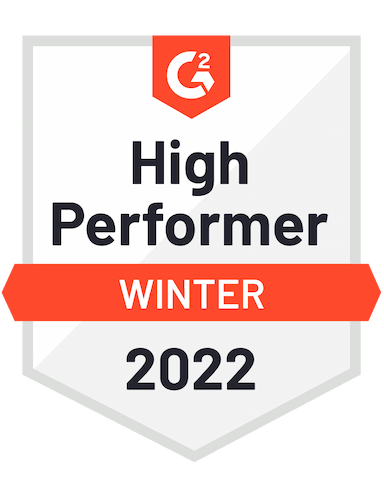




Get Professional Screen Recordings on Mac with Vmaker
Free Forever. No Credit Card Required.Features
- Unlimited Recording
With Vmaker, you can record unlimited number of videos without any lag. Even in the free plan, you can make unlimited videos with a duration limit.
- Record Internal Audio
Internal audio can be useful for adding audio clips to your video recording. When you start recording on Vmaker, play the audio file that is saved on your computer. Vmaker will automatically start recording it along with the video.
- Trim Video Clips
With the trim function of the Vmaker video editor, you can keep only the relevant parts of the video. You can shorten the video length to give your audience the best quality information in the shortest amount of time
- No Watermark
When you record your videos with Vmaker, you don’t have to worry about watermarks. Even when you’re in the free plan, you can make videos watermark-free. Also, when you download the videos, you guessed it right, there are no watermarks.
- Custom Cname
The custom Cname is one of the most exciting features of Vmaker. With Cname, you can customize the link of the video that you share with others. You can add your company or brand name in the URL, so that your audience can trust on the source easily.
- Brand Kit
Brand kit is made of a different set of features to help you add more branding elements to your video. For example, you can customize the CTA of the video or the URL to let your audience know where the video is coming from.
Not us, But the Internet says so

"User Friendly and Does a Phenomenal Job capturing everything you need"
The quality of the output once you finish recording is top-notch. Very intuitive and made it a breeze for me to do quick videos for clients and was easy to share to them across multiple mediums.
Edna H.
Managing Partner
"Need to record? Vmaker is the tool!"
I like the possibility of saving the screen and also having video of myself explaining. I love to share my browser and show what I'm doing to my clients. It's great versus other similar apps, the chrome extension works wonderfully!
Santiago R.
Docente administración de empresas
"More intuitive to use than Loom and VidYard, plus has virtual background, More reliable than vidyard"
Good UI. Virtual backgrounds are great, editor is very easy to use. Seems to be very reliable so far (some of the other online tools glitch out and fail)
Yishai R.
Founder, Brand ManagerFrequently Asked Questions
- Download the Vmaker Mac app
- Give the required permissions
- Choose the recording mode
- Check the audio settings
- Tap on the big red record button
Get Professional Screen Recordings on Mac with Vmaker
Free Forever. No Credit Card Required.Check out other useful Resources
10 Best Screen Recorders for Mac in 2023 (With Pros & Cons)The Pros and Cons of QuickTime Player for Screen RecordingHow To Record Internal Audio on Mac: 5 Simple Ways (2023)10 Best 4K Screen Recorders For Windows and MacHow to Screen Record on Mac