How to Record Screen and Facecam on Windows
A detailed walkthrough on how to make quality videos by recording screen, facecam & audio in Windows
Try for FreeGet started easily. No Credit Card requiredStep-by-Step Guide: How to Record Screen and Facecam on Windows
- Download the Vmaker screen recording app for Windows System
- Install the Vmaker app & enable the permissions (watch video for the reference)
- Select the mode of recording - Screen, Webcam or both
- Choose the area for recording. Record full screen, only a window or custom size
- Enable mic and choose the audio source
- Start recording!
- Use features like screen annotation, AI-Powered virtual background, and mouse emphasis to make your videos look professional
- Stop recording. Congratulations! You have made the first screen recording video on your Windows computer using Vmaker
Best in the industry, trusted by reputed software review websites
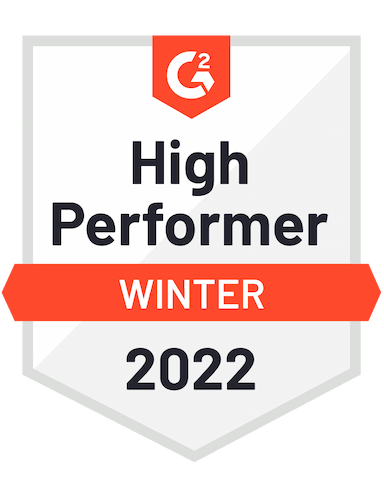




Start recording your screen and facecam in minutes with Vmaker
Start for Free. No Credit Card Required.Features
- Record Unlimited Videos
Vmaker doesn’t restrict the number of videos you can record on your Windows PC. Even if you’re in the free plan, you can record unlimited videos. There is also no bar on the number of videos you can download after recording.
- Record Screen + Face
With screen recorders like Vmaker, you can record the Windows desktop and your face for creating video content. This is a very effective combination for making interactive videos. If you like giving video feedbacks or making reaction videos, then you should check this out definitely.
- AI Virtual Background
Virtual background adds a static image at the background of your webcam recording. This is a useful feature because this way you can customize the background of your video. In Vmaker, you can also upload your own image to make the content more interesting.
- Frames and Filters
Add frames to your webcam view to make them look more appealing. You can also add your name tag with the frame to take that personal touch up a notch. Sounds nifty? Don’t forget to try this when you record your first video using Vmaker
- Multilanguage support
Vmaker is a global screen recorder, and we mean it. Vmaker supports 7 languages, including English. This means you can use the Vmaker interface in one of the languages that Vmaker supports, and make videos easily.
- Customer Support
Irrespective of which plan you’re in, you get 24*7 priority support assurance from Vmaker. This means you can reach out to us on chat or email. Our support team is always available and enthusiastic in helping you make high quality videos using Vmaker.
Not us, But the Internet says so

"User Friendly and Does a Phenomenal Job capturing everything you need"
The quality of the output once you finish recording is top-notch. Very intuitive and made it a breeze for me to do quick videos for clients and was easy to share to them across multiple mediums.
Edna H.
Managing Partner
"Need to record? Vmaker is the tool!"
I like the possibility of saving the screen and also having video of myself explaining. I love to share my browser and show what I'm doing to my clients. It's great versus other similar apps, the chrome extension works wonderfully!
Santiago R.
Docente administración de empresas
"More intuitive to use than Loom and VidYard, plus has virtual background, More reliable than vidyard"
Good UI. Virtual backgrounds are great, editor is very easy to use. Seems to be very reliable so far (some of the other online tools glitch out and fail)
Yishai R.
Founder, Brand ManagerFrequently Asked Questions
- Head over to the Vmaker website
- Download the Vmaker for Windows app
- Follow the on-screen instructions and give permissions as mentioned to complete the installation process
Start recording your screen and facecam in minutes with Vmaker
Start for Free. No Credit Card Required.Check out other useful Resources
AI Video Editor - Automatically edit your videos with AI10 Best Free Webcam Software for Windows 7, 8, 10 & 11An Ultimate Guide on Webcam RecordingHow to Edit Screen Recordings on Windows PC like a PROLearn Everything You Need to Know About A Webcam Recording Software10 Best Screen Recorders for Windows [Free & Paid]