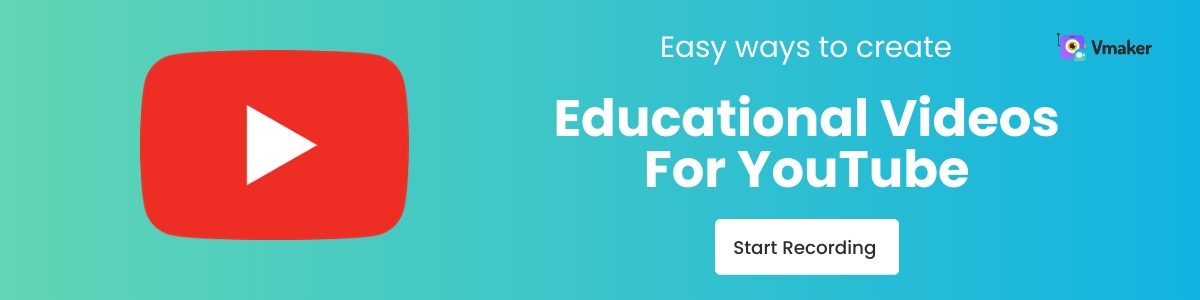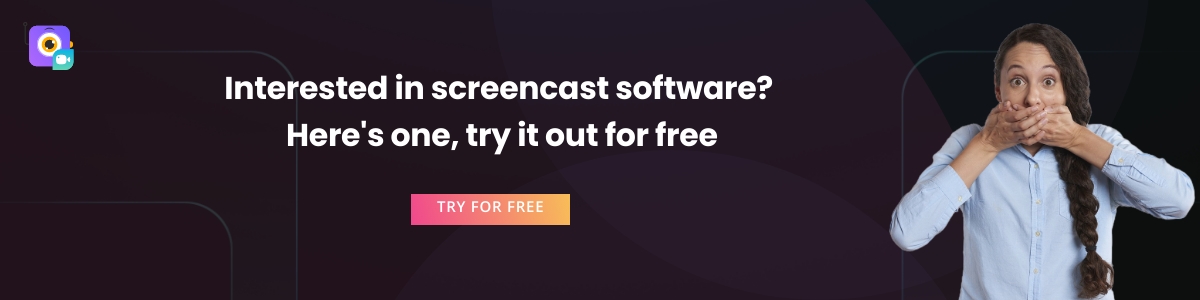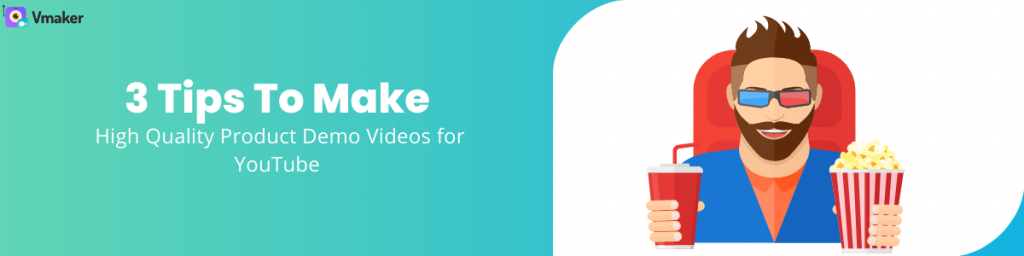Contents
Types Of Educational Videos To Create On YouTube
Points To Remember Before Creating Educational Videos
Roadmap To Create Educational Videos For Your YouTube Audience
How To Make Educational Videos For YouTube
An Ultimate Guide You Will Need To Create Amazing Videos On YouTube
Over the past few years, YouTube has become easy and free access to knowledge. No matter what you want to learn about, there are a bunch of resourceful videos available on YouTube.
Now, the most feasible way to make your educational videos stand out on YouTube is by enhancing the video experience for the audience. In this blog, we’ll walk you through the exact steps to make things easier for you.
Types Of Educational Videos To Create On YouTube
There’s no one way to create educational videos on YouTube. You don’t have to limit yourself to the same types of videos. On the other hand, finding the right video format that helps you convey your message to the audience is the primary goal.
If you look up the stats for the most watched educational video on YouTube, you will find “The Life-changing Self-Education Video By Sandeep Maheshwari”. It bagged over 64M views as of August 2022.
This video is the recording of the live speech he had delivered once and this format is not feasible to mimic for most of us.
So, by throwing the stats in the backseat, we’ll look into some of the easy yet results-oriented types of educational videos you can create on YouTube:
- Animation videos
- Instructor-led videos
- Screencasts
- Presentation recordings
- Mixed Media
- Whiteboard videos
Animation videos and whiteboard videos create the same level of impact—deliver the information through animated characters and sketches respectively. If you want to learn about it, here are some useful resources:
As the name explains, Mixed Media video has a mixture of video types like screencasts, Instructor-led, animations, and so on. This could be the best option if you want to explain a complex topic to your audience.
Instructor-led videos are the go-to video kind for Subject-matter experts. When you know the subject like the back of your hand, webcam recording software can help you deliver high-quality videos. More on this in a bit.
Note: Educational videos are not necessarily limited to school/college. It need not be about a topic from textbooks. If you educate your audience, break down concepts, and help them understand how to work/do/achieve something—no matter how trivial or complex—then you’re on the right track to creating educational videos.
Here’s our heads-up…
Points To Remember Before Creating Educational Videos
1. Define Your Objectives
Before scripting down the educational video, define your objectives. This ties up straight back to the CTA of your YouTube video (YES, “Like, comment, & share this video; Subscribe to our channel, Press the bell icon for more such videos…” is not the only CTA of every video)
If you have an online course, e-book, consultation services, or a community, then you can redirect the audience of this video to your owned assets. So, define the objective of the video before & that will become your primary CTA.
Collaborating with higher education marketing agencies can help refine these objectives, ensuring your content effectively reaches and resonates with the academic community.
This YouTube video by Alissa Rose is a classic example:
2. Keep the video length short
If you’re a newbie on YouTube, you might have to stick to short videos initially. Because short videos work better than lengthy videos. The optimal length would be ten minutes[2]. Always remember that keeping videos short does not mean cutting back on the quality of the video but keeping them snackable. And that brings us to the next point—
3. Start A Video Series For Complex Topics
Educational videos often involve complex topics that you need to break down into several videos. Now, you can create “Playlists” by combining videos in this series. This makes your channel more discoverable.
4. Stick to one topic. Always.
While crafting creative assets for Youtube videos on a complex topic or the one that you’re passionate about, it’s tempting to talk about a lot of things. But, YouTube videos should have one goal—deliver value, educate your audience, and stay on top of their mind as the go-to channel for more videos.
Roadmap To Create Educational Videos For Your YouTube Audience
This roadmap will tell you how to stand out from the crowd while creating educational videos.
1. Know Your Audience
Understanding your audience means paying attention to:
- Your regular visitors
- People who engage with your videos on YouTube and other social media platforms,
- Watch hours
- The bounce rate of your videos
This will give you a flavor of what your audience would love to see from your channel.
Engaging with your audience across multiple platforms can also enhance your visibility. A social media marketing agency can help execute this strategy effectively. For instance, using Instagram to share highlights or teasers of your educational videos can attract a broader audience and help you get Instagram followers who are likely interested in your YouTube content as well.
2. Finalize The Video Type
There are plenty of options. So, once you brainstorm different content ideas for your channel, categorize them into the types of videos you will later create. This will help you to plan the script and get started with the video.
3. Create A Storyboard
While creating YouTube videos, creating a storyboard is nothing but laying out the plan that stands as a backbone for your video script. It helps you to structure the video script in a way your audience would understand and give you their undivided attention.
4. Choose Your Toolkit
The key ingredient to creating a video that looks appealing and also achieves its objective is to pick the right tool. A tool that would help you nail the video content creation game. A tool that you can rely on.
The DIY content creation tools are here for the same reason. You can pick your video type, and the tool, and start creating. If you choose to go with the mixed media (the most sought-after) video type, you can choose tools like Vmaker to create a perfectly balanced animation & screencasts video.
With Vmaker, you can record your screen, webcam, and both. This is the easiest way to create instructor-led videos. Along with that, Vmaker’s video suite comes with a power-packed AI video editor that allows you to create and edit mixed media videos in minutes.
5. Start Creating Your Videos
The final step is NOT the most difficult one if you managed to crack the first three steps. Once you pick your tool, and the type of video, all that’s pending is to hit the recording button to record a video. If you’ve chosen the instructor-led videos, then you can record the webcam as you walk them through the presentation/screen that you’re sharing.
6. Enhance with AI Subtitles, Transitions, and Effects
Enhancing your educational videos can significantly elevate the viewer experience by incorporating various elements such as subtitles, transitions, and effects. Using a YouTube video editor alongside an AI subtitle generator allows you to add subtitles that improve accessibility for those who are deaf or hard of hearing and help non-native speakers understand your content.
Smooth transitions between scenes make your videos look professional and keep your audience engaged. Visual effects can highlight important information and add creativity, while audio enhancements ensure clear and high-quality sound.
Additionally, animations and graphics can illustrate complex concepts, making them easier to grasp. By integrating these enhancements, your educational videos will look and sound better, providing a richer learning experience for your audience.
So, if you’re going to create a mixed media video, then here’s what you need to do.
1. Sign up for Vmaker:
Go to www.vmaker.com & sign up for Vmaker. Once you do, you can download Vmaker for
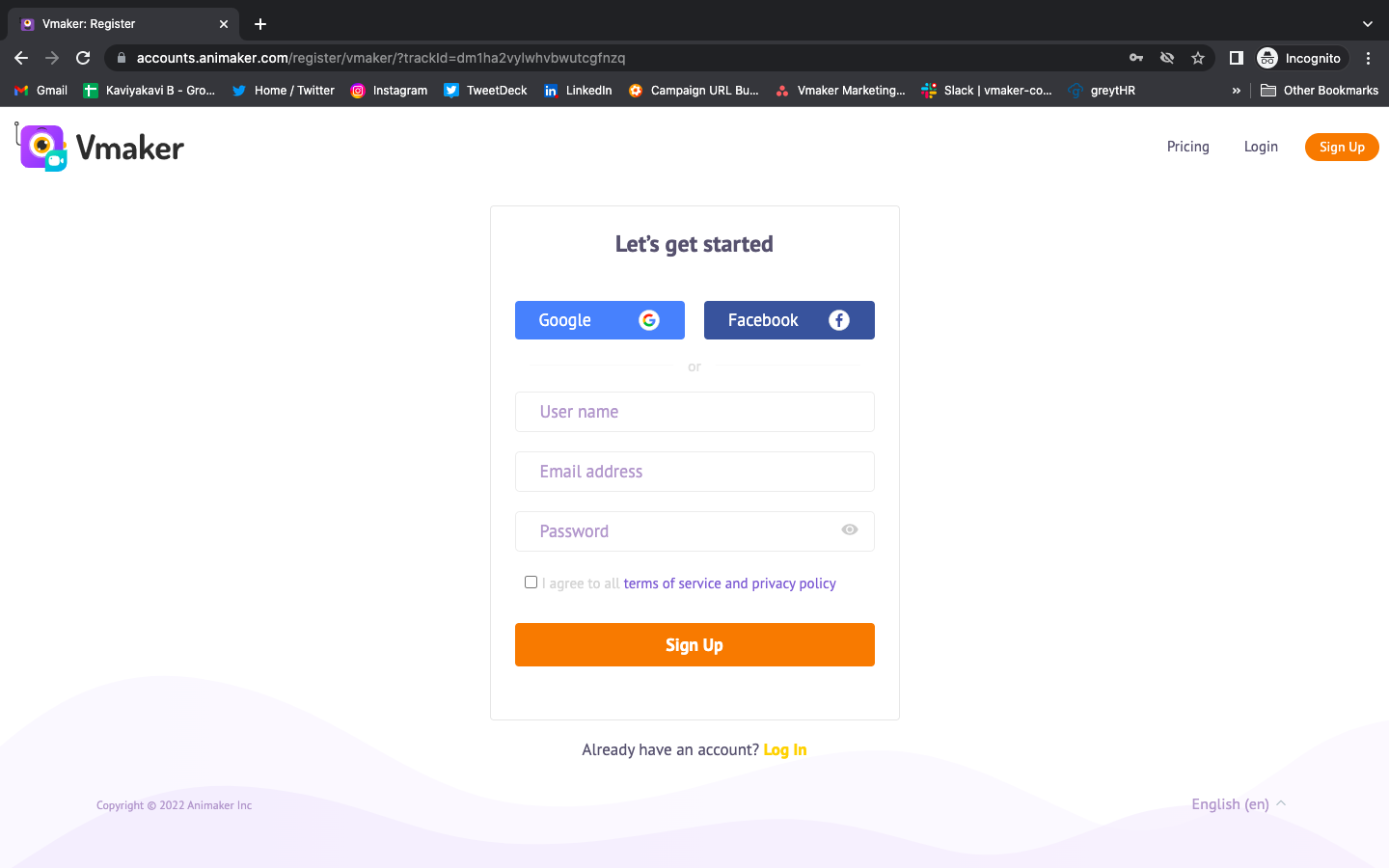
2. Choose your preference & start recording:
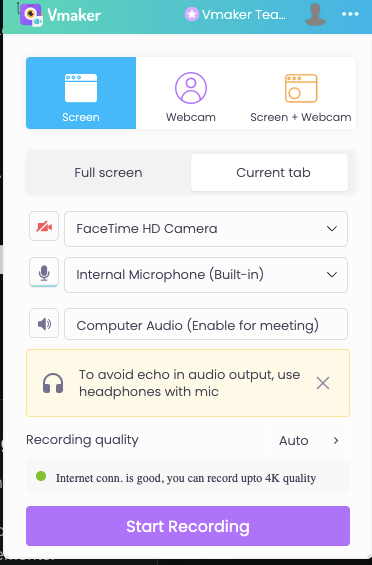
You can choose webcam, screen, or both & start recording your video. If your educational video involves media playback, Vmaker can record both the internal & external audio without any hiccups.
3. Download. Organize. Share:
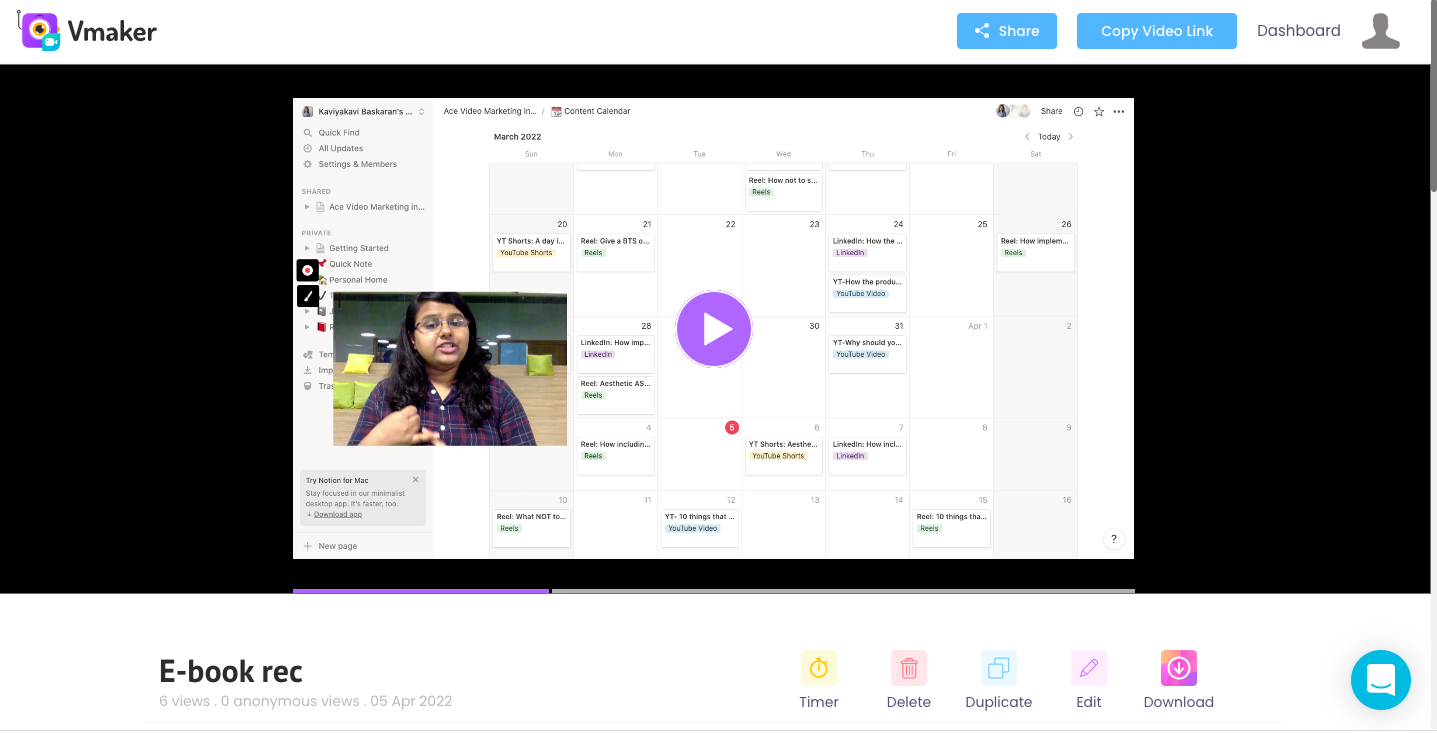
Once you finish recording, the video will automatically save to the cloud. Then, you can rename the project, organize it in the folders, share it with others, or even download it for future use. In this case of creating a mixed media video, you can download the Vmaker recording, so that you can add animations on Animaker in a minute.
4. Time to play with Animations
Now, you can sign in with your same email address on Animaker as well. Then, select the animation template of your choice.
Once you have it, go to the Uploads option and upload the screen recording video you’ve created on Vmaker.
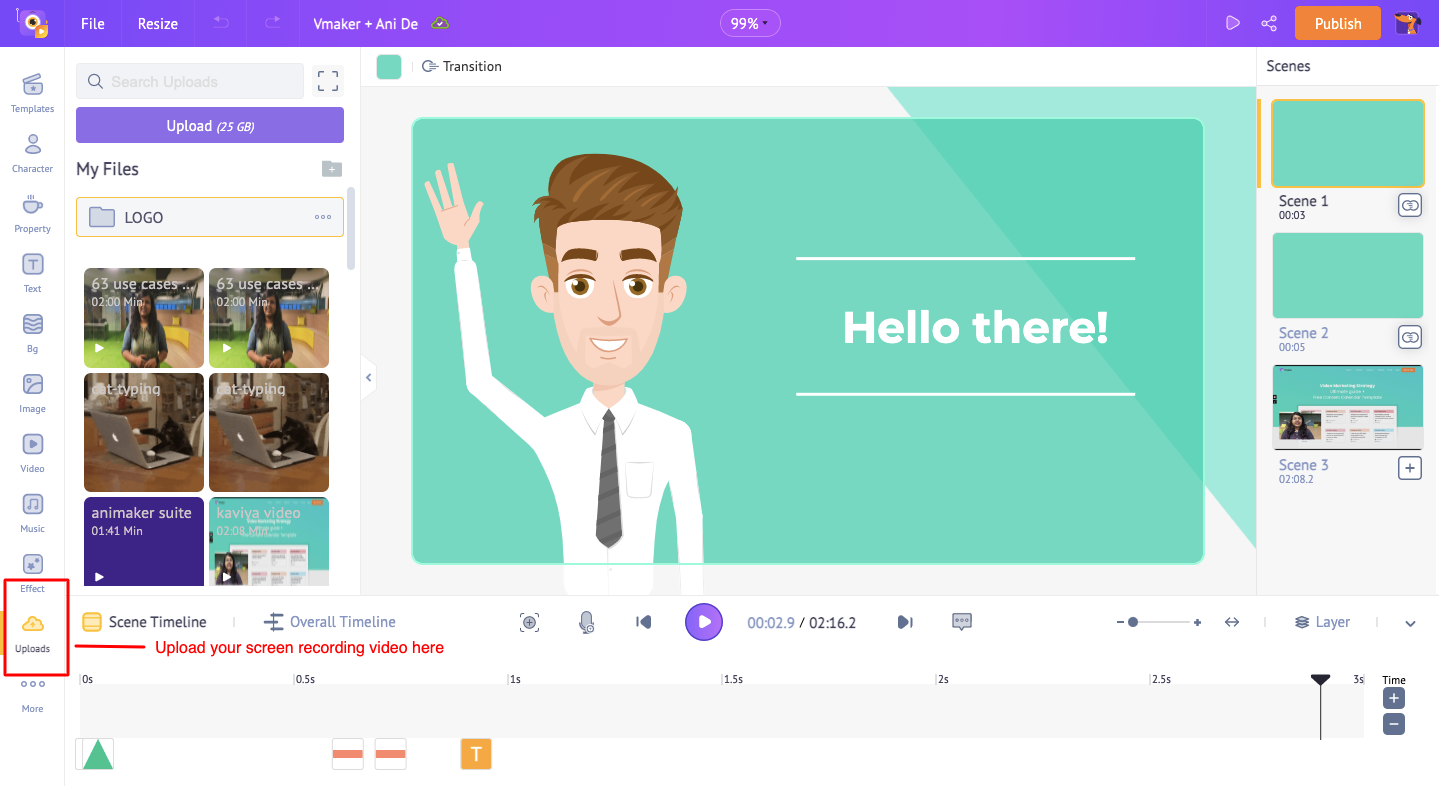
Once you upload the screen recording video to Animaker, your project will look like this:
The video will appear on the Scenes Timeline as shown in the picture below. You can rearrange the scenes and create your video as you like it.
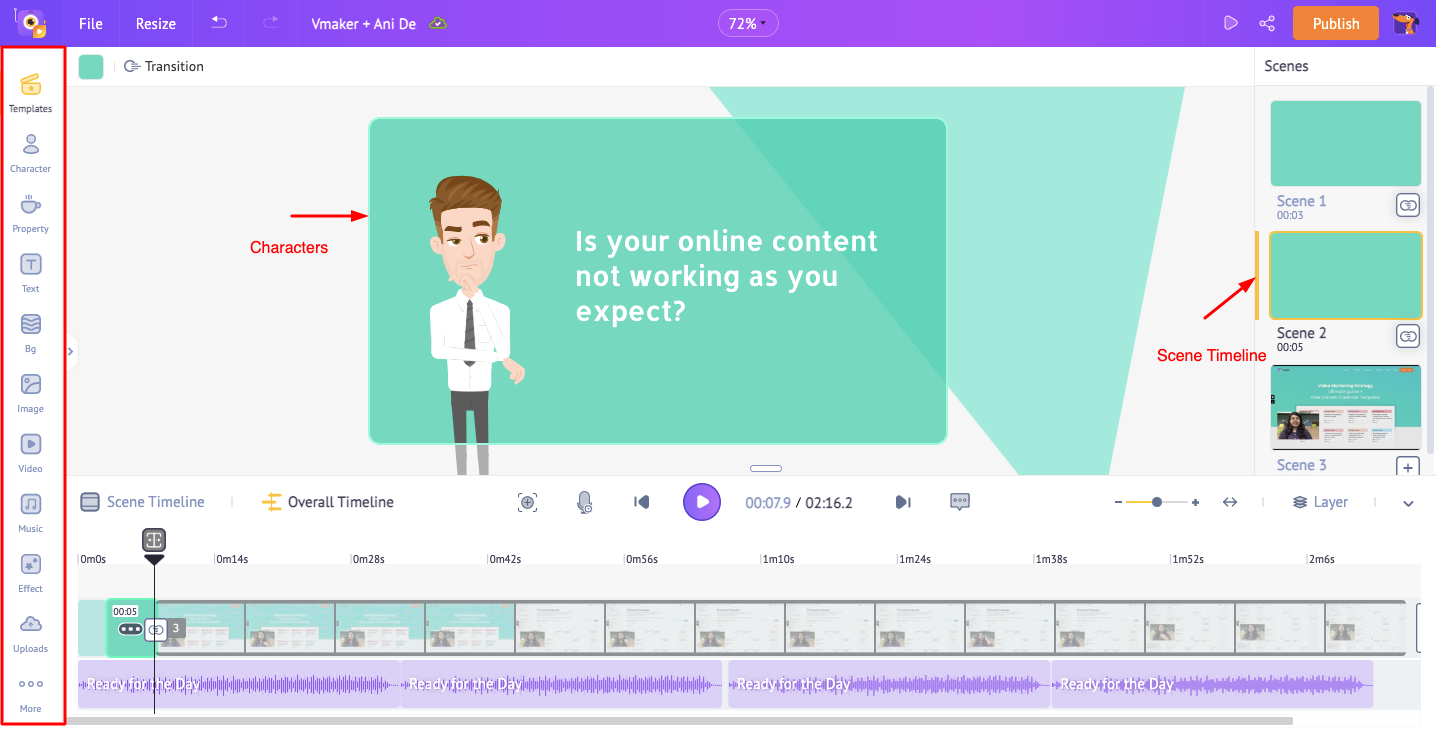
5. Add The Final Touch
The web application helps you to import videos, and add animations, and voice-over in less than 10 minutes.
If you want to add a voice-over for a few portions of the video, you can add that here:
You can choose to record the voiceover, convert the text to speech, or upload the external voiceover file as you wish.

6. Andddd… It’s ready!
Once you finish creating the video, you either download it and upload it on your YouTube page or share it from Animaker directly. We have plenty of options & the call is yours!
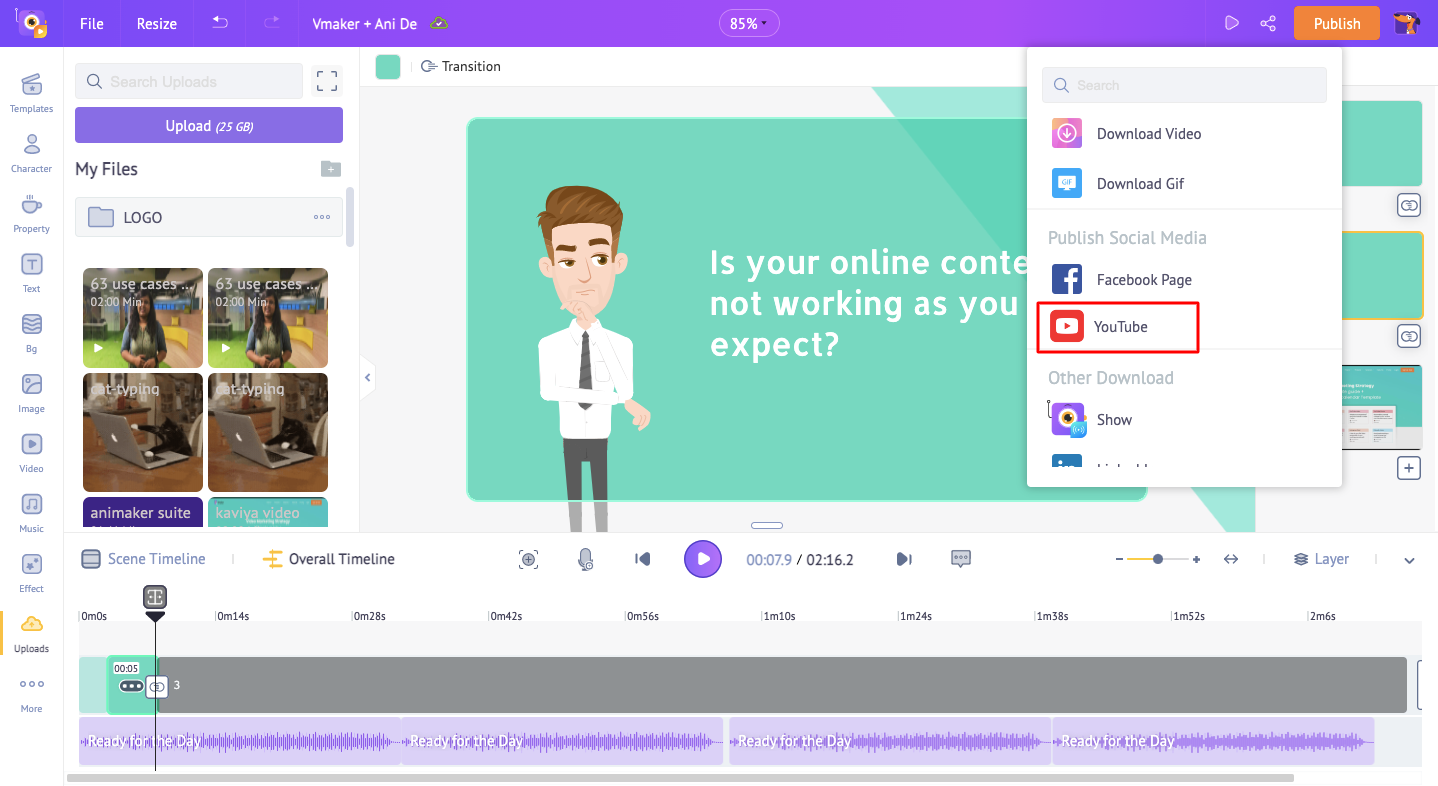
Voila! Creating educational videos is not about coming up with a lesson plan that needs hours of dedication and effort. With the right tools and planning in hand, you can make the videos more likable and shareable.
What are you waiting for? Start creating now!
Read more:
How to Make an Engaging Screencast? Four Easy Steps and Tips
Breathe life into courseware videos with educational video creation tools
Educational Technology Tools and Resources for Teachers