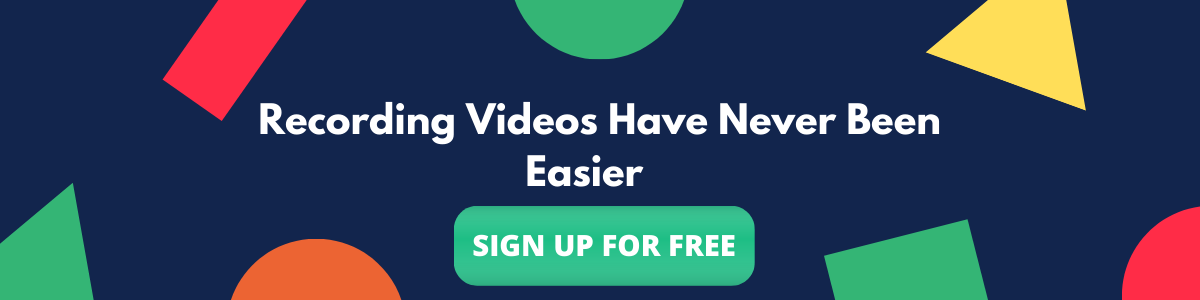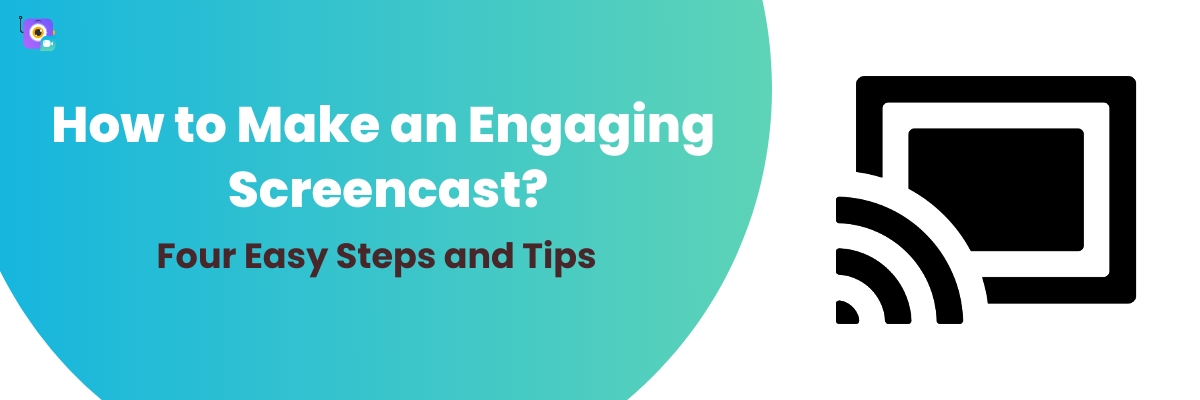Contents
What’s the difference between screencast and screenshot?
How to record a screencast video?
How to record a screencast video?
1. Choose your screencasting software
3. Prepare yourself and your screen for the screencast
4. Record the video, edit and fine-tune the recording
Here is a video guide on how to screencast video using Vmaker?
How to Make an Engaging Screencast? Four Easy Steps and Tips
Screencasting has seen increased adoption over the last couple of years thanks to the fact that it is one of the easiest and convenient video forms to create. In this guide let's get to know what exactly are screencasts, How to screencast, and screencasting tips to help you produce great screencasting videos.
Screencasting is the common name used to describe both recording and transmitting video content with audio. In simpler terms, screencasting can be defined as capturing what’s appearing on your screen with or without audio.
Modern-day screencasting has evolved so much that you can add a webcam overlay to your screencast recording, change your background, add filters and do a lot more.
Screencast videos are used to create product demo videos, Tutorial videos, Educational videos for usage in classrooms, Training videos, Feedback, Video reviews, recording meetings, webinars, and much more. As the day passes by with asynchronous communication widely being adopted there are so many different use cases being created where screencast videos are being used.
What’s the difference between screencast and screenshot?
A screencast is a video recording capturing what’s on display on your screen with or without audio. Whereas, screenshots are static images of what’s displayed on your screen.
How to record a screencast video?
Unlike other video forms recording screencasting videos is quite easy to record. You can use screencasting software to start creating screencasting videos.
How to record a screencast video?
1. Choose your screencasting software
First and foremost it is important to choose the best screencasting software. It is an important step but often neglected by most. Users choose a screencasting tool without much research and record videos only to be not satisfied with it later. So it’s very crucial to choose the best screencast software.
Vmaker, a screencasting tool comes in handy to create the best screencasting videos for multiple use cases be it creating tutorial videos, how-to videos, recording webinars, and much more.
Pro tip: Choose the right microphone and webcam prior to the recording and test them once before the recording using an online Mic Test and Cam Test to ensure everything is in order.
2. Arrive at an ideal script
Even though most of us run short of time it is important to work on an ideal script before jumping on for recording. Writing an ideal script and then cutting complex words out of the script after reading it a few times helps in bringing the best of screencasting videos.
Down below is a reference to an ideal script from one of our screencasting videos.
Final version of the screencasting video recorded with the above script ⬇️
3. Prepare yourself and your screen for the screencast
It is important to prepare yourself, the surrounding, and your device for the recording. Ensure that you’re adequately prepared for the recording and check on your tone, appearance, and voice. Ensure that you’re in a well-lit ambiance and free from disturbances to ensure the recording goes smooth without any background noise and troubles.
One of the key aspects which is often overlooked is a clean and ideal display screen. Avoid keeping unnecessary tabs open and organize the files and folders that will be visible during the demo. In case you’re recording a product demo or tutorial video. Ensure that you have added all the data necessary for the recording.
4. Record the video, edit and fine-tune the recording
While recording the video make sure you use some of the user engagement tools like mouse emphasis, blur screen, zoom in and out, custom background, filters, and frames to ensure that you and the screen look good. But there is also a limit to using the features as overusing them will lead to an unpleasant watching experience.
The job of recording a screencasting video isn’t over immediately once you hit finish recording. In fact, the main role in creating an engaging screencasting video comes only after the video is recorded.
To keep your audience engaged throughout the video it is important to cut out unnecessary sections in the video where you might have paused, stammered, or even repeated a few words, cutting them out and fine-tuning your videos enables a pleasant viewing experience.
Since screencasting videos involve both screen sharing and narration it is a must that there should be a perfect sync between the audio and the narration otherwise users might be confused.
To further enhance the video you can add a custom thumbnail, add text in certain scenes, and bring clarity to the final version of the screencasting video.
Once done you can quickly download the recording, share the screencast video via emails, share the link and even upload it on Youtube directly.
☛ Try Vmaker Screen Recorder
Here is a video guide on how to screencast video using Vmaker?
Screencasting is an easy way of creating videos and the tips will further help you in creating engaging screencasting videos. Start creating screencasting videos using Vmaker today!
Further Resources for you to record the best screencasting videos
How to record Google meet without permission
How to screen record on iPhone
How to record Zoom Meeting with audio