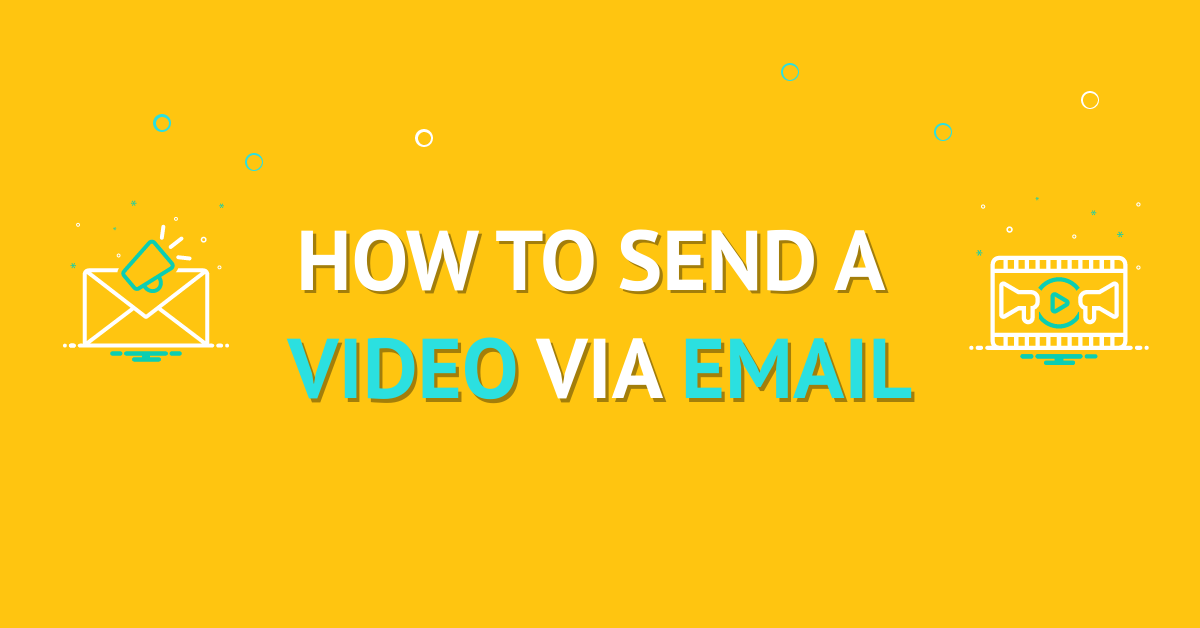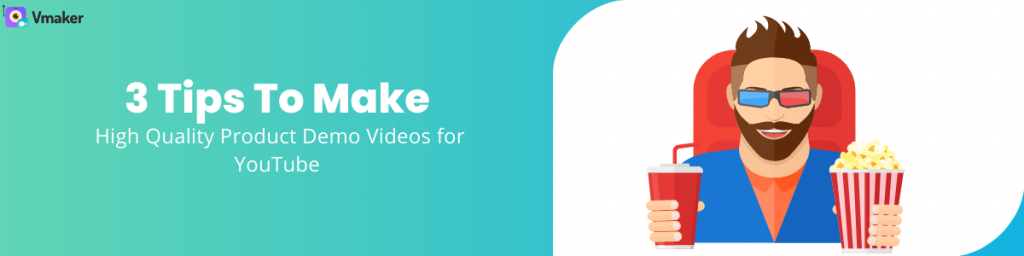Contents
Why send a video through email?
Steps to send videos through your email
Record and add Videos with Vmaker Chrome extension
Video Emails: How to Send a Video via Email
The videos are great. They are arguably the most engaging form of content in today’s scenario. Platforms like YouTube, TikTok have shown with their growth why videos are one of the most preferred content by people today.
Adding videos to your emails is a great way to boost your email engagement. It has proven to improve the email metrics overall and help meet the end goals.
We can conclude mutually that adding videos to your email is a good idea, but email senders do not usually allow you to embed videos to emails. This is to avoid spam and increase the deliverability rate.
Saying that I have listed a few options on how to send videos through email to get the best results.
In addition, I have also added some of the best practices to follow while sending videos through emails to maximize your email engagement.
You can always use the Vmaker chrome extension to quickly create or insert your videos through your Gmail compose tab.
Why send a video through email?
Of all the types of emails that are being sent, video emails have proven to bring home the most engagement than their counterparts.
With videos, you give the user a chance to watch the content or read the content. People love having limited choices and the luxury to choose.
Videos also help you add a face to the thumbnail and create a personalized touch to your content. People love talking to people more than to brand names.
When you get a few seconds of your reader’s time you want to leave a lasting impression and videos help you do that.
So, how do you send videos through your email?
Do you embed them or send just the links?
Do you work on the thumbnail and what if the thumbnail preview is disabled?
Will your email be blocked by spam filters? If so, how to avoid them?
These are some of the questions I have tried answering in the below lines, read on to find out.
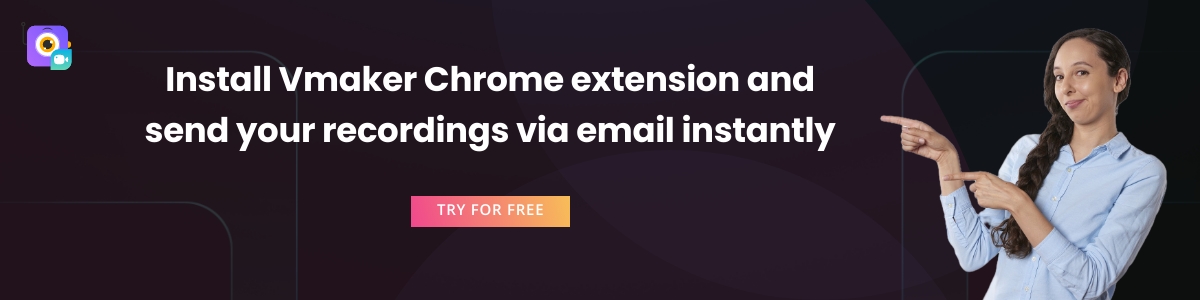
Steps to send videos through your email
As I mentioned earlier, most platforms such as Gmail, Outlook, Yahoo, etc. do not support native video embed options. It makes sense from their end when they want to maximize email deliverability.
But from your end, you need to maximize the user experience when they engage with your email.
I have listed a few options below to balance out both ends - Sending videos in your email without hurting the deliverability rate.
Record and add Videos with Vmaker Chrome extension
Using Vmaker is one of the easiest ways to record or send one of your recordings to your audience via email.
You can use the Vmaker chrome extension. Once you have installed it, open the chrome compose tab in your Gmail.
Once you have opened you will see the Vmaker logo right next to the send button.
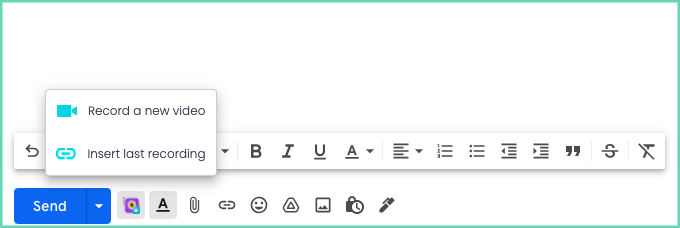
Click on the logo and choose either of the options suggested. If you are using it for the first time, choose the record video option. If you have already recorded your video, you can choose the insert video option.
Once you are done recording, the video is automatically hosted on our platform and the link will be added to the email with the thumbnail.
When people click on the link they will be redirected to the player page where they can watch the video.
This option is the best if you are someone who loves to improve the email engagement in one on one videos.
Bonus Tip
If you are using Vmaker and sending videos in one on one emails, you can have a better hold of the analytics.
When you go to your player page, you can watch the video analytics where you can see how many people have watched your video.
This will give you a confirmation on whether people have seen your video or not.
Thumbnail + Image Method
This is one of the most used methods and an easy way to send videos through your email. It is the one to go for if you are adding videos as a part of your email automation.
In this method, you will add a video as a hyperlink to your video thumbnail image attached to the email with a play button.
When people click on that image, they will be taken to the video platform where they can watch the video.
Follow the below steps to embed videos using the thumbnail method
- Record a video and host it on a platform. If you are using Vmaker, it will be posted to our platform automatically and you can copy the video link
- Create a thumbnail image for your video
- Add the thumbnail image to your email compose section
- Right-click on the thumbnail image and insert your video link
- You are all set to go
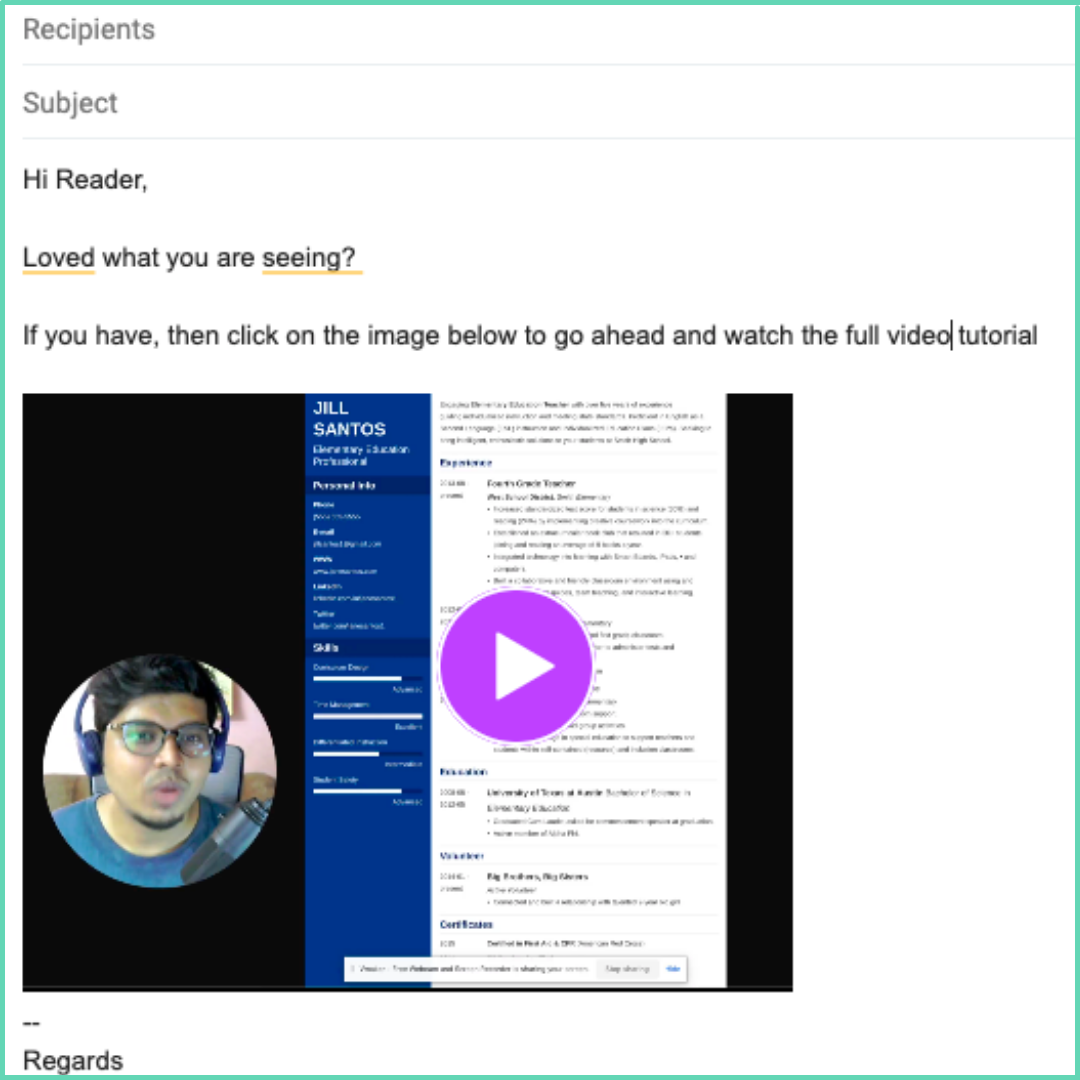
When people click on the image, it will take them to the video player page on Vmaker or YouTube or wherever you have hosted the video and they can play the video from there.
Bonus Tip
If you use Vmaker for your videos, you have the option of custom branding. With custom branding, you can add a Call to Action button to the player page.
This allows you to have a video landing page with your own logo and brand colors.
This again improves conversion by paving the way for your audience to take an action from the same page after watching the video.
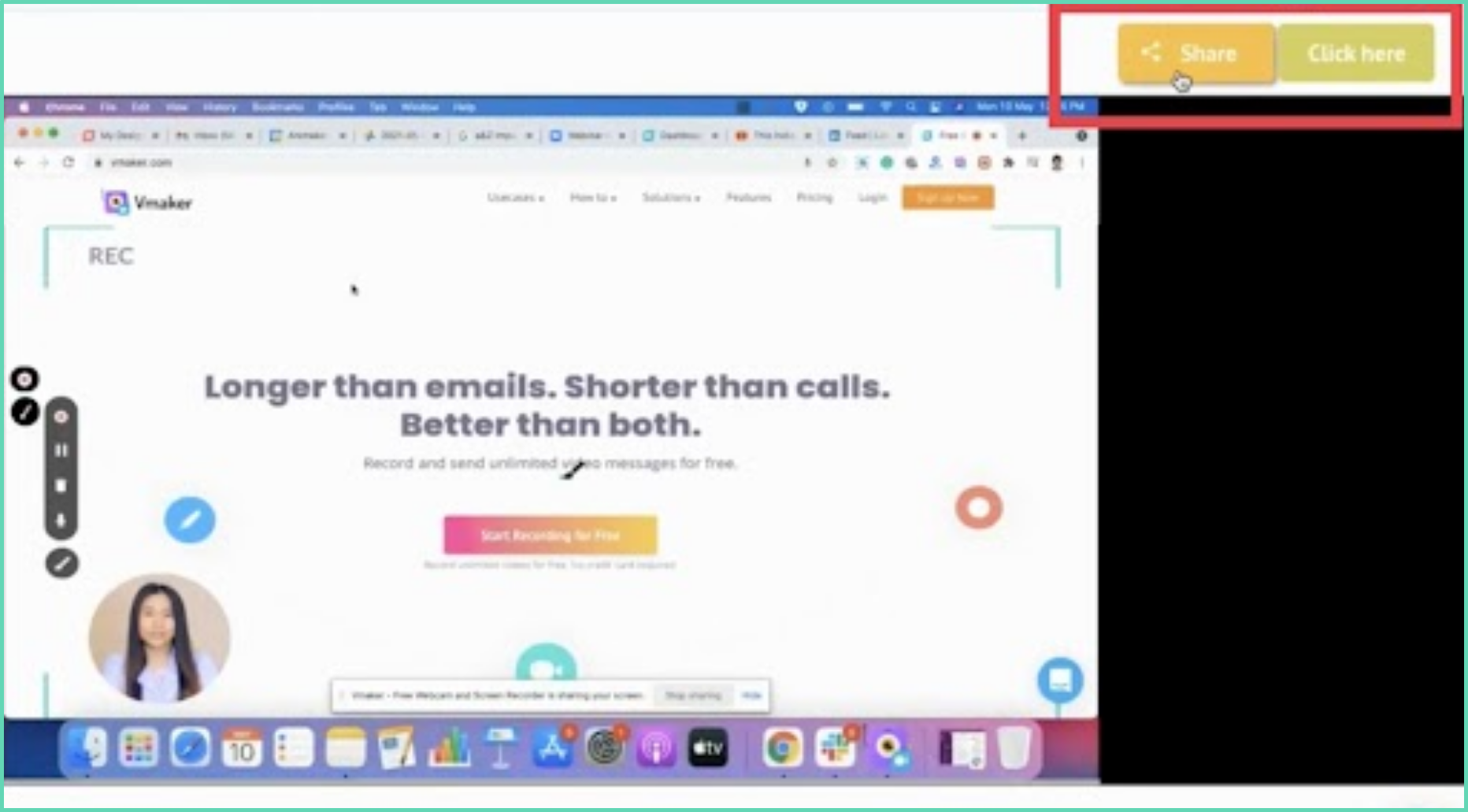
Embed Videos with HTML5 Editor
Embedding emails using the HTML5 code snippet delivers the best user experience. Why? Because it allows the reader to play the video within the email.
Ask any marketer, they will tell you that the more you reduce the number of clicks the better the chances of conversion.
But, why aren’t people using this option and why am I suggesting this at the end?
Well, for all unfortunate reasons, not every platform supports the HTML5 email embed option. There are only a handful of platforms that allow you to embed and play embedded videos.
This means if your reader is not viewing the email in one of the supported platforms, then they will not be able to watch the video spoiling the mission.
Below is the list of platforms that support HTML5 video email embed
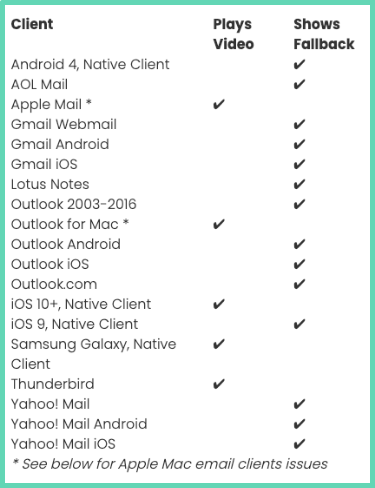
While it offers the best user experience, it has a higher risk in deliverability and this is the reason most video email software are not supporting the system today.
You can check this link to find the detailed instructions and embed codes to embed a video natively to the platform.
Attach a YouTube video link
Attaching a direct YouTube URL is another method but I won’t recommend that again. If you just attach a YouTube URL to your email, then Gmail by default creates a preview of the thumbnail to the attachment section.
This is a better option compared to attaching a Google drive link - which won’t create any preview.
But you have to catch the attention of the user without having them scroll to the end.
Plus having the thumbnail+image option will help you create a better appeal in the initial frame and leads to better engagement.
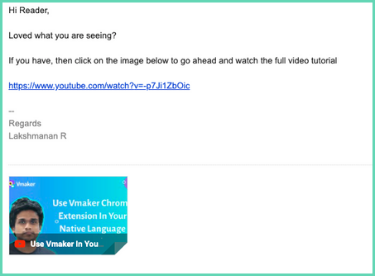
Best practices to improve your video email engagement
Adding videos to your email is the first part of the job. To ensure successful engagement, you need to work on other aspects of the emails.
Here are some points to improve your video email engagement.
- Use the word ‘video’ in your subject line. This has been statistically shown to improve the open rate of emails.
- Add your video with context. Don’t send them just the video, instead of adding some context in the text mentioning what the video is about and what can they expect once they click to watch the video
- Explain what happens when they click. This is important. If your link will take them to an external link then do mention what happens once the user clicks on the link. Whether the video plays there or if it takes them to an external site, or should check the video attached at the end of the email.
- Analyze the time to send the video. Make sure you run some experiments to find the optimum time for engagement. You are shooting a killer arrow and you don’t wanna fire it in the dark.
- Test the email before you spend - Test the email by sending test emails to multiple email domains and checking the preview in multiple email tools such as a mobile, desktop, tablet, and in software such as Gmail, Outlook, and others.
If you nail this down, you will see a green curve soaring in the weekly email report.
To ensure high deliverability and security of your emails, consider implementing a DMARC setup. DMARC helps protect your domain from being used in phishing and spoofing attacks, thereby improving the chances that your video emails will reach your audience without being marked as spam.
Try Vmaker for Free
If you are looking for an easy solution to record and add videos to your emails, you should give Vmaker a try.
It helps you to record and add videos from your Gmail application (more integrations are on the way).
You can also record your video via the app, edit them with external videos and audio and then insert the recording into your emails.
It makes the process complete by supporting with video analytics and the option to add a CTA to the player page making your audience take the next action right after watching the video.
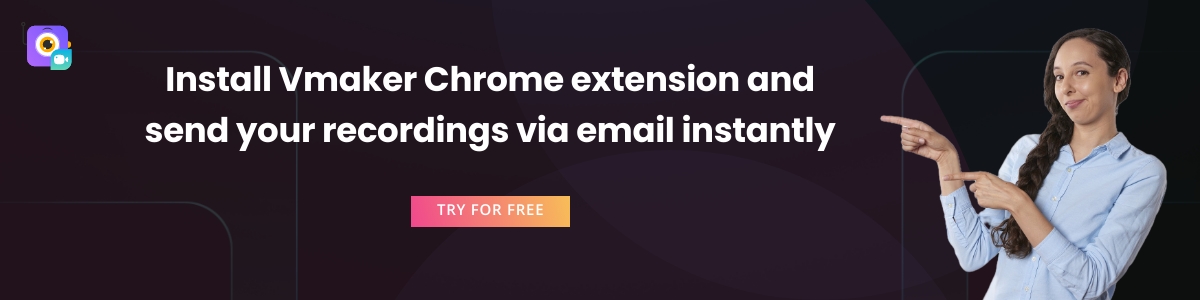
If you enjoyed reading the above article, then here are a few cherry-picked ones you might be interested in reading further!
Top Video Email Platforms Ranked | Video Emails
How to Create a Video Resume? Six Actionable Steps, Example with Tips
How to Make a Great Product Demo Video?
How to make a video resume with Vmaker (and Tips)