How to Screen Record on Laptop
With Vmaker, you don’t have to toggle between multiple keyboard shortcuts to record your screen. One click is all it takes!
Try for FreeGet started easily. No Credit Card requiredStep-by-Step Guide: How to Screen Record on Laptop
- Download Vmaker for your laptop—Windows or Mac, we have for both
- Install Vmaker & enable the permissions for recording your microphone & camera (Watch the video for reference)
- You can choose the mode of recording on your laptop—Screen, webcam, or both
- Now, you can choose the area of recording. It can be the full screen, a window, or a custom size within the screen
- Enable the microphone & choose the audio source as well
- All set! Start recording now
- Once done, you can share the recordings in just one click or embed your video as needed
- Also, don’t forget to play around with the other cool features of Vmaker (More on this below)
Best in the industry, trusted by reputed software review websites
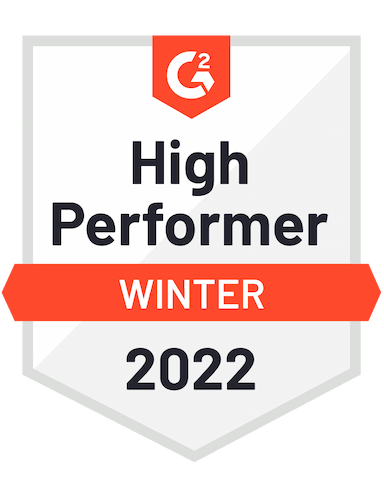




Get Started with Effortless Laptop Screen and Audio Recording Using Vmaker
Easy to use. No Credit Card Required.Features
- Record Unlimited Videos
No limit on the number of videos you can record on Vmaker. From a short 10 seconds video to a lengthy tutorial video, you can record everything on Vmaker. (Screen, webcam, or both, of course)
- Record Screen with Audio
Even if four people talk simultaneously, Vmaker can recognize and record the audio without any hiccups. You can record the system audio along with the external audio using Vmaker.
- 4K Recording
Vmaker can record videos in the quality you opt for. From 360p to 4K recording, you can pick the quality.
- Screen Annotation
Are you recording while presenting your screen to your audience? Have any important points that you want your audience to grasp as you present them? Then, annotate and add emphasis to make it easier for them.
- Record without Watermark
You can download your screen recording videos without the Vmaker watermark. We even go a step further to help you stay on the top of your audience’s mind by helping you add your brand logo. So cool, right?
- In-built Video Editor
Our video editor helps you to trim, resize, zoom, and crop video recordings. You can also add auto subtitles, music, or audio files using our more advanced video editing suite (Coming soon!)
Not us, But the Internet says so

"User Friendly and Does a Phenomenal Job capturing everything you need"
The quality of the output once you finish recording is top-notch. Very intuitive and made it a breeze for me to do quick videos for clients and was easy to share to them across multiple mediums.
Edna H.
Managing Partner
"Need to record? Vmaker is the tool!"
I like the possibility of saving the screen and also having video of myself explaining. I love to share my browser and show what I'm doing to my clients. It's great versus other similar apps, the chrome extension works wonderfully!
Santiago R.
Docente administración de empresas
"More intuitive to use than Loom and VidYard, plus has virtual background, More reliable than vidyard"
Good UI. Virtual backgrounds are great, editor is very easy to use. Seems to be very reliable so far (some of the other online tools glitch out and fail)
Yishai R.
Founder, Brand ManagerFrequently Asked Questions
Get Started with Effortless Laptop Screen and Audio Recording Using Vmaker
Easy to use. No Credit Card Required.Check out other useful Resources
Top 10 Screen Recorders for 2023 [Updated List] - Windows, Mac, Chrome10 Best Screen Recorders for Windows 7, 8, 10 & 11 [Free & Paid]How to Screen Record on PCHow to Screen Record on a HP Laptop with SoundHow to Screen Record on Windows 10How to Screen Record on MSI LaptopHow to Screen Record on Laptop with MicrophoneHow to Screen Record on a Dell Laptop with Audio