How to Screen Record on Mac with Facecam
Learn screen recording on your Mac computer: Record unlimited videos, audio and facecam
Try for FreeGet started easily. No Credit Card requiredStep-by-Step Guide: How to Screen Record on Mac with Facecam
- Download the Vmaker screen recording app for Mac
- Install the Vmaker Mac app & enable the permissions (watch the video for the reference)
- Select the mode of recording - Screen, Webcam or both
- Choose the area for recording. Record full screen, only a window or custom size
- Enable mic and choose the audio source
- Start recording!
- Use features like screen annotation, AI-Powered virtual background, and mouse emphasis to make your videos look professional
- Stop recording. Congratulations! You have made the first screen recording video on your Mac using Vmaker
Best in the industry, trusted by reputed software review websites
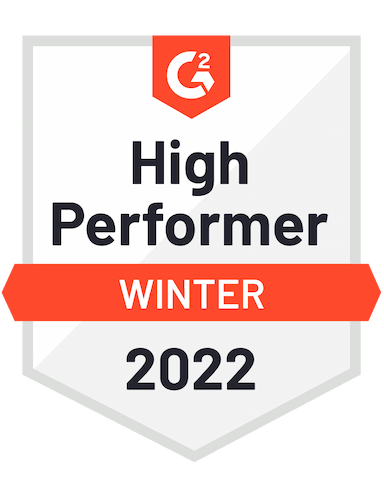




In minutes, capture high-quality screen and facecam recordings with Vmaker
Free Forever. No Credit Card Required.Features
- 4K recording
With Vmaker, you don’t have to worry about that. Record your videos in 720P, 1080P or 4K quality. Choose the recording quality that fits your needs, and quality of the video also remains the same when you share it with others.
- AI Virtual Background
Use the virtual background feature to have the background of your webcam recording blurred. Or, pick one of our templates from the gallery. Just click on them and apply. The background will remain at its place throughout the video recording.
- Record Webcam
Vmaker gives you the freedom to choose webcam recording along with screen recording. Or just webcam recording. Based on your requirement, you can switch between the modes easily. Just make sure that you choose the mode before you start recording
- Edit Video on Mac
Another big advantage of using Vmaker is that you don’t have to spend on a video editor separately. The built-in editor allows you to retain only the relevant parts of the video. You can also merge clips and import videos right on your Mac computer.
- Screen and Voiceover Recording
With screen and voiceover recording, you can record instructional, product tours, support videos and more. There are endless possibilities. Plug-in your mic, enable mic recording, and hit on the record button to get started.
- Frames and Filters
Add colorful frames to the webcam recording to make them more eye-pleasing. You can also add your name with the frame to add more personalization to the video. Frames and filters are great additions to video recording especially when the video is long
Not us, But the Internet says so

"User Friendly and Does a Phenomenal Job capturing everything you need"
The quality of the output once you finish recording is top-notch. Very intuitive and made it a breeze for me to do quick videos for clients and was easy to share to them across multiple mediums.
Edna H.
Managing Partner
"Need to record? Vmaker is the tool!"
I like the possibility of saving the screen and also having video of myself explaining. I love to share my browser and show what I'm doing to my clients. It's great versus other similar apps, the chrome extension works wonderfully!
Santiago R.
Docente administración de empresas
"More intuitive to use than Loom and VidYard, plus has virtual background, More reliable than vidyard"
Good UI. Virtual backgrounds are great, editor is very easy to use. Seems to be very reliable so far (some of the other online tools glitch out and fail)
Yishai R.
Founder, Brand ManagerFrequently Asked Questions
- Download the Vmaker Mac app
- Give the required permissions
- Choose the recording mode
- Check the audio settings
- Tap on the big red record button
In minutes, capture high-quality screen and facecam recordings with Vmaker
Free Forever. No Credit Card Required.Check out other useful Resources
How To Record Internal Audio on Mac: 5 Simple Ways (2023)How to Screen Record on Mac for YoutubeHow to Screen Record on Mac with Audio and Camera7 Best Explainer Video Software For Windows and MacHow to Screen Record on Mac