Contents
2 Best Ways to Add Subtitles To Instagram Reels
i) How to add subtitles to Instagram reels within Instagram
ii) How to add Subtitles to Instagram Reels with multiple variations (and different languages)
Make your Instagram Reels go viral with customized subtitles.
What’s the first thing you do right after you open your eyes in the morning? After snoozing that alarm for 13 times, you open Instagram and watch reels.
Don’t you?
Well, I do. My friends, my boss, my teammates, my neighbors, and their partners do, too.
Instagram has a monthly active users of 2 Billion and I'm sure my friends are not the only ones who watch reels as soon as they wake up and right before they go to sleep.
But most of these people watch videos on mute. Stats show that over 83%[1] of mobile users watch videos without the sound on.
There are exceptions (obviously) as long as you’re grooving to the trending songs and hook steps, you have to optimize your content for these silent-scrollers — also known as people who watch their videos on mute.
If you’re a content creator who creates educational content, then you have to go a step beyond just adding trending music and add subtitles to your videos.
Here are the top benefits of adding Subtitles to Instagram Reels:
- Boosts the video SEO
- It helps the audience with hearing impairment to watch your videos easily
- Translating subtitles into other languages helps you reach a wider audience
2 Best Ways to Add Subtitles To Instagram Reels
i) How to add subtitles to Instagram reels within Instagram
Upload your Video on Instagram
To add the Captions, upload your video on the Instagram Reels section. Then, click on the Edit Video button. Here’s in the toolkit bar, you’ll see the Captions button like this:
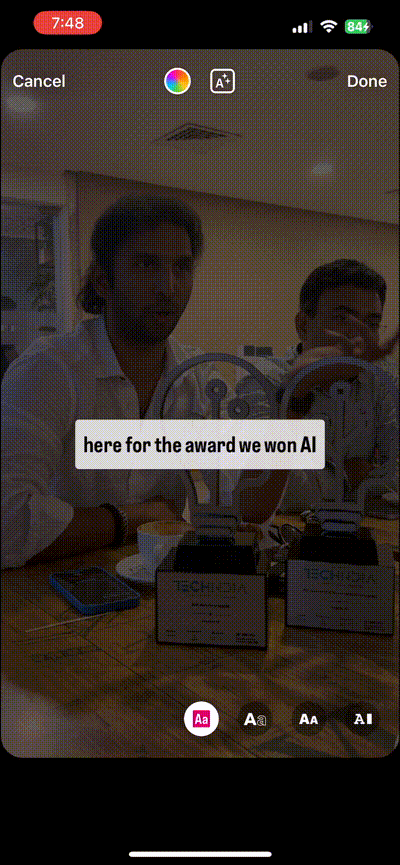
- Less to no options to customize the captions by changing the font type, color, or size
- Editing the captions generated by Instagram is cumbersome
- For most of the videos, you can only generate captions in the original language of the video
- Auto-translated captions are often not accurate
ii) How to add Subtitles to Instagram Reels with multiple variations (and different languages)
Step 1: Go to vmaker.com and sign up if you haven’t already. Step 2: Click on the ‘Edit With AI’ option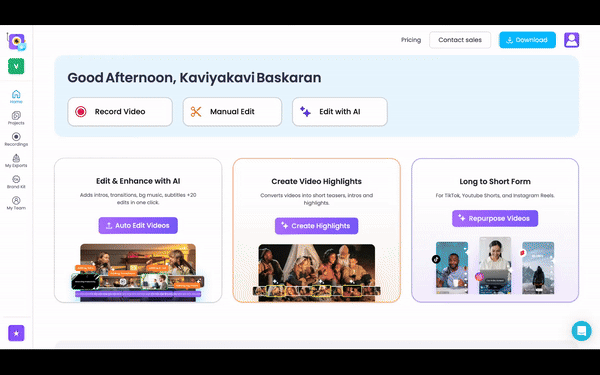
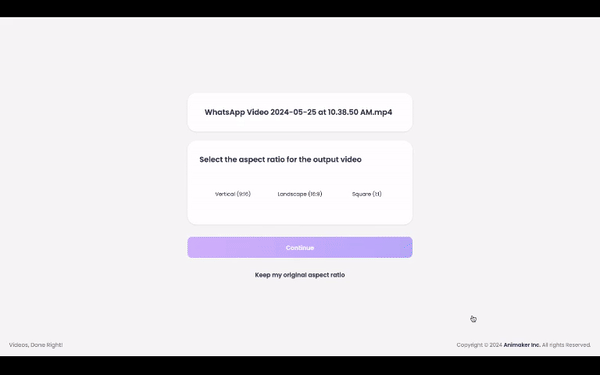
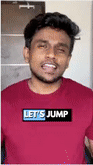
But if you want to customize your subtitles on your own, you can start with an empty project. I’ll show you how.
- Right after uploading your video, click on the Subtitles button in the left bottom corner and a slider will appear like this.
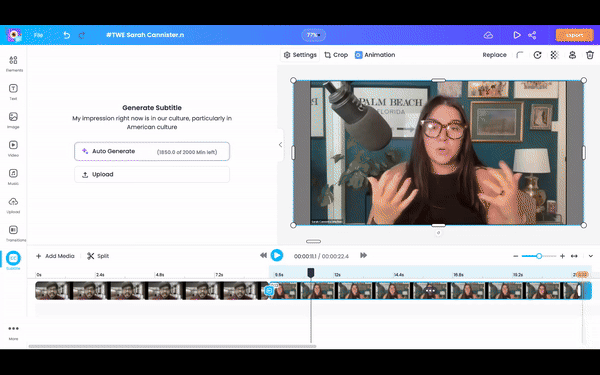
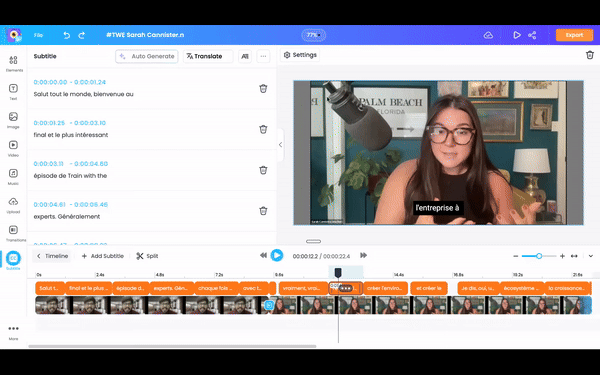
Relevant reading:
- How to Generate Accurate Subtitles in Foreign Language
- How to Auto Caption Screen Recording Videos?
- How to Turn Google Slides into Videos with Audio and CC
- How to record Zoom, Google Meet, or any online meeting with subtitles?
- How to add subtitles or captions to Zoom meeting recordings
- How to Add Multilingual Subtitles to your videos with use cases

