How to Screen Record on Chromebook with Audio
A step-by-step approach to making quality screen recording videos on Chromebook
Try for FreeGet started easily. No Credit Card requiredStep-by-Step Guide: How to Screen Record on Chromebook with Audio
- Add the Vmaker screen recorder Chrome Extension on your Chromebook
- Enable the permissions (watch video for the reference)
- Select the mode of recording - Screen, Webcam or both
- Choose the area for recording. Record full screen, only a window or custom size
- Enable mic and choose the audio source
- Start recording!
- Use features like screen annotation, blur region or elements, AI-Powered virtual background, and mouse emphasis to make your videos look professional
- Stop recording. Congratulations! You have made the first screen recording video on your Chromebook using Vmaker
Best in the industry, trusted by reputed software review websites
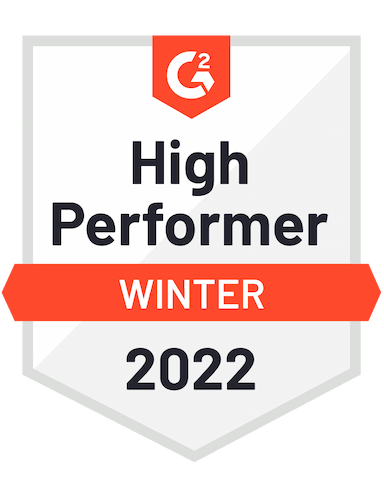




Effortlessly record your screen and audio on Chromebook with Vmaker
Easy to use. No Credit Card Required.Features
- Record Screen with Audio
In Vmaker, you can record the screen of your Chromebook along with the audio. The audio can be your voice or internal audio playing in your Chromebook. Vmaker will sync the audio with the video recording effortlessly.
- Screen with Mic Audio
Vmaker records your mic audio while recording your screen. This means that if you like talking while making videos, then you can do that simply by plugging in your mic to the Chromebook. After that, enable mic audio recording, and you’re all set.
- No Watermark
Every video that you record on Vmaker comes with zero branding. This means you can claim complete ownership of the videos. This is applicable to all the pricing plans. Yes, even when you’re in the forever free plan.
- Edit your video
After you finish recording in Vmaker, you can access the editor right from the dashboard. You don’t have to invest extra dollars to get a new tool. The built-in editor can help you to trim, resize and rotate your video. You can also upload external videos to make perfect video transitions.
- Privacy and Security
Vmaker follows all the necessary security standards to ensure privacy and security of the users. Vmaker belongs to an ISO 27001:2013 certified company. We work with third party firms to meet the security standards of GDPR, CCPA and EU-US Privacy Shield.
- Customer Support
If you need help with a specific feature of Vmaker or get stuck while using it, then you can write to our support team who are available 24*7 to answer your questions. For Enterprise customers, there are special plans for onboarding and training your teams.
Not us, But the Internet says so

"User Friendly and Does a Phenomenal Job capturing everything you need"
The quality of the output once you finish recording is top-notch. Very intuitive and made it a breeze for me to do quick videos for clients and was easy to share to them across multiple mediums.
Edna H.
Managing Partner
"Need to record? Vmaker is the tool!"
I like the possibility of saving the screen and also having video of myself explaining. I love to share my browser and show what I'm doing to my clients. It's great versus other similar apps, the chrome extension works wonderfully!
Santiago R.
Docente administración de empresas
"More intuitive to use than Loom and VidYard, plus has virtual background, More reliable than vidyard"
Good UI. Virtual backgrounds are great, editor is very easy to use. Seems to be very reliable so far (some of the other online tools glitch out and fail)
Yishai R.
Founder, Brand ManagerFrequently Asked Questions
Effortlessly record your screen and audio on Chromebook with Vmaker
Easy to use. No Credit Card Required.Check out other useful Resources
Screen Recorder Chrome Extension - A Complete Guide10 Best Screen Recorders for Windows 7, 8, 10 & 11 [Free & Paid]10 Best Screen Recorder Chrome Extension In Chrome Web StoreHow to Screen Record on Laptop with AudioHow to Screen Record on Chromebook