How to Screen Record on Windows 10 for YouTube
A complete guide on making screen recording videos with audio for YouTube
Try for FreeGet started easily. No Credit Card requiredStep-by-Step Guide: How to Screen Record on Windows 10 for YouTube
- Download the Vmaker screen recording app for Windows 10 PC
- Install the Vmaker app & enable the permissions (watch video for the reference)
- Select the mode of recording - Screen, Webcam or both
- Choose the area for recording. Record full screen, only a window or custom size
- Enable mic and choose the audio source
- Start recording!
- Use features like screen annotation, AI-Powered virtual background, and mouse emphasis to make your videos look professional
- Stop recording. Congratulations! You have made the first screen recording video on your Windows 10 computer using Vmaker
Best in the industry, trusted by reputed software review websites
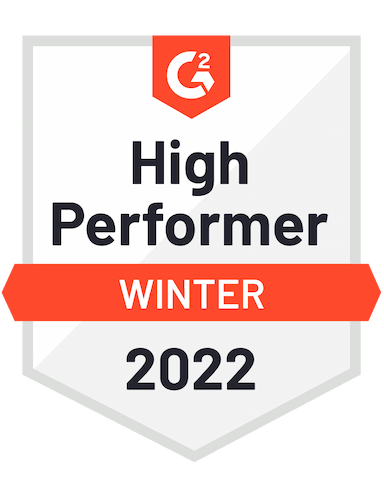




Start recording your screen and audio effortlessly with Vmaker
Start for Free. No Credit Card Required.Features
- Record Unlimited Videos
Vmaker doesn’t restrict the number of videos you can record on your Windows 10 PC. Even if you’re in the free plan, you can record unlimited videos. There is also no bar on the number of videos you can download after recording.
- Screen Annotation
Screen annotations are very handy for pointing out important elements in your video. Draw an arrow, circle or any shape to highlight the most important areas in your videos. You can also choose the color of the annotations to make look perfect for your video.
- Screen + Webcam recording
The duo of Screen + Webcam works well for multiple use cases. Like YouTube videos, Gameplay videos or sharing video feedback with someone. With Vmaker, you can do that on your Windows 10 PC for free.
- Record YouTube videos with audio
Your search for a free YouTube video recorder ends here. Vmaker is not just free, it can record the video with audio. Whether it’s a stand-up comedy or a gameplay video, the audio is recorded just as you see in the video.
- No Watermark
There is no watermark on the video that you record with Vmaker Screen Recorder for Windows 10. This is a standard feature irrespective of the pricing plan you’re in. This is one of our USPs, and makes us stand apart from most of our competitors.
- AI Video Editor
With Vmaker AI, you can record your screen or webcam and auto-edit it with an online AI video editor instantly in a minute. Additionally, you can add subtitles, convert long videos to shorts, export highlights from your video, apply the viral styles library, and more.
Not us, But the Internet says so

"User Friendly and Does a Phenomenal Job capturing everything you need"
The quality of the output once you finish recording is top-notch. Very intuitive and made it a breeze for me to do quick videos for clients and was easy to share to them across multiple mediums.
Edna H.
Managing Partner
"Need to record? Vmaker is the tool!"
I like the possibility of saving the screen and also having video of myself explaining. I love to share my browser and show what I'm doing to my clients. It's great versus other similar apps, the chrome extension works wonderfully!
Santiago R.
Docente administración de empresas
"More intuitive to use than Loom and VidYard, plus has virtual background, More reliable than vidyard"
Good UI. Virtual backgrounds are great, editor is very easy to use. Seems to be very reliable so far (some of the other online tools glitch out and fail)
Yishai R.
Founder, Brand ManagerFrequently Asked Questions
Start recording your screen and audio effortlessly with Vmaker
Start for Free. No Credit Card Required.Check out other useful Resources
How to Record a YouTube Live Stream: (2 Easy Ways)Free Download: Video Recorder for PCHow To Do Screen Recording Videos: Top 10 Actionable Tips You Should KnowHow to Write a YouTube Video Script (A Simple Guide)5 Best Screen Recorders for YouTube