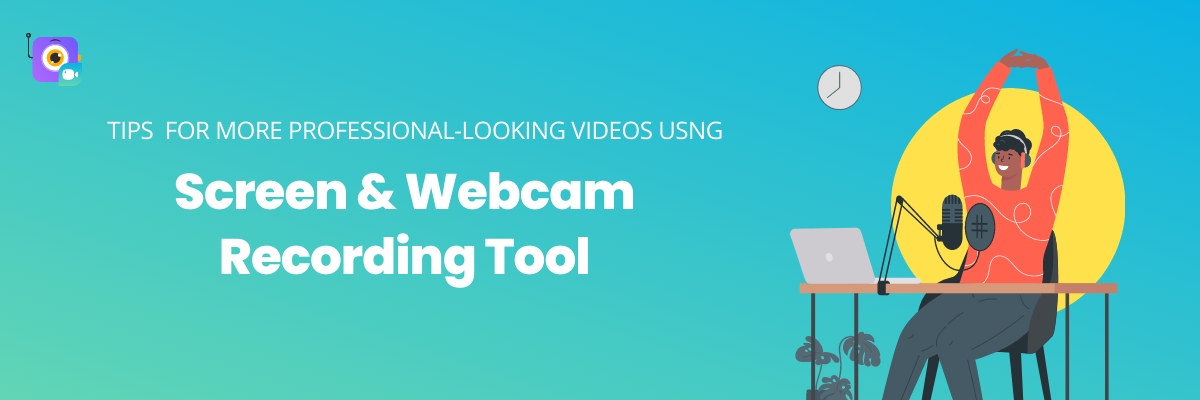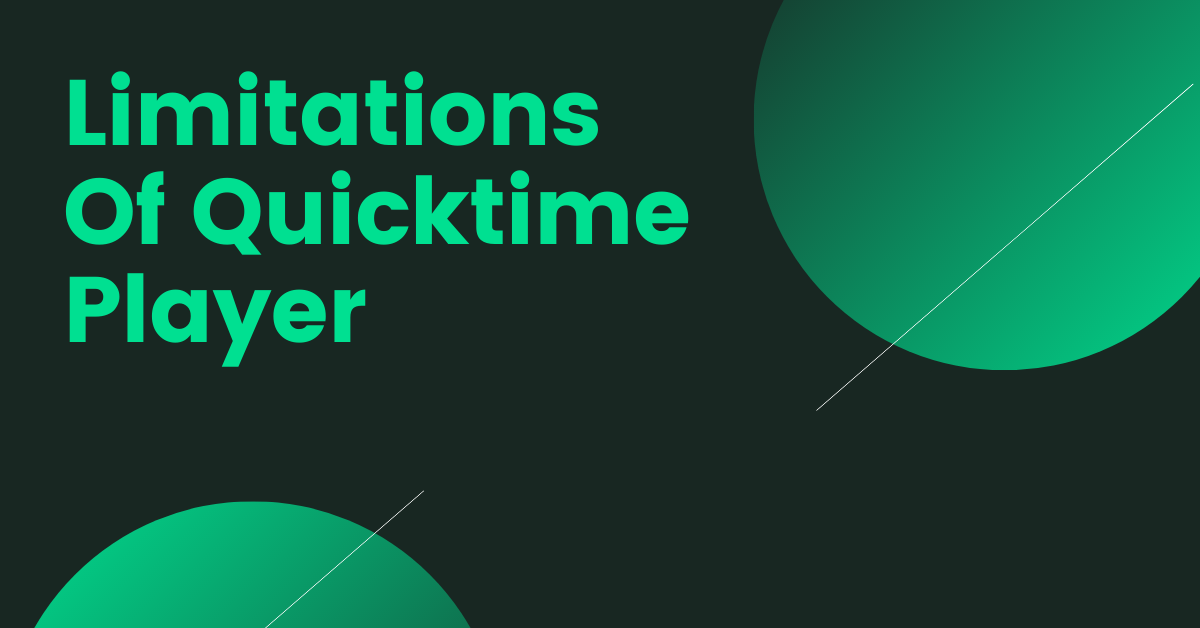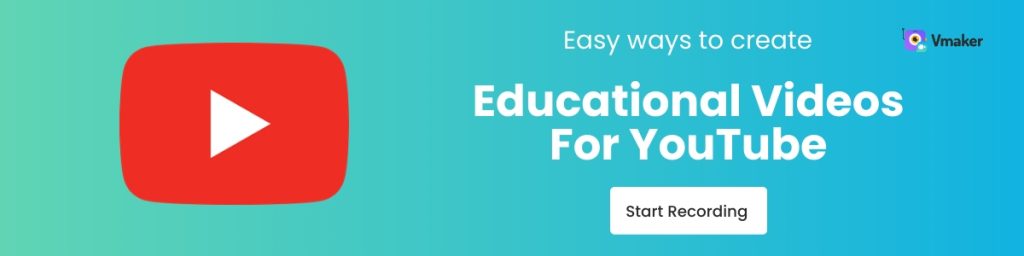Contents
1. Use natural light by facing a window:
5. Choose your light color temperature:
6. Avoid Mixed Video Lighting:
7. Don't Go Overboard with Backlight:
9. Use A 3-Point Lighting Setup:
Tips and Tricks for more professional-looking videos using Screen & Webcam recording tool
How do I make my videos look better? It is one of the most frequently asked questions by video content creators. While there are many aspects to making a great video, one of the most important of them is lighting. Unfortunately, very few creators know how to ensure that their videos have good lighting, even though lighting is one of the essential characteristics of a video production process.
Before you start thinking that you need an expensive studio like setup to get the lighting right, let us stop you right there. Even without purchasing expensive filming equipment, you can create incredibly cinematic videos with just your smartphone and the proper lighting.
You can use many tricks to make your videos look sharper than they already do. This article will cover 10 such tips that will help you create professional videos on your own. These tips will also cover how you can adjust your screen and webcam recording tool to look better with lighting.
10 lighting tips to Make Your Videos Look More Professional:
1. Use natural light by facing a window:
Source: https://hackaday.com/
One of the most challenging aspects is lightning because it can be tough to predict. Natural lighting is probably the most used method of lighting in the world.
The sun's natural light is the ideal light source to employ. You'll get some of the best lighting for webcam video calls and recordings if you stand in front of a window. The sun typically contributes to a clear, sharp image while illuminating the main subject's face.
Avoid filming videos with your back to a window. This will give the appearance of being gloomy and shadowy.
2. Use a Clean Background:
To make your video more professional, you must ensure that your background is a clean backdrop. When there are many details in the background, it can make your video look worse. To avoid this, choose a background that is pure white or light grey.
This will enable the person recording the video to stay focused on the subject and stand out from the background. Make sure not to choose a patterned background since it can distract your audience and take away from what you are saying or doing in the video. Also, you can choose a screen recording software with a virtual background for a professional-looking background.
No worries if your video has a messy background. Use our AI video background remover to erase video backgrounds without a green screen. Replace it with images, colors, or videos from 10M+ assets.
Video: How to change your Webcam Background (Screen + Webcam Mode)
3. Artificial lighting:
You don't always need to rely on natural lighting to make your videos look good. You can also spice up your videos by using artificial lighting. There are many LED lamps and other lights that you can use to liven up a dull room.
You would want a bright, soft light positioned behind and above your webcam for the best image quality and lighting for webcam videos. Keep the lamp's shade on to avoid glare and shadows if you're using one.
You can also consider investing in a ring light as an easy and cost-effective solution if you still have lighting issues. When you attach your ring light, your computer will be evenly and effectively illuminated.
4. Recording outdoors:
Many other options are still available if you can't use one of the above mentioned methods. Grab your Webcam recording tool and head out to open space. It's best to choose an area with grass, trees, and plants, which will give natural light to your video and make it look competent.
When recording outdoors, try to avoid filming during sunrise or summer days when the sky is too bright for good video quality. The sun's glare on the screen will distort your video and make it appear hazy or dark in some places. Find a shaded area as much as possible to avoid these issues.
5. Choose your light color temperature:
Different lighting lights have different temperatures, which affect their quality. Cool light is usually white and blue in color temperature, creating an image with sharp contrast. On the other hand, warm sunshine is yellow and orange . This creates a softer look that's more relaxing to watch.
Choosing a warm light for webcam video calls and recordings is best because it will soften any harshness in your subject's face or body. However, Choose the temperature of your light based on what you're going for in your videos, such as talking or relaxing scenes for warmer light or action-packed scenes for more excellent light.
The color temperatures of some common light sources are listed in the table below.
| Light Source | Color Temperature in Kelvin |
|---|---|
| Clear sky | 10000 - 15000k |
| Cloudy and shad | 6500 - 8000k |
| Noon daynight | 6000 -7000k |
| Daylight | 5500 - 6500k |
| Early morning and late evening | 3000 - 4000k |
| Halogen Lamp | 2800 - 3200K |
| Cool White Fluorescent Lamp | 4300K |
6. Avoid Mixed Video Lighting:
It's best not to use mixed lighting in your video. For example, you are shooting a video in a bright, sunny room, using artificial lighting, and leaving the blinds open. This can create harsh shadows that will make your video look flimsy and out of place. If this happens, the colors will not seem as harmonious in your footage, so stick to one or the other.
Mixed lighting has two or more lights of different colors. The best way to prevent this is to use only one morning for every single purpose. Using several lights will also make you tangled together, and you won't be able to focus well on your subject.
7. Don't Go Overboard with Backlight:
Source: https://www.flexclip.com
A backlight (also known as "rim light") is a type of light that shines behind your subject. It gives an aura of beauty and mystery to the image but can also be distracting if you use too much of it.
Your webcam most likely has auto exposure if you're using it to record videos. Therefore, if there is excessive backlight, your camera will adjust the exposure to the light coming from behind you, and your face will also be hidden in the shadows.
8. Avoid Shaky Footage:
Shaky footage is one of the worst things to happen to your video, making everything look blurry and unclear, away from what you are doing or saying. You also want to avoid handheld shots if you can.
That is because they are unprofessional and do not add anything positive to your video. This is why it is essential to try and use a tripod when at all possible. Using a tripod will help keep your footage stable and focused so that it looks like you know what you are doing with a camera!
9. Use A 3-Point Lighting Setup:
Source: https://westcottu.com
A 3-point lighting system is an effective method of lighting that you can use with your webcam. This system will help you achieve high-quality videos without needing a professional studio.
The 3-point lighting system includes:
- A key light (the leading light on the subject).
- A fill light (the second, softer light on the matter or background).
- A backlight (the light behind your subject to add depth).
It would help if you did not use too many lights because this could cause mixed lighting and other issues.
10. Use Soft Lighting From Diffused Light Sources:
Soft lighting is a must-have to help you look clear and smooth on your webcam. You can get soft light by using diffused lighting sources, such as the soft light provided by the shade of an open window, a lampshade with lots of holes in it, or even a simple white sheet or fabric.
Let's examine soft lighting: Soft lights are less noticeable than harsh ones, making the viewer's attention focus more on what you're saying or doing in your video. In addition, soft lighting will give your subject a natural glow, which is much more flattering than harsher lighting.
Conclusion:
If you follow these ten tips, you can produce a high-quality video with your webcam. These basic guidelines will help you achieve professional results and make the viewers focus on your content.
They all ensure that you remain mindful of video production guidelines, and everyone should have no trouble following them because they are all simple to do.
Recommended Reading:
7 Best Explainer Video Software For Windows and Mac
5 Best Screen Recorders for YouTube [2024]