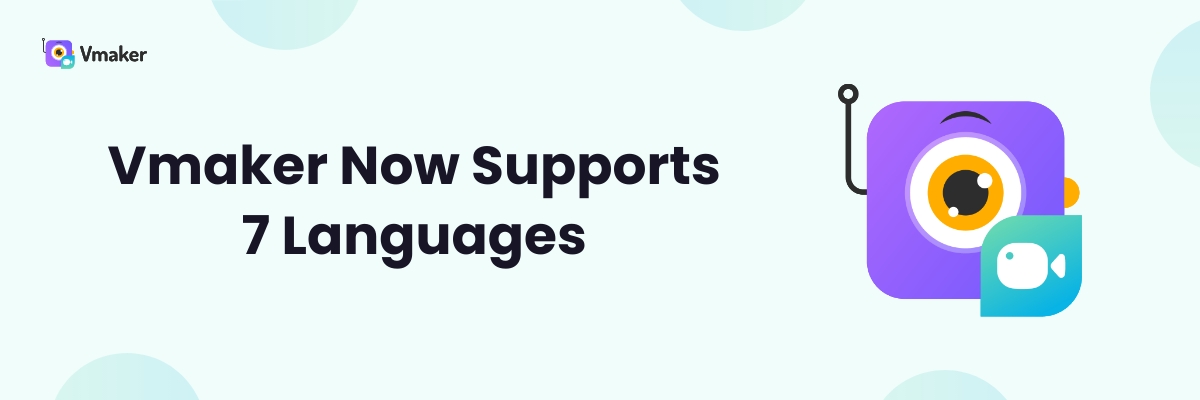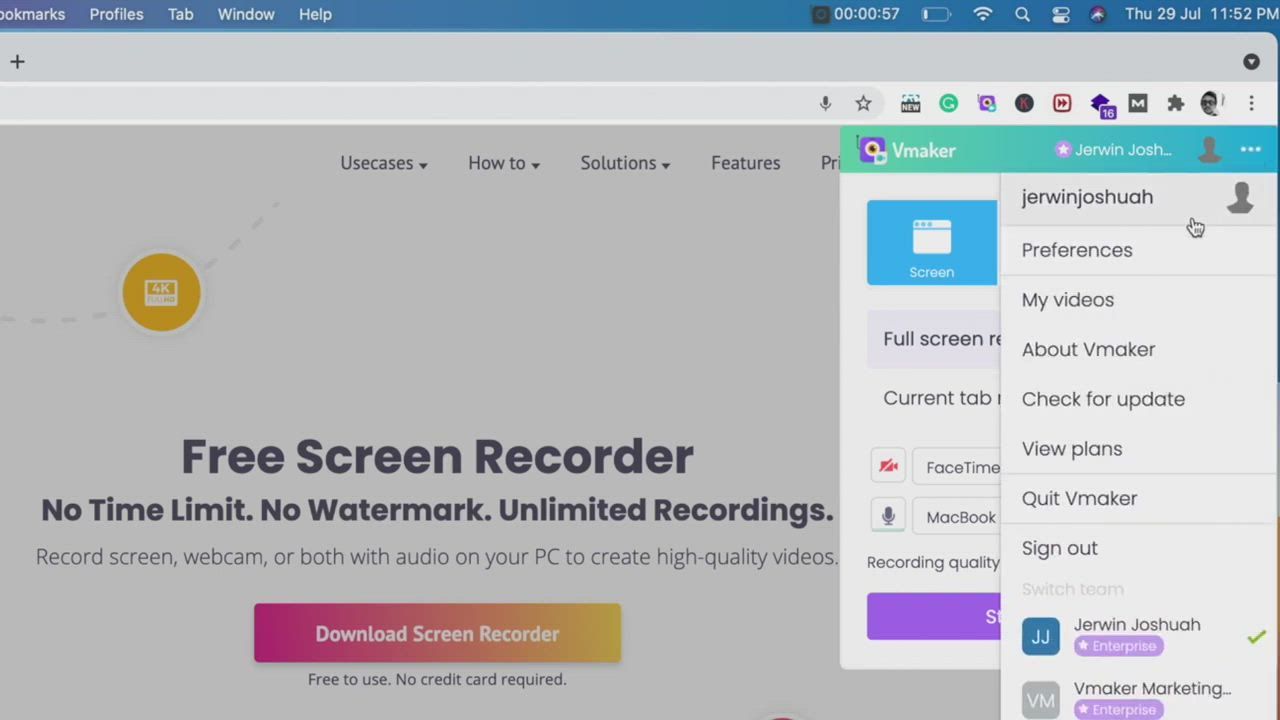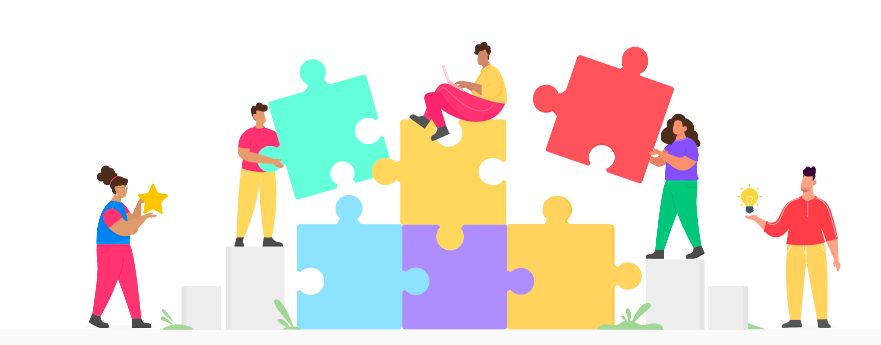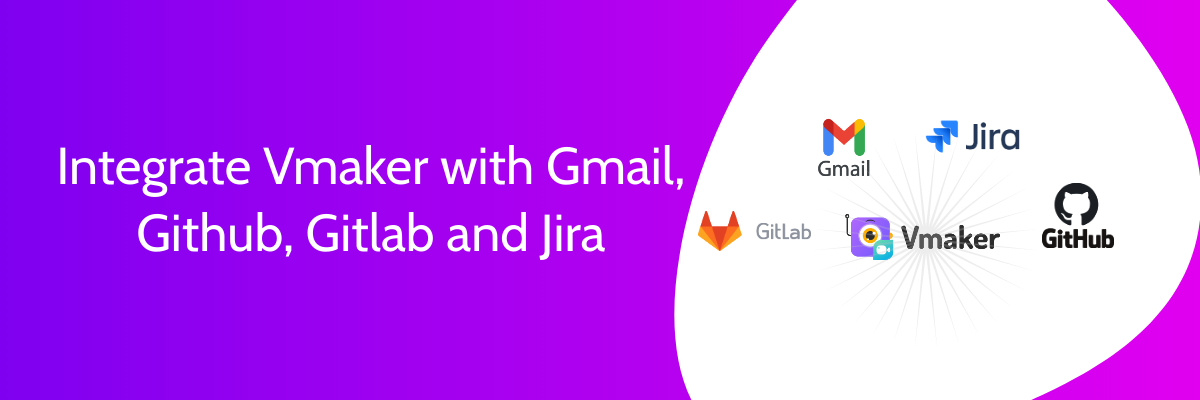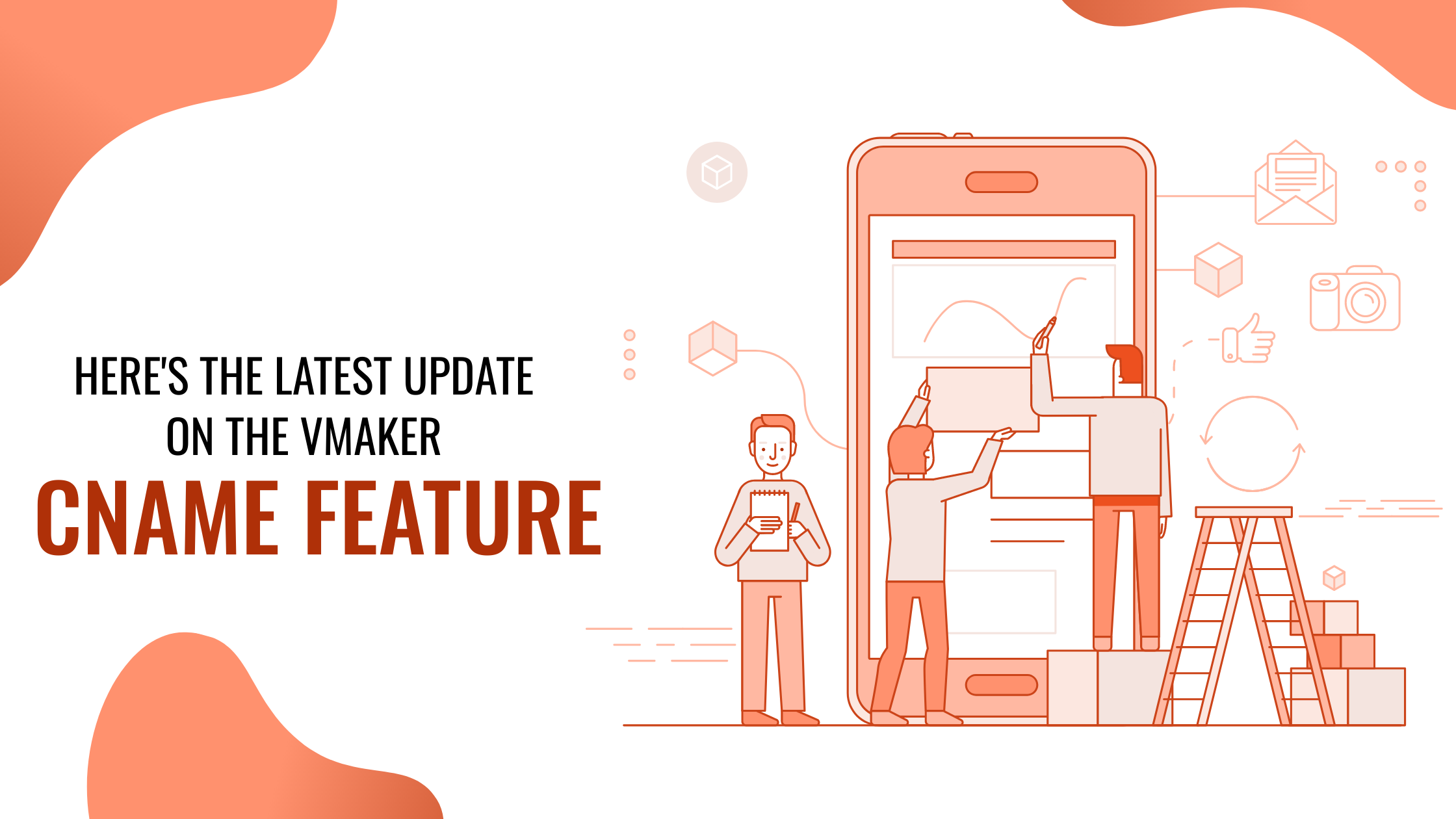Multilingual Video Editor and Screen Recorder
Vmaker is now a multilingual screen recorder. It is available in 7 different languages - Español, Français, Italiano, Deutsch, Portugues, and Russian.
We thought of doing this because our customers enjoy using Vmaker from different corners of the world. Some of them are not native English speakers. With multilingual support, these users can use Vmaker in their own language.
This means that after they choose their favorite language, the Vmaker interface will appear in that language. Therefore, it is even easier for them to make screen recording videos.
How can video creators start using Vmaker in their own language?
Simple answer: By downloading the Vmaker Windows App or Mac app. Or they can install the Vmaker Chrome extension on their computer.
You only need to sign up using your email address or Facebook account.
In fact, you can get started right away, by clicking on this big sign-up button here.
In this part of the blog, we will show you how you can choose the language you want from the Vmaker app.
The process is exactly the same for Windows and the Mac app, and for the Chrome extension as well. However, before we get to that, there is one tiny step that you have to follow.
After you sign up, you will see a dashboard like the image below.

From here, click on the big green Download Vmaker button. It will ask you whether you want to download the Windows app, Mac app or install the Chrome extension.
After you have made that choice, follow the below steps.
1) Launch the Vmaker application. Click on the 3 dots in the top right corner
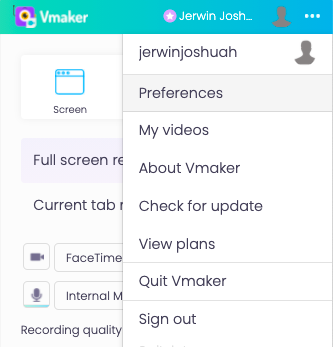
2) Click on Preferences. You will see a similar list of options open up
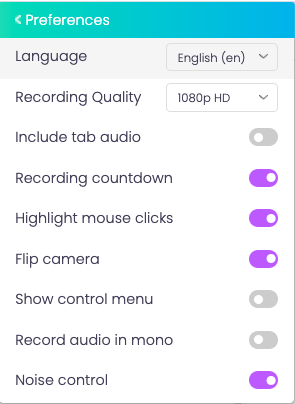
3) Select the Language option at the top
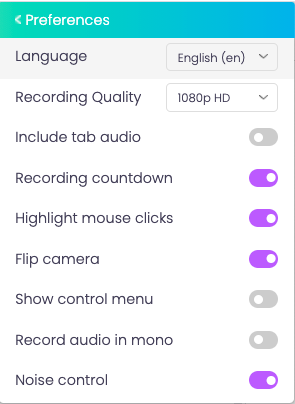
4) Choose your language from the drop-down
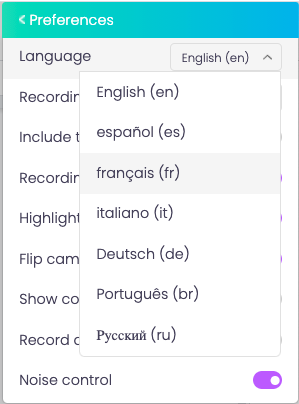
And you’re all set! You can now use Vmaker in your own language.
That was easy, wasn't it? But, that’s not the only easy thing about Vmaker. Now that you’re here, let us walk you through some basic and advanced features of Vmaker that are easy to use, and extremely useful.
What you’re going to love about Vmaker? A collection of the best features
Unlimited recording
Vmaker offers unlimited recording to all its users. This means that you can record and save as many videos as you like. Also, you will find all your recordings in the same place. Regardless of which device you’re using for recording
4K recording quality
If good quality recording is your priority, then Vmaker won’t disappoint you. You can record in 4K or toggle different recording resolutions like 1440p or 1080p. When you download the video, the quality remains just the same
Record mic and system audio
You can record your voice and any audio file playing on your PC while recording your screen and webcam. There are no latency issues because Vmaker syncs all of them perfectly. This is great for making tutorials, gameplays and product demo videos as well
Noise control
When you record, Vmaker cuts down the noise from your background, so that there is no obstruction. This is perfect for you if you plan to record videos along with your voice and system audio
Custom Cname
Custom Cname lets you customize the link of your video in the way you want. Vmaker generates a link to your video made of random letters and numbers. But, with this feature, you can add your brand name or anything you like to have a better brand recall
Custom CTA
Custom CTA is one step ahead of Custom Cname. With this feature, you can customize the CTA of your video. This is useful when you want to add a special message to your audience. This quirky move can help you get a better response from them
Screen annotation
You can draw shapes and symbols on your video while you record using screen annotation. You can also choose the color of these figures so that they don’t get mixed up. If there are many details on your recording, this feature can help you to keep the audience absorbed
Virtual background
If an improper background discourages you from making a recording, then this is for you. Custom background blurs your background while you’re recording. You can also choose one of the templates or use your own image for using it as a background
Team collaboration
It’s simple to share your videos in Vmaker if you’re working in a team. You can share the video link with them right away. Assign them rights and roles, and create specific folders for specific team members too
Free AI video editor
Vmaker AI is a browser-based AI video editor that turns your raw videos into wow videos in minutes. It automatically adds b-rolls, background music, transitions, effects, subtitles, and more, making your videos publish-ready on a click.
Vmaker AI transforms long-form videos into short-form content. And, also creates highlights and teasers from your videos.
But what sets Vmaker AI apart is that it comes with a feature-packed full fledged editing suite that lets the pros craft their videos to perfection.
Vmaker AI comes with an open library of viral styles inspired from the top digital creators. You can apply these styles to your videos in a click.
Other features of Vmaker AI -
- AI video background removal
- AI auto subtitle generator
- 10m+ stock assets (videos, photos, and music)
- Integrations with Giphy, Getty library and other Animaker products
- Reverse, playback speed, color correction and more
- Crop, Cut, Trim, Merge, change video speed, add text to video, add voice to video, resize and other timeline based editing features
It’s time for action
If you loved what you read so far, then it’s time for you to get started by creating an account.
Follow the steps mentioned above, play around with the features, and record your first screen recording video with Vmaker. If you have made up your mind, then click on the sign-up button below.
Before you go, you can also check out the Vmaker website in different languages by clicking on the following links -
English: https://www.vmaker.com/
Portuguese: https://www.vmaker.com/pt
German: https://www.vmaker.com/de
Spanish: https://www.vmaker.com/es
French: https://www.vmaker.com/fr
Italian: https://www.vmaker.com/it
Russian: https://www.vmaker.com/ru
Recommended Reading: