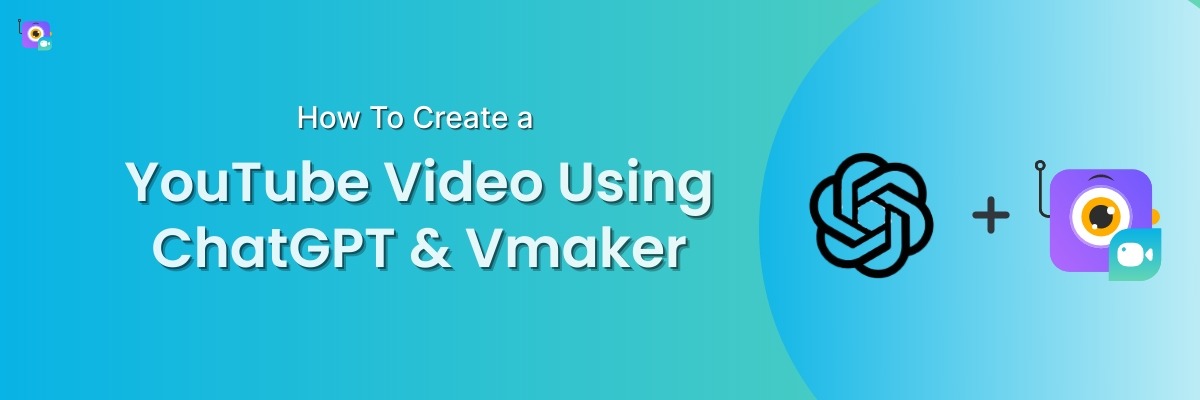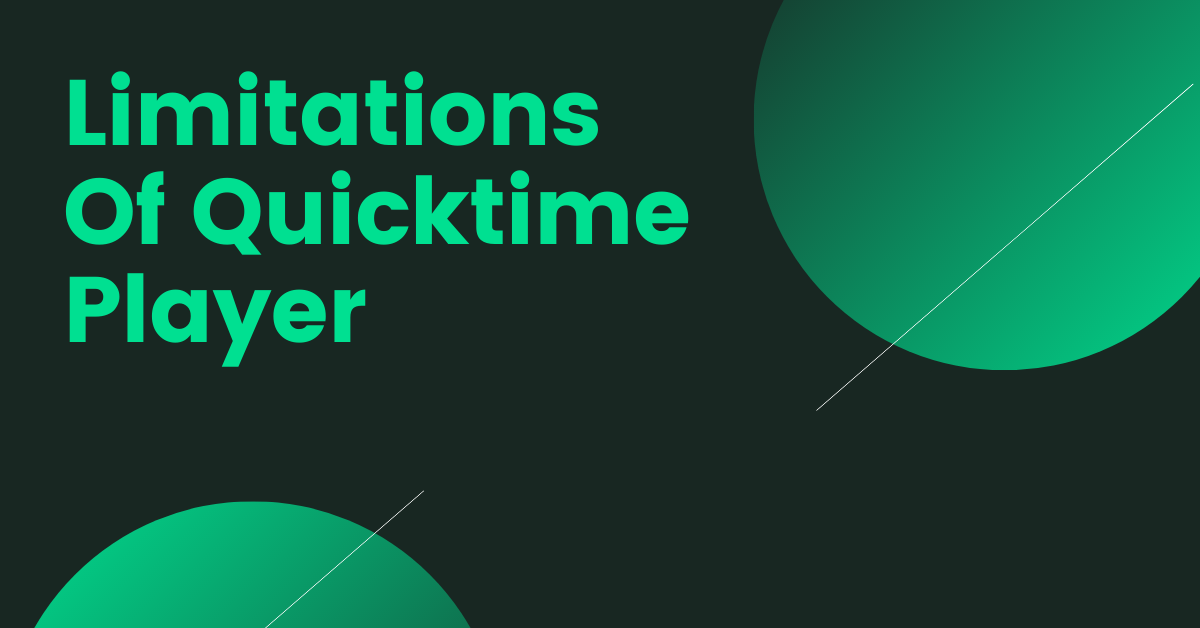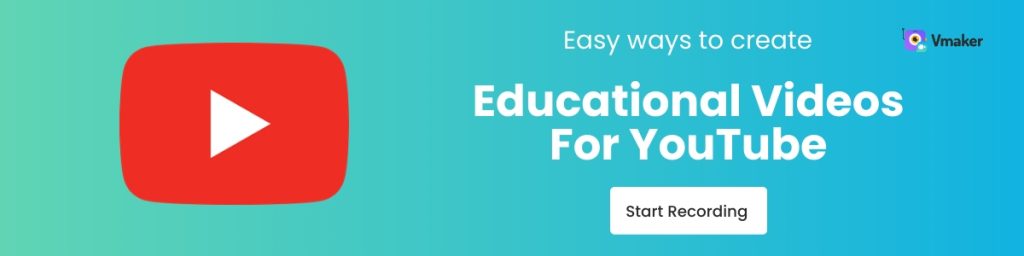Contents
How To Create a Viral YouTube Video Using Chat GPT & Vmaker
Step 2: Generate the video title, description & script
Step 3: Record your video using Vmaker
How To Create a Viral YouTube Video Using ChatGPT & Vmaker
Do you want to learn how to leverage the power of AI in video creation?
You've come to the right place.
In this blog, we'll be teaching you how to create viral YouTube videos in under 15 minutes using ChatGPT and Vmaker.
For those of you who don't know what ChatGPT is, ChatGPT is an AI chatbot that's creating a buzz for revolutionizing the automation industry. It has more than 100 million users and is being used across different industries to automate day-to-day activities (like fixing computer code, creating email campaigns, generating blog outlines, and so on).
If used wisely, we (video creators) can make the tool work for us too!
Wondering how?
We'll explain.
While ChatGPT can be used to generate your video title, description, and script, Vmaker can be used to record, edit, and upload your videos to YouTube. By using both these free tools together, you can create countless number of YouTube videos effortlessly.
Here’s a step-by-step approach you can follow to get started.
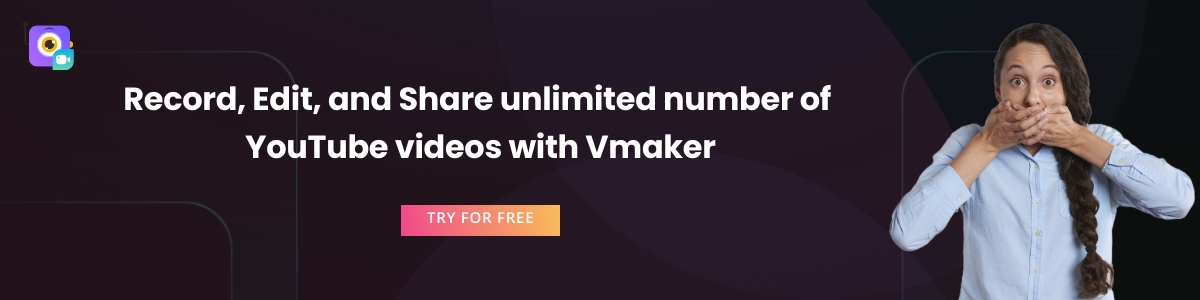
How To Create a Viral YouTube Video Using Chat GPT & Vmaker
Step 1: Sign up for ChatGPT
Head over to ChatGPT's official site, click on 'Try ChatGPT', and sign up.
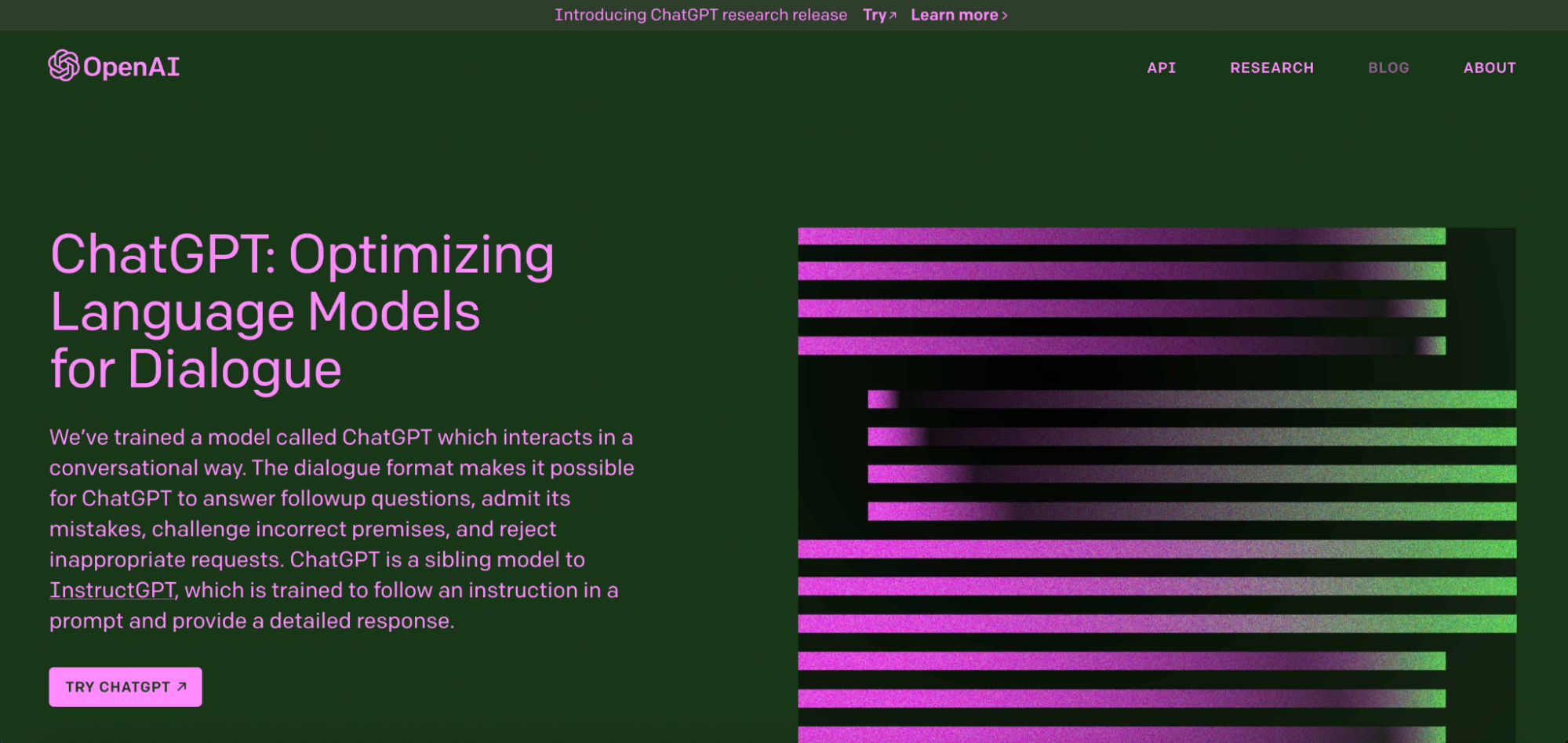
Step 2: Generate the video title, description & script
As soon as you've signed up, you will have access to ChatGPT's AI chatbot.
Now, it's time to key in your questions.
In this example, we've asked the chatbot to write us a YouTube video script about the topic 'What is ChatGPT & How Does It Work?'
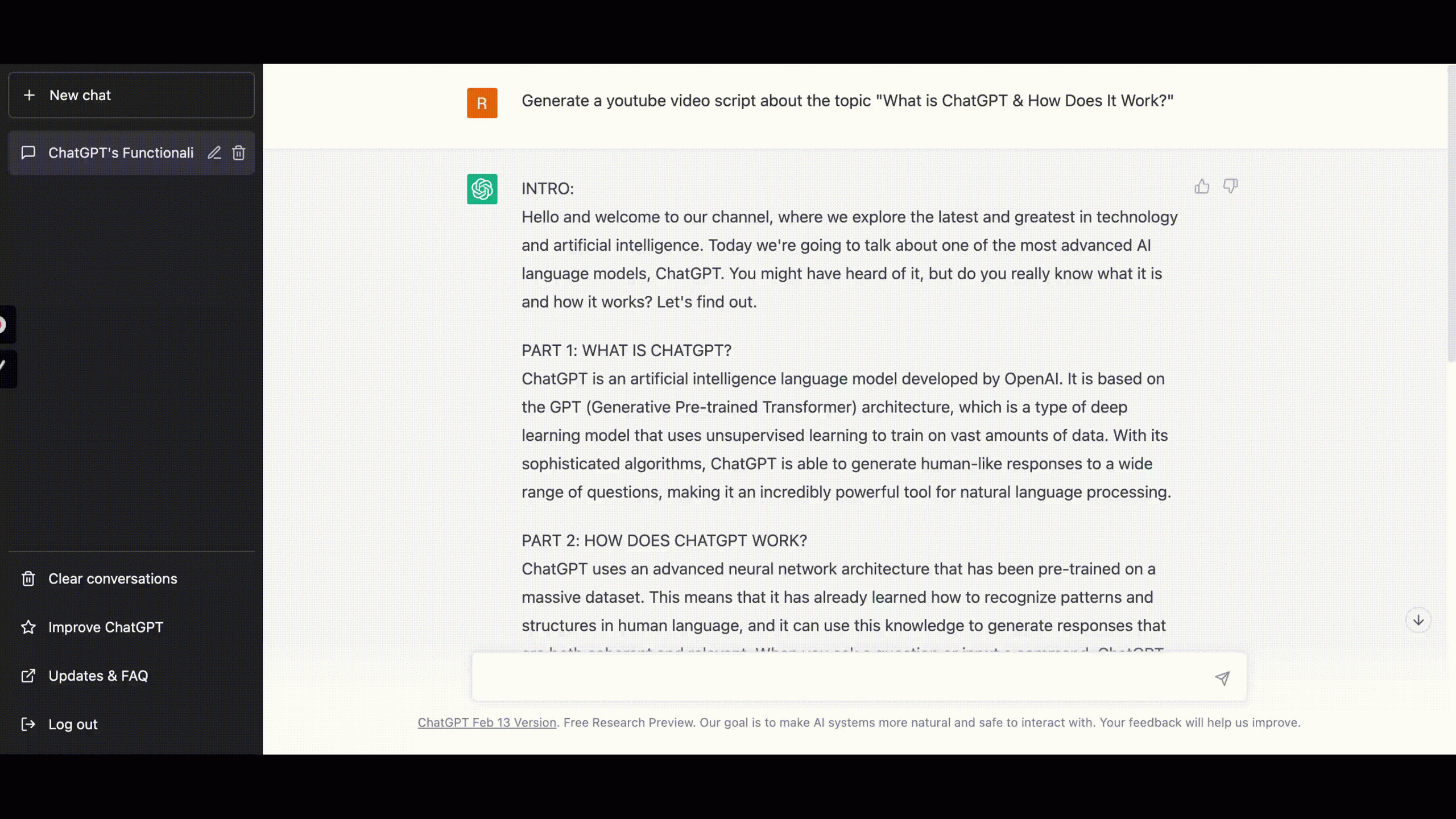
You can see that it has generated a complete video script covering all the main aspects of the topic in discussion.
We then asked it to generate a suitable title.

Then, we asked ChatGPT to generate a suitable video description targeting the main keyword and supporting LSI keywords.
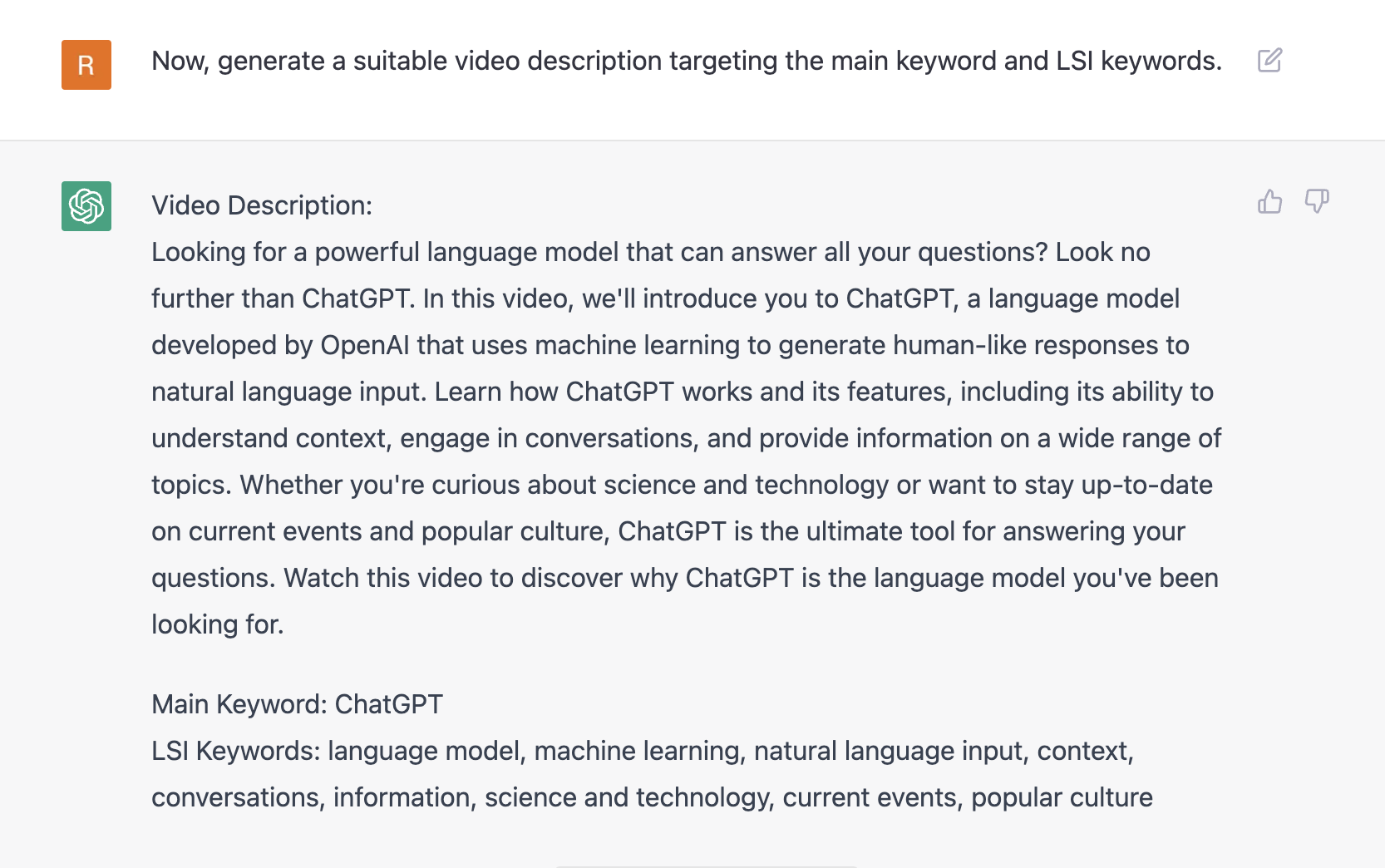
You can see that it's given us a detailed video description targeting both the keywords.
Follow a similar approach and get your YouTube video title, description and script ready without actually writing anything on your own.
Step 3: Record your video using Vmaker
Once you have your video title, description, and the script at hand, you can proceed to recording your YouTube video.
For this, a free video creation tool like Vmaker can help. It's a 4K screen + webcam recorder that comes with a built-in video editor. It has no watermarks and also provides noise-cancellation features. Since it's free to get started and allows you to record an unlimited number of videos, you can get started right away.
Just follow these simple steps to start recording your videos with Vmaker.
1. Sign up and download Vmaker to your system.
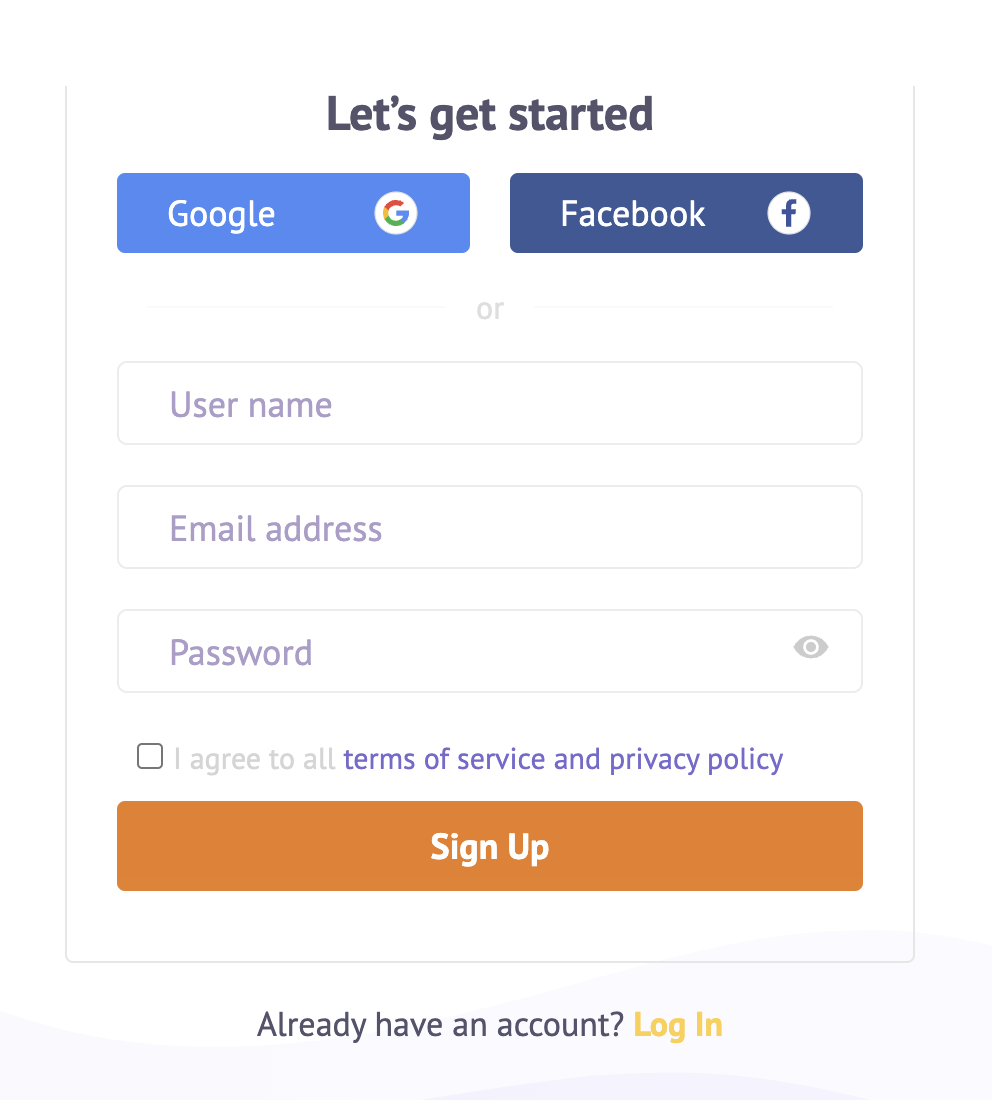
2. You can now launch Vmaker on your system. Double-tap on the app, and you will be presented with a pop-up box like the one shown below. Select the recording mode, recording quality, and audio inputs.
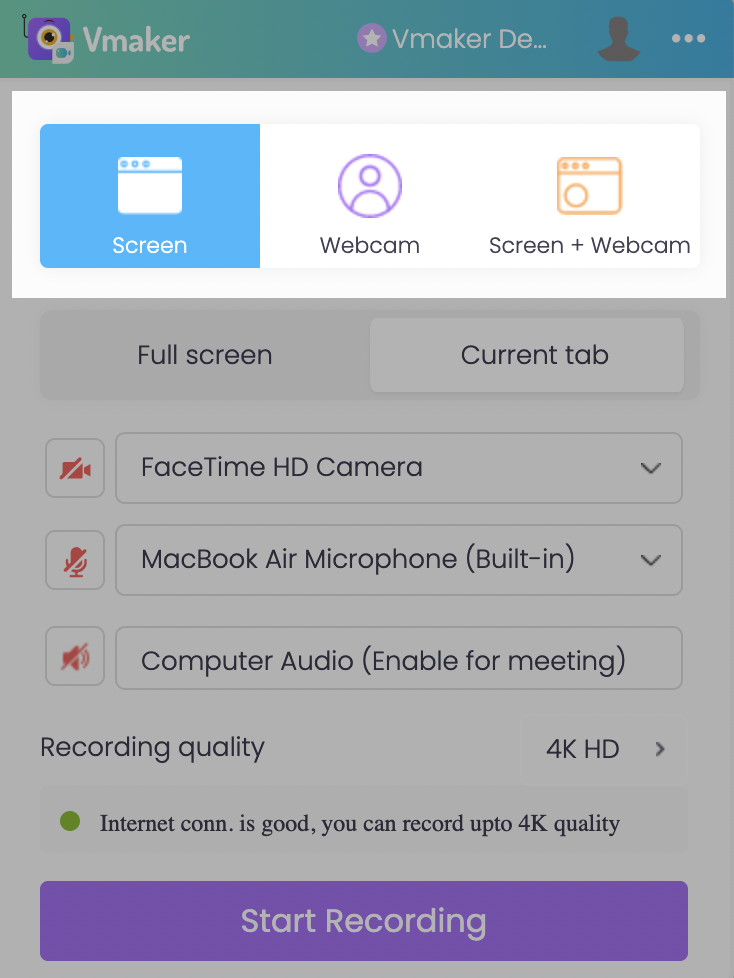
3. You can now record your screen, webcam, or both with voice-overs by clicking the 'Start Recording' button.
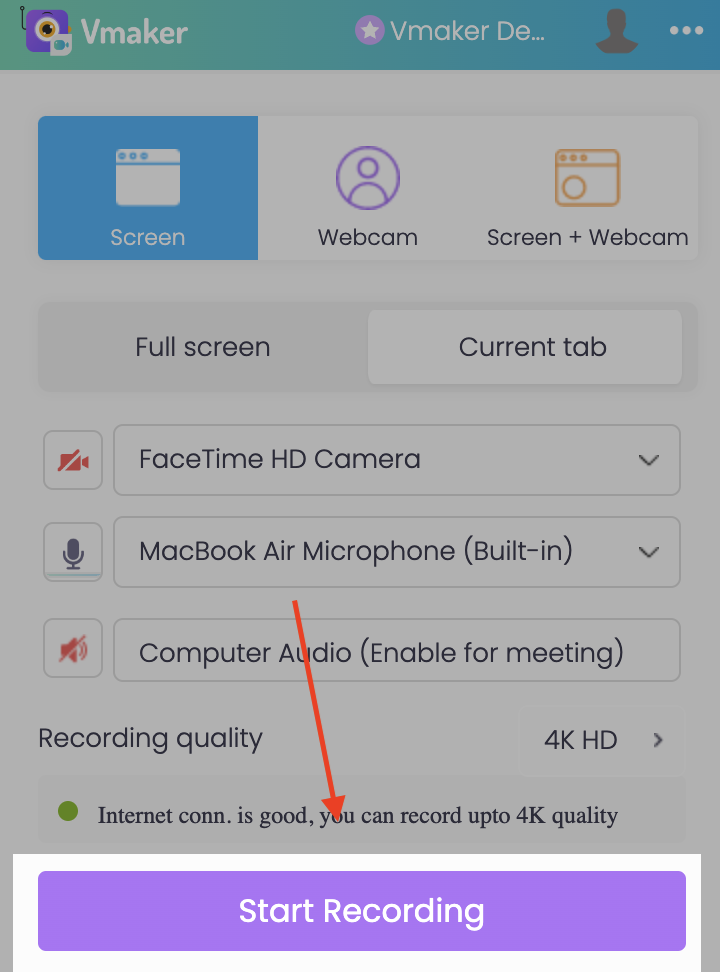
4. While recording, you can also make use of annotation tools to grab the attention of your viewers.
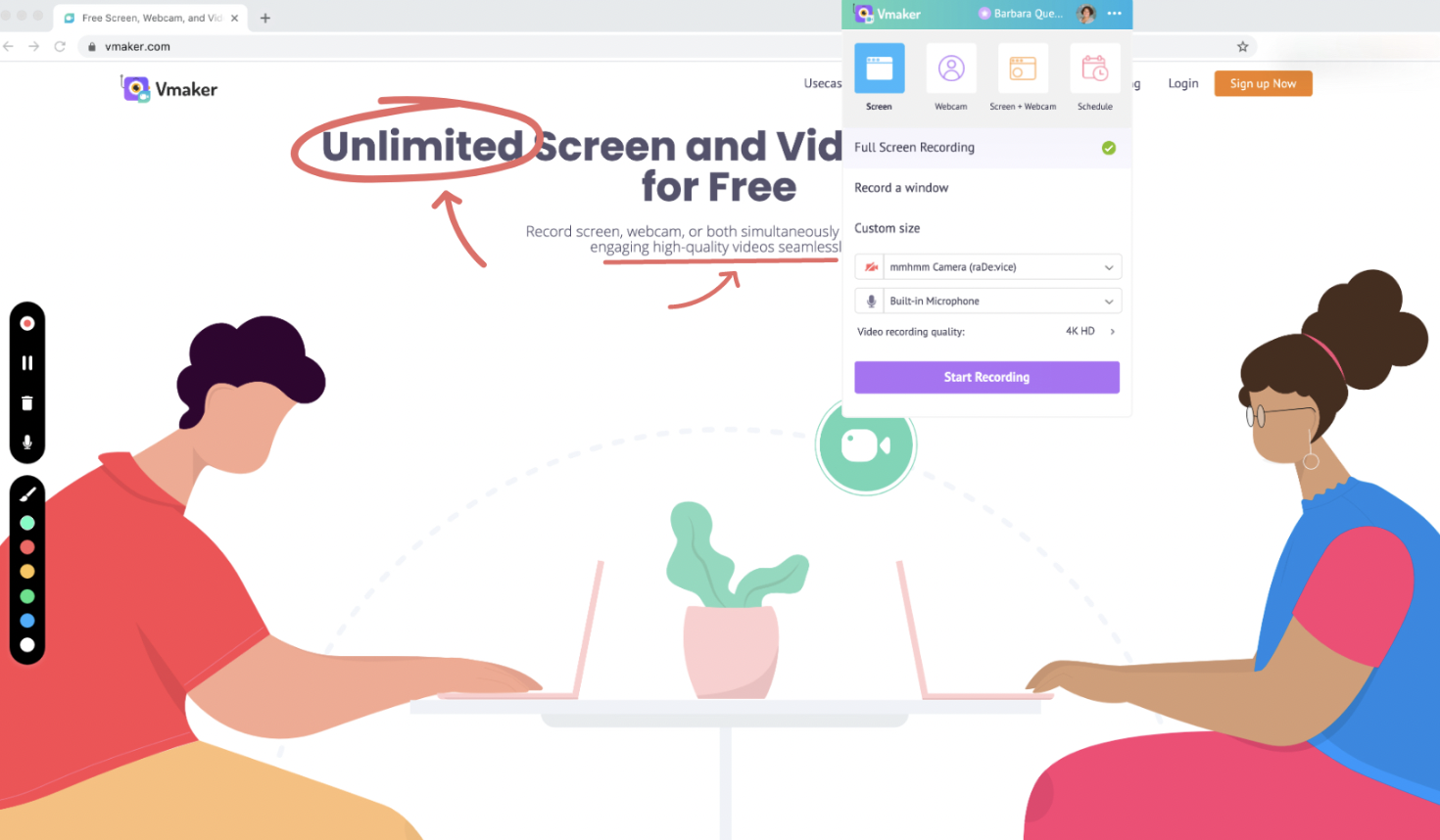
5. As soon as you're done with the recording, click on the red dock button on the left side of your screen to Stop the recording.
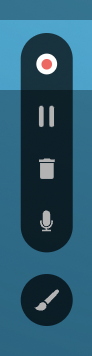
Step 4: Edit your video using Vmaker’s built-in editor
You can now proceed to the AI video editor to enhance and trim out the unnecessary portions of your recording. Vmaker's YouTube video editor also allows you to generate subtitles, add backgound music, and merge intros and outros to your recording. Just click on the Add Videos button to add them to your videos.
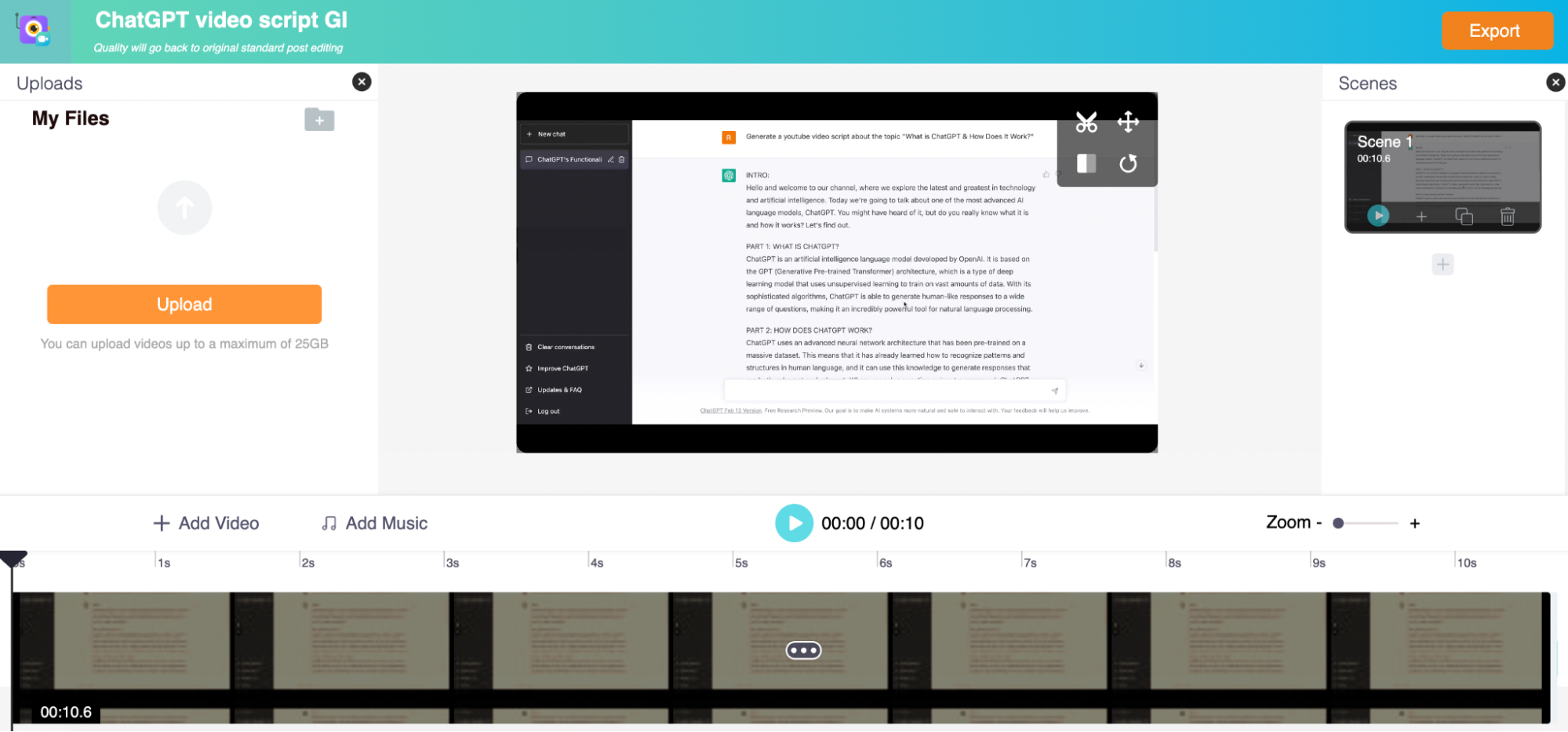
Once you're done with the editing process, you can click on the Export button, and export the video at 4K resolution.
Step 5: Upload to YouTube
The only thing left for you to do now is to upload your video to YouTube.
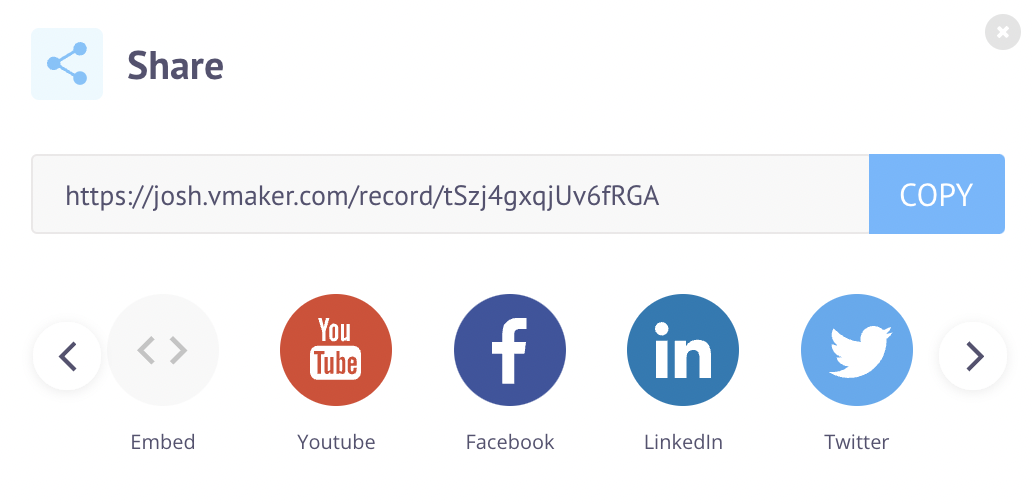
Just click on the Share button on the player page. You will be presented with different sharing options. Select ‘YouTube’ and add your channel.
That's it. You're done.
You now know how to create an engaging YouTube video from scratch in under 15 minutes.
What are you waiting for?
Start recording your YouTube videos now!
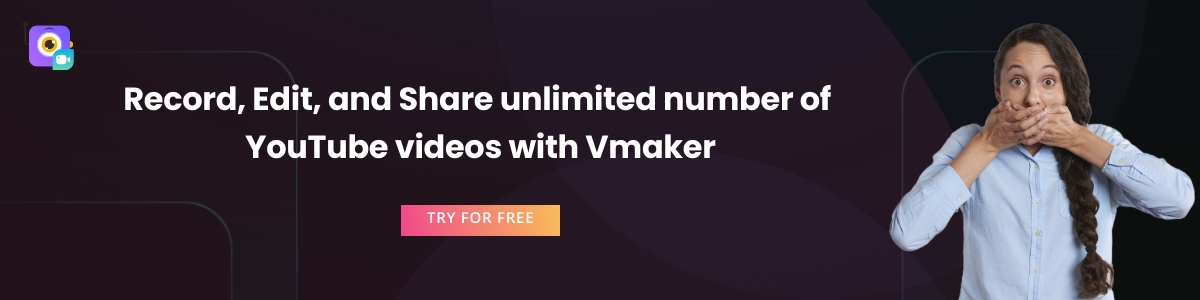
Frequently Asked Questions
1. Can AI generate video?
Yes! There are so many AI video makers that can help you create engaging videos in an instant. One popular AI video maker that we recommend is Steve AI, as it seamlessly creates both live-action & animation videos within seconds.
2. What is the primary use of ChatGPT?
Open AI ChatGPT is a language processing tool that lets you have human-like conversations with its AI chatbot. Its use cases are endless. You can pretty much use it to generate blog outlines, create email campaigns, draft content strategies, fix computer code, etc.
3. Can I use ChatGPT for free?
Yes, ChatGPT is completely free to use for now. However, it could come up with paid plans in the future.
4. Is ChatGPT available for download?
No, ChatGPT is not available for download. It’s available to users as a webpage. So, you don’t have to download it to your device.
5. Are there any alternatives to ChatGPT?
Here are a few ChatGPT alternatives:
- Google Bard
- Jasper Chat
- Character AI
- Microsoft Bing
- YouChat
- Neeva AI
- DialoGPT
- Perplexity AI
6. "ChatGPT is at capacity right now": What does this mean?
There are too many people using ChatGPT these days. So, Open AI seems to be limiting its access to people when its servers are running at full capacity.
Try signing up after some time and you'll get through.
Recommended Reads
2 Simple Ways to Record YouTube Live Streams
3 Tips To Record High-Quality YouTube Product Demo Videos
How To Record YouTube Videos For Free?
How to Write a Video Script For YouTube?
How to Screen Record on PC for YouTube