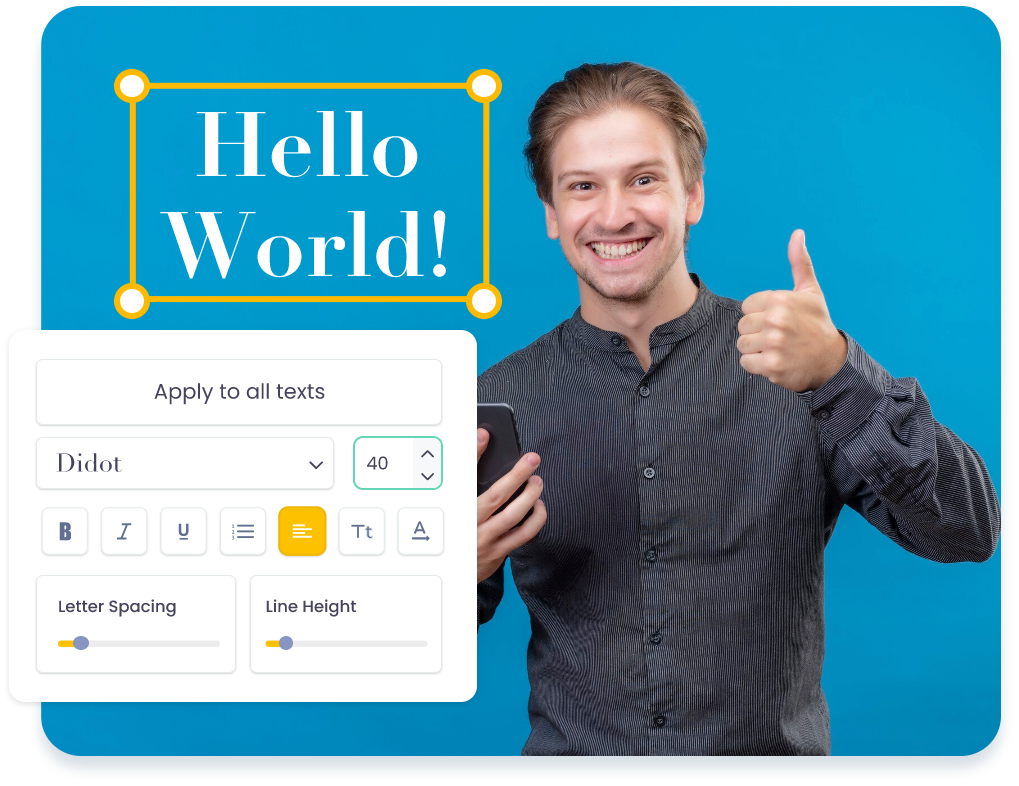25,000,000+
Users










Add Text to Your Videos
In Just 3 Steps
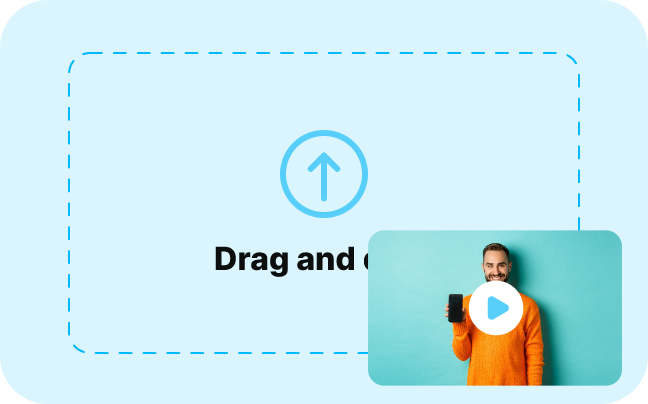
1. Add Text
Upload the video and click on the Text icon in the left toolbar.

2. Customize the text
Start with a preset and customize it or add text along with styles, animation and effects.
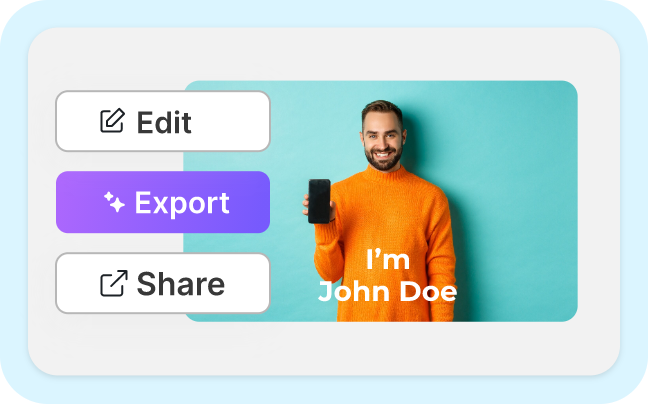
3. Edit & Export
You can further edit the video or click on the Export button and then download it.
Add Text Text Overlays, Text Effects, and Animations

Choose from Animation Presets
With VmakerAI, you can add animation effects to your texts. Easily customize the entry, exit, and loop animation effects.

Add Beautiful Effects to your texts
No more boring overlays! Pick any one or more text effects overlay like glitch, neon, slide, etc. Too many options to pick from.

Customize font, colors, and more
Change the font color, size, and style under the ‘Settings’ option. Play around with 100+ fonts and a sea of colors on Vmaker AI.

Create High-quality videos, always
Even if you create text-heavy videos, you can download them in high quality on Vmaker. No compromise on the quality.

No Download or Installation Required
We say adding text to your video is super quick and simple because it’s purely online. Vmaker AI video editor is completely online.

Add Text to Your Videos of any format
You need not convert your videos before uploading them on Vmaker. Add texts to videos in any format like .MOV, .AVI, .Mp4, etc.
Create Engaging and Informative Videos On Vmaker AI Video Editor
Add Text, Captions, and Titles
Add text to your videos to help the people who love watching videos on mute. Anywhere, anytime.
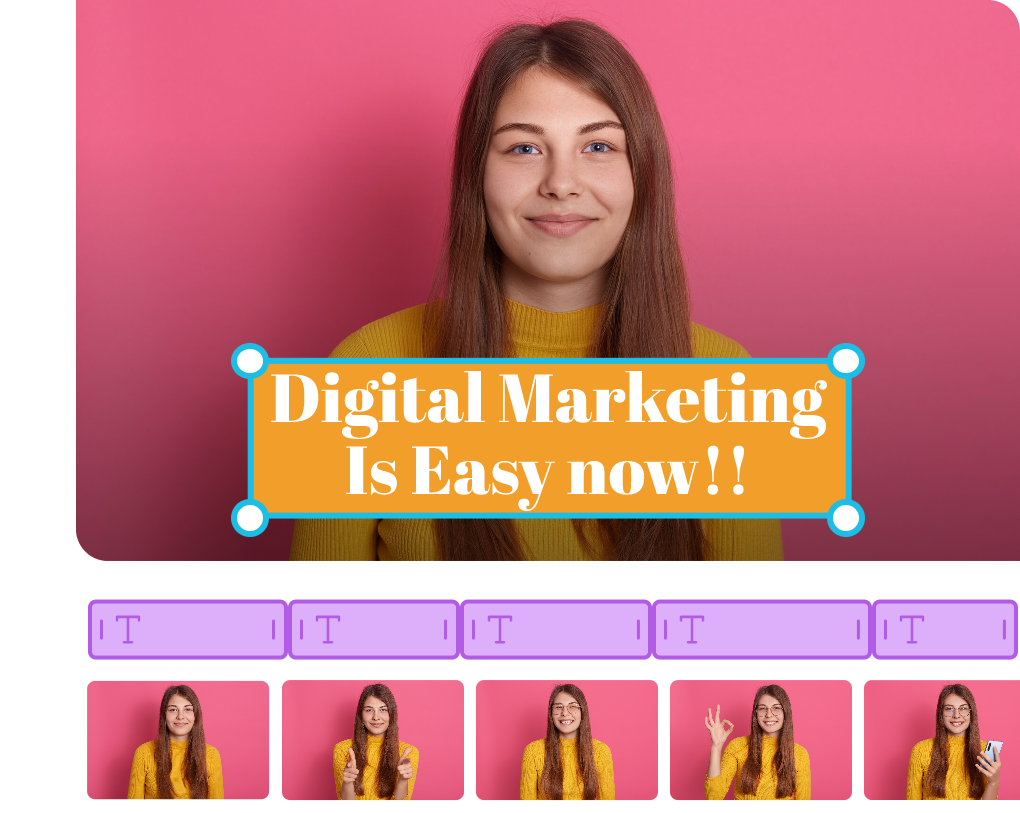
Highlight Key Messages
You can change the text overlay by customizing the text you add to a part of your video. This helps you to showcase the highlights of your video.
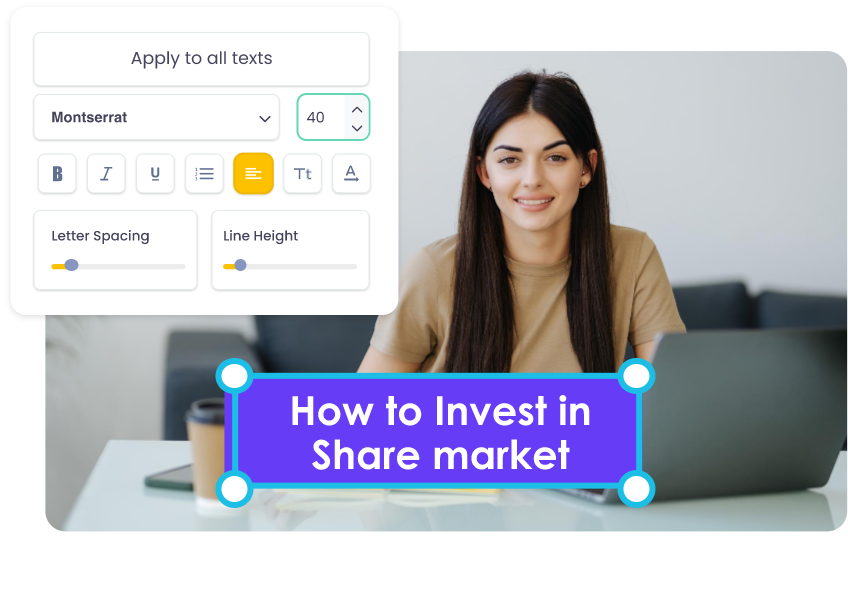
Customize the Text on YouTube videos
No matter how long your YouTube video is, you can add text and customize it to match your brand kit.
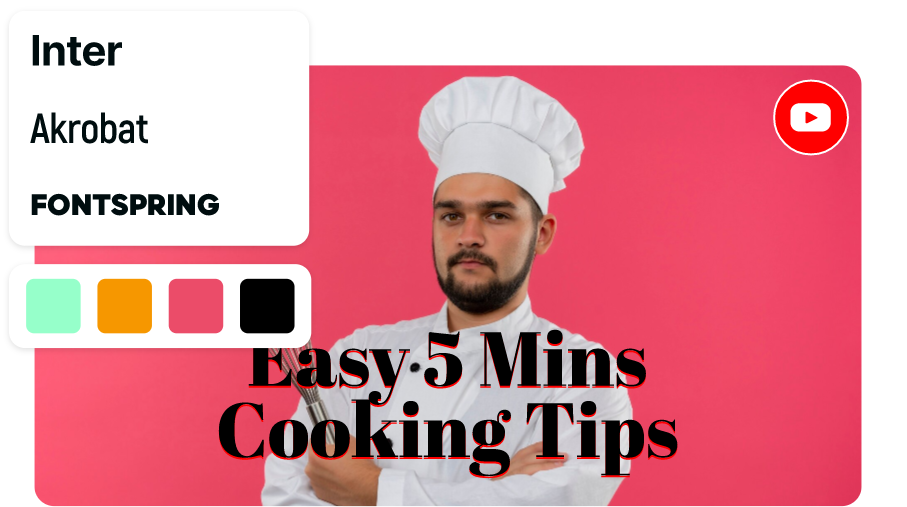
Make Captivating Learning videos
By adding text to your video, you can hook the attention of your audience. This will make your videos more engaging and worth the watch time.
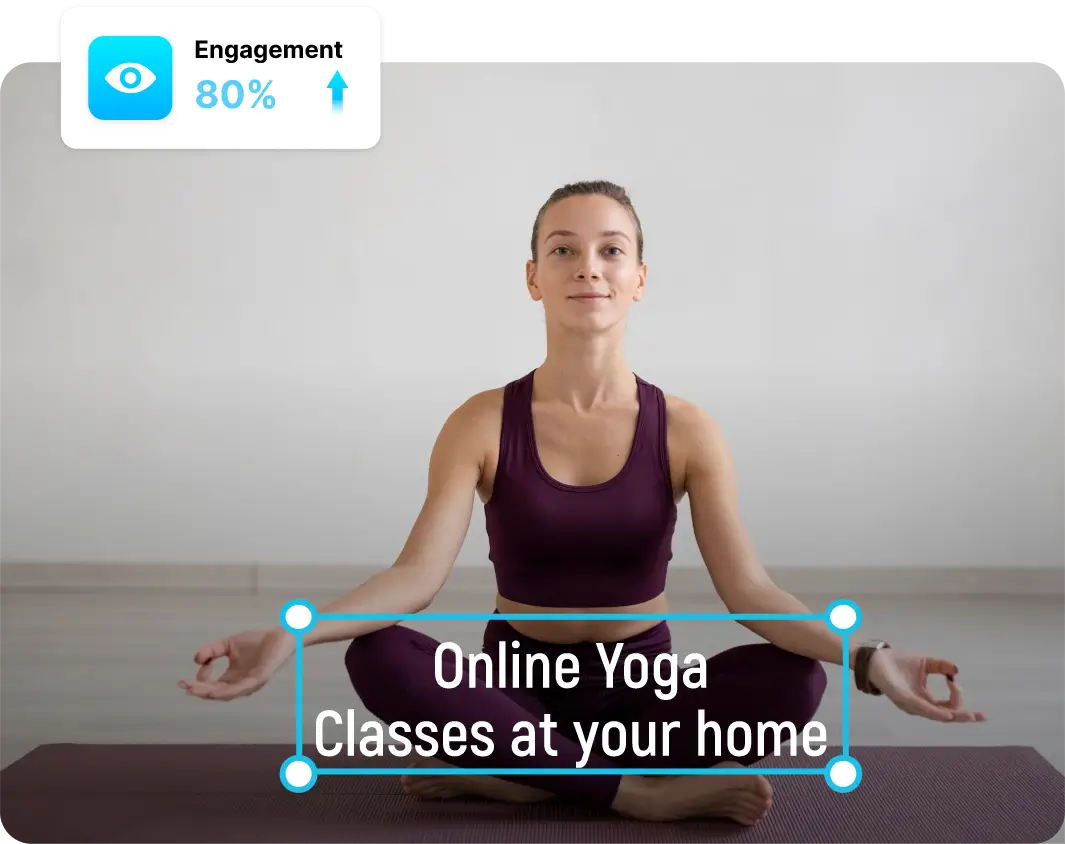
Some snippets from Customer’s Love
4.7 (271)
Häufig gestellte Fragen
Klicke auf die Schaltfläche „Text hinzufügen“ in der Symbolleiste in der linken Ecke. Damit kannst du in wenigen Minuten Text zu deinen Videos hinzufügen.
Du kannst jeden Video-Editor verwenden. Wir empfehlen jedoch, einen Online-Video-Editor mit generativen KI-Funktionen wie Vmaker zu nutzen, der es dir ermöglicht, kostenlos Text in ein Video einzufügen.
Alles, was du brauchst, ist ein Online-Video-Editor. Lade deine iPhone-Videos in einen Online-Video-Editor wie Vmaker AI hoch. Er ist mobilfreundlich und funktioniert in jedem Browser, unabhängig vom Gerät. Klicke dann auf die Option „Text hinzufügen“, um deinen Videos Text hinzuzufügen.
Jeder Video-Editor ermöglicht es, Text zu Videos hinzuzufügen. Aber ein KI-gestützter Online-Video-Editor macht es kostenlos, einfach und schnell.
In nur 2 Schritten:
i) Nimm ein Video mit deinem Handy auf, zeichne ein kurzes Video von dir
mit Vmaker auf oder nutze unsere Text-zu-Video-KI-Avatar-Funktion.
ii) Klicke dann auf die Schaltfläche „Text zum Video hinzufügen“ und
füge deinen Videos Text hinzu.
Füge deinem Video Text mit einem Online-Video-Editor wie VmakerAI mit KI-Funktionen hinzu. Klicke dann auf die Schaltfläche „Animation hinzufügen“. Danach kannst du die Animationen nach Belieben anpassen.
Das ist ganz einfach. Du kannst entweder den integrierten TikTok-Video-Editor verwenden oder einen Online-Video-Editor wie VmakerAI, der auf allen Geräten funktioniert.
Du kannst einen KI-gestützten Online-Video-Editor wie Vmaker nutzen, der dir Musikvorschläge macht und dir hilft, in nur wenigen Minuten Text zu deinem Video hinzuzufügen.
Wähle zunächst eine Vorlage und, falls gewünscht, einen Musiktitel aus. Lade dann dein Video-Meme in einen KI-Video-Editor hoch. Danach kannst du eine Textüberlagerung auswählen und nach Belieben anpassen.
Früher ermöglichte Vmaker das Herunterladen von aus Text erstellten Videos ohne Wasserzeichen. Derzeit enthalten Videos, die im kostenlosen Tarif heruntergeladen werden, ein Wasserzeichen, das durch ein Upgrade auf einen kostenpflichtigen Tarif entfernt werden kann.